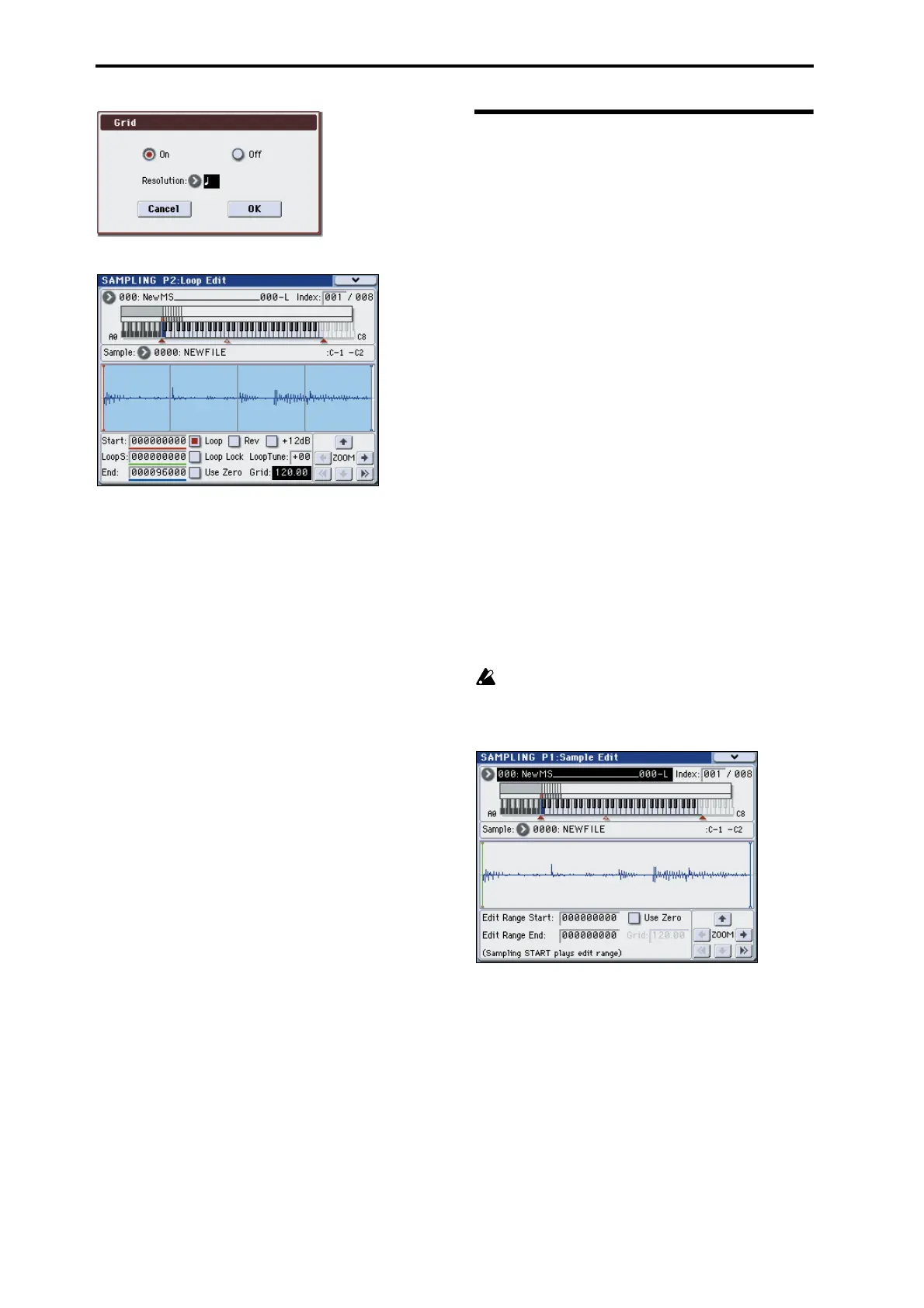Sampling (Open Sampling System)
118
2. In P2: Loop Edit, use “Grid” to specify the tempo.
The grid is displayed according to the playback pitch
at the base key (the key shown in blue for “Keyboard &
Index”). You can select the base key by holding down
the ENTER switch and playing a key.
Press the base key to play the sample, and press the
TAP TEMPO switch at quarter-note intervals along
with the phrase. This will enable Tap Tempo and
specify the tempo.
3. Set the end address “End” so that it coincides with
a grid line.
This will make the loop length match the BPM.
If looping is on, the grid is displayed beginning at
Loop Start. If looping is off, the grid is displayed
beginning at Start.
4. If you want to hide the grid display, select the off
in the Grid menu command.
Sample (waveform data)
editing – P1: Sample Edit
Editing the waveform data.
In the P1: Sample Edit page you can do the following
things.
• You can set the Edit Range Start and Edit Range
End while watching the waveform. You can use
functions such as Zoom In/Out, Use Zero, and
Grid to edit the waveform efficiently.
• You can edit the sample waveform using a variety
of commands such as cut, copy, mix, insert,
normalize, volume ramp, and reverse. (See “Cut”
on page 353 of the Parameter Guide)
•A Rate Convert function lets you lower the
sampling frequency of the sample data in a range of
2/3 to 1/6, producing “down-sampled” effects.
(See “Rate Convert” on page 356 of the Parameter
Guide)
• The Link function (Link: with crossfade) lets you
connect two samples into one. When doing so, you
can apply a crossfade so that the sustained portion
of the samples will change gradually to create a
natural transition between the two samples. (See
“Link” on page 357 of the Parameter Guide)
1. Select the sample that you wish to edit.
Use Sample (Sample Select) or Index in the P1:
Sample Edit page or the P0: Recording, Recording page
to select the sample.
If you use Sample (Sample Select) to select the
sample, be aware that the index assignment will
also change.
2. Access the P1: Sample Edit page.
The waveform data of the currently selected sample
will be displayed.
Sample waveforms that were recorded with a “Sample
Mode” of Stereo will be shown in two lines. The upper
line is the L channel waveform, and the lower line is
the R channel waveform.
3. Use Edit Range Start and Edit Range End to
specify the range that you wish to edit.
The selected range will be highlighted.
