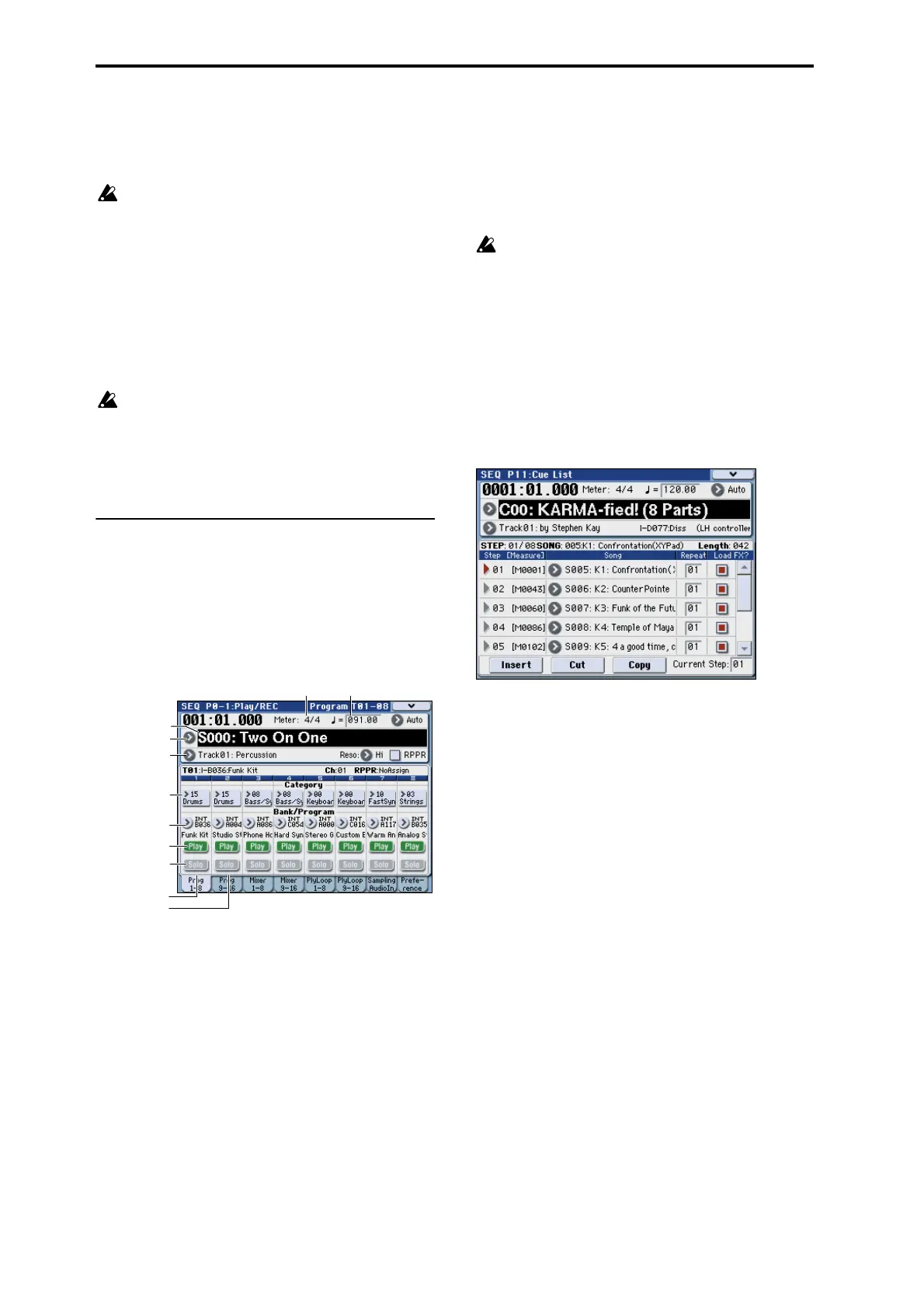Quick Start
6
4. In the “Kind” field, choose “All (Preload PCG and
Demo Songs).”
When you execute loading, the preloaded data and the
demo song data will be loaded.
If you’ve edited a preloaded program or
combination, or created one from scratch,
executing this Load operation will overwrite your
data; i.e., your changes will be lost. If you want to
keep your changes, you must first save them on a
USB storage device (commercially available)
connected to the M3’s USB A connector.
5. Press the OK button or ENTER switch.
A dialog box will ask you for confirmation.
Press the OK button or ENTER switch once again to
load the data.
Never turn off the power while data is being
loaded.
If the Memory Protected dialog appears, press the
System Pref. tab and clear the check mark from the
Memory Protect Song setting. Then load the data
again.
Listening to the demo songs in
Sequencer mode
1. Press the MODE SEQ switch (the LED will light)
to enter Sequencer mode.
2. Access the P0: Play/REC– Program T01–08 page.
If this page is not displayed, you’ll need to press the
EXIT switch up to three times.
3. Let’s start by listening to song S000.
Verify that song S000 is selected. If another song is
selected, press the song name display area (Song
Select) to highlight it. Then press the numeric key 0,
and then the ENTER switch.
4. Press the SEQUENCER START/STOP switch.
The LED will blink, and the song will begin playing
back.
5. If you want to stop playback mid-way through the
song, press the START/STOP switch once again.
6. Let’s listen to the next song.
Press the song name display area (Song Select). Press
numeric key 1, and then press the ENTER switch.
(Song “S001” will be selected.)
Alternatively, you can press the round button (Song
Select popup) located at the left of the song name, and
a list of song names will appear. Press one of the song
names to select a song.
7. Press the SEQUENCER START/STOP switch to
begin playback. To stop playback, press the
START/STOP switch once again.
The demo song will not be retained when the
power is turned off, but you can load it again at
any time.
Playing back a cue list
Songs can be assigned to a cue list, and will playback
in the specified order. You can also specify the number
of times that each song will be repeated. Here’s how to
play back the demo songs assigned to a cue list.
1. Access the P11: Cue List page.
Press the PAGE SELECT switch to access the Seq Page
Select page. Press “P11 Cue List” in the display.
2. Press the SEQUENCER START/STOP switch.
You will hear the songs in the list in the assigned order.
If you want to stop playback before you reach the end
of the list, press the START/STOP switch once again.
This completes our quick start.
Of the M3’s wide range of functionality, this operation
guide explains how to use some of the most typical
operations. We highly recommend that you take the
time to read it completely.
Popup
Track Select
Song Select
Meter Tempo
Program Select,
& Popup
Category
Track 2
Solo
Play/Mute/Rec
Track 1
