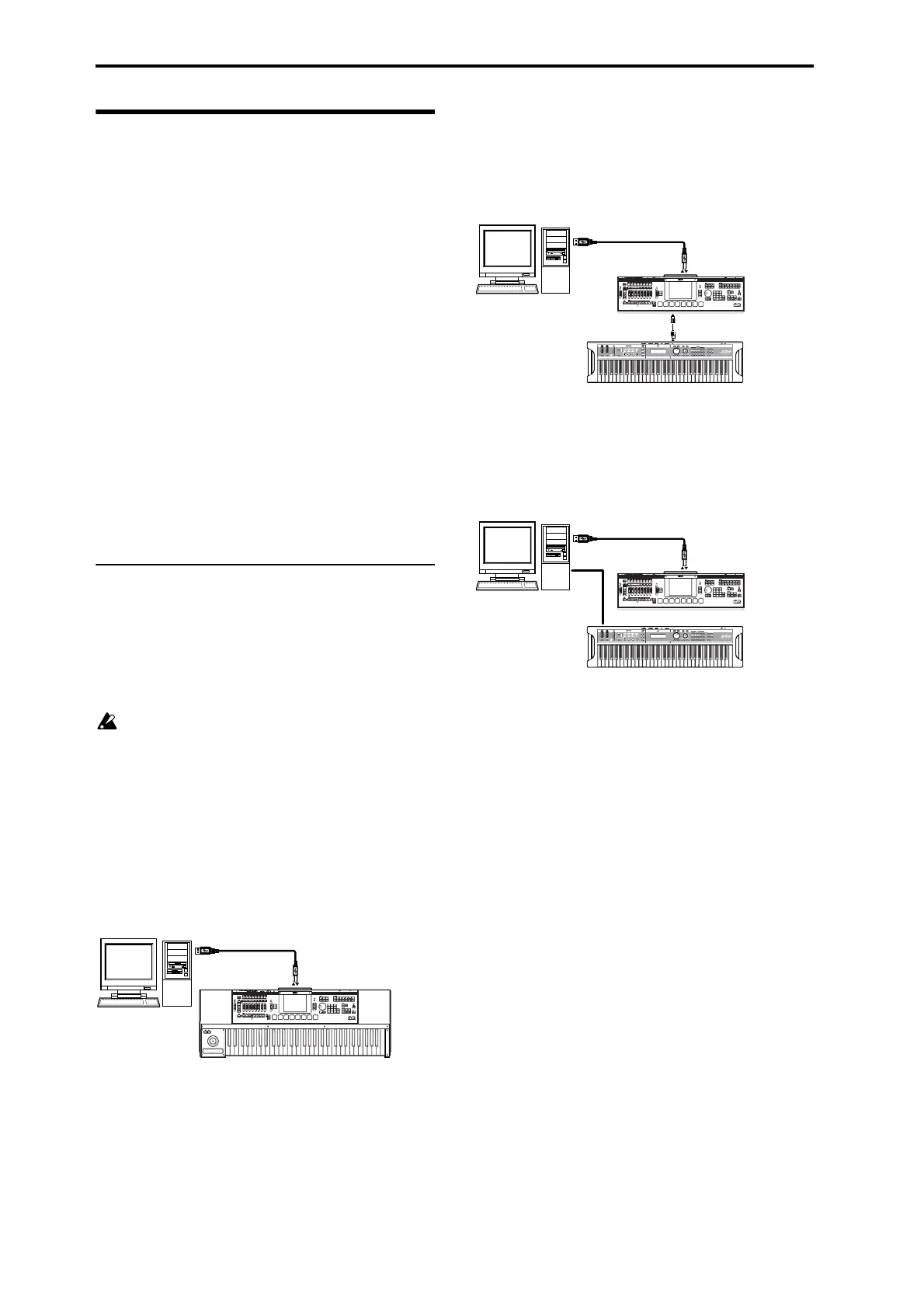Setup
30
Connecting a computer
The M3 provides USB connectors as standard
equipment. By connecting the M3 to your computer
via USB, you can use it as a controller and MIDI sound
module for your DAW software.
By using the dedicated editor, you can edit the M3
from your computer as though it were a software plug-
in. (Audio data is not transferred via the USB
connector.)
If you install the optional EXB-FW, you’ll be able to
send and receive MIDI and audio data (2-in/6-out)
within the dedicated editor via the FireWire connector.
You can connect the M3 to your computer in the
following three ways.
• Connect the M3’s USB B connector to a USB port of
your computer.
• Connect the M3’s MIDI connectors to your
computer via a commercially available MIDI
interface.
• Install the optional EXB-FW, and connect the M3’s
FireWire connector to a FireWire port of your
computer.
USB connection and setup
If you connect the M3’s USB B connector to your
computer, you’ll be able to send and receive note data
and other performance information and sound settings
between your computer and the M3 as MIDI messages.
Note: The USB B connector of the M3 is only able to
transmit and receive MIDI data.
Before you connect the M3 to your computer via
USB, you must install the KORG USB-MIDI driver
in your computer. The driver must be installed for
each USB port you use. If you connect the M3 to a
USB port other than the one you used when
installing the KORG USB-MIDI driver, you’ll need
to install the driver again. For details, please see
“Installing the software” on page 34.
1. Using a USB cable, connect the USB B connector of
the M3 to the USB connector of your computer.
Connection for the M3-61/73/88
Connection for the M3-M
If you’re using an external MIDI keyboard to control
the M3-M, make connections as follows.
If you’re using the M3 Editor, make connections as
shown in the following illustration.
If you’re using the M3 Plug-In Editor or a DAW, you
can connect your MIDI keyboard via your computer as
shown in the following illustration, instead of using
the connections shown in the illustration above. (If you
connect to your computer via MIDI, you’ll need a
commercially available MIDI interface.)
2. Make the necessary settings in the M3’s Global
mode.
For details, please see “Global mode settings on the
M3” on page 32.
3. Make the necessary settings on your computer.
For details, please see “M3 Editor/Plug-In Editor
Manual” (PDF).
Computer
M3
USB cable
USB B
Computer
M3-M
MIDI keyboard
USB cable
USB B
MIDI OUT
MIDI IN
M3-M
Computer
MIDI keyboard
USB cable
USB B
MIDI/
USB
MIDI/USB