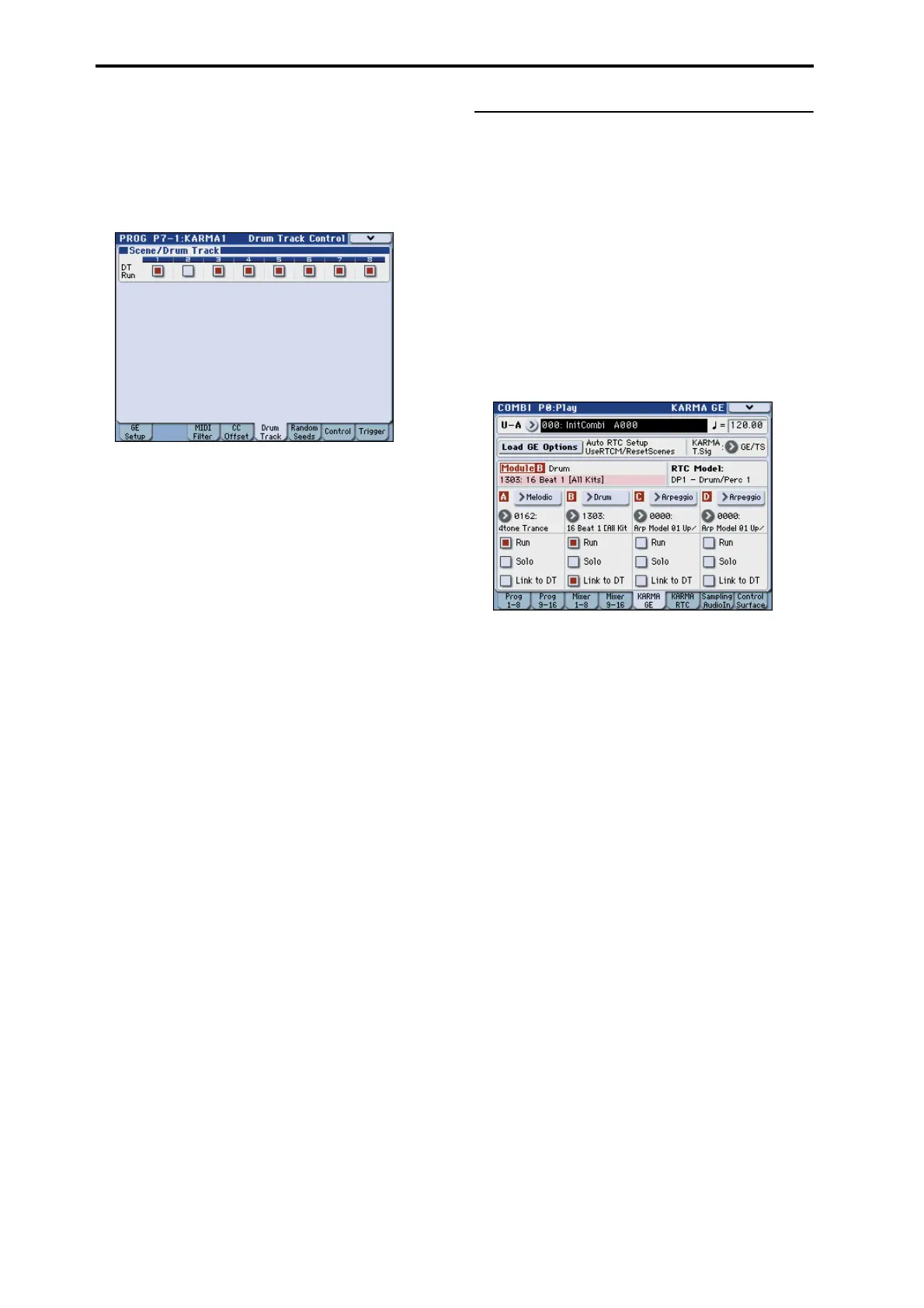Drum Track function
192
Specifying whether the drum track will oper-
ate for each KARMA scene
Here’s how to specify whether the drum track will
operate for each KARMA scene.
1. Access the Prog P7: KARMA1– Drum Track
Control page.
2. In “DT Run” (Drum Track Run), clear the check
box of each scene for which you don’t want the
drum track to operate.
For example, you might turn this on (selected) for
scene 1 and off (cleared) for scene 2.
3. Press the KARMA ON/OFF switch to turn it on.
Verify that the SCENES 1–4 LED is lit, and then press
the SCENES 1/5 switch to select scene 1 (see page 168).
4. Press the DRUM TRACK ON/OFF switch.
If Trigger Mode is set to Wait KBD Trig, play the
keyboard (or transmit a note-on).
Verify that KARMA and the Drum Track pattern are
playing.
5. Press the SCENES 2/6 switch to select scene 2.
You’ll stop hearing the Drum Track pattern. If you
press the SCENES 1/5 switch, you’ll hear the Drum
Track pattern again.
6. Press the SCENES 2/6 switch once again to select
scene 2.
If you now press the KARMA ON/OFF switch to turn
it off, you will no longer hear the drum track.
To retrigger the drum track, turn the DRUM TRACK
ON/OFF switch off, and then on again, and then play
the keyboard.
Settings in Combination and
Sequencer modes
Linking the KARMA performance with the
Drum Track pattern start/stop
In Combination mode and Sequencer mode, the
KARMA function can operate up to four KARMA
modules simultaneously. Start/stop for each KARMA
module can be synchronized with the Drum Track
pattern start/stop.
Here we’ll explain how to make settings in
Combination mode. Settings for Sequencer mode are
the same as in Combination mode.
1. Access the Combi P0: Play– KARMA GE page.
2. Turn on (select) the “Link to DT” setting for the
KARMA module(s) that you want to link with the
Drum Track pattern start/stop.
When you turn on at least one of the modules A–D, the
front panel LINKED LED will light.
Note: You can also make this setting using the Prog P7–
1: KARMA1– GE Setup A/B/C/D page Link to DT
(Link To Drum Trk) parameter.
3. When you turn the KARMA ON/OFF switch on
and play the keyboard (or receive a note-on), the
KARMA modules whose “Link to DT” is off will
be triggered, and will start. KARMA modules
whose “Link to DT” is on will not be triggered.
4. When you turn the DRUM TRACK ON/OFF
switch on, the KARMA modules whose “Link to
DT” is on will start at the timing that the drum
track starts.
If Trigger Mode is set to Start Immediately, KARMA
will be triggered when you turn the DRUM TRACK
ON/OFF switch on, and will begin operating (if
KARMA LATCH is on).
If Trigger Mode is set to Wait KBD Trig, it will begin
operating when you play the keyboard (or receive a
note-on).
If you turn the DRUM TRACK ON/OFF switch off
while KARMA is operating, KARMA will also stop if
KARMA LATCH is off.
5. Make settings so that the beat will match
(synchronize to) the operating KARMA modules.
In the Prog P1: Basic/DT/Ctrls– Drum Track page,
turn Trigger Sync on.
