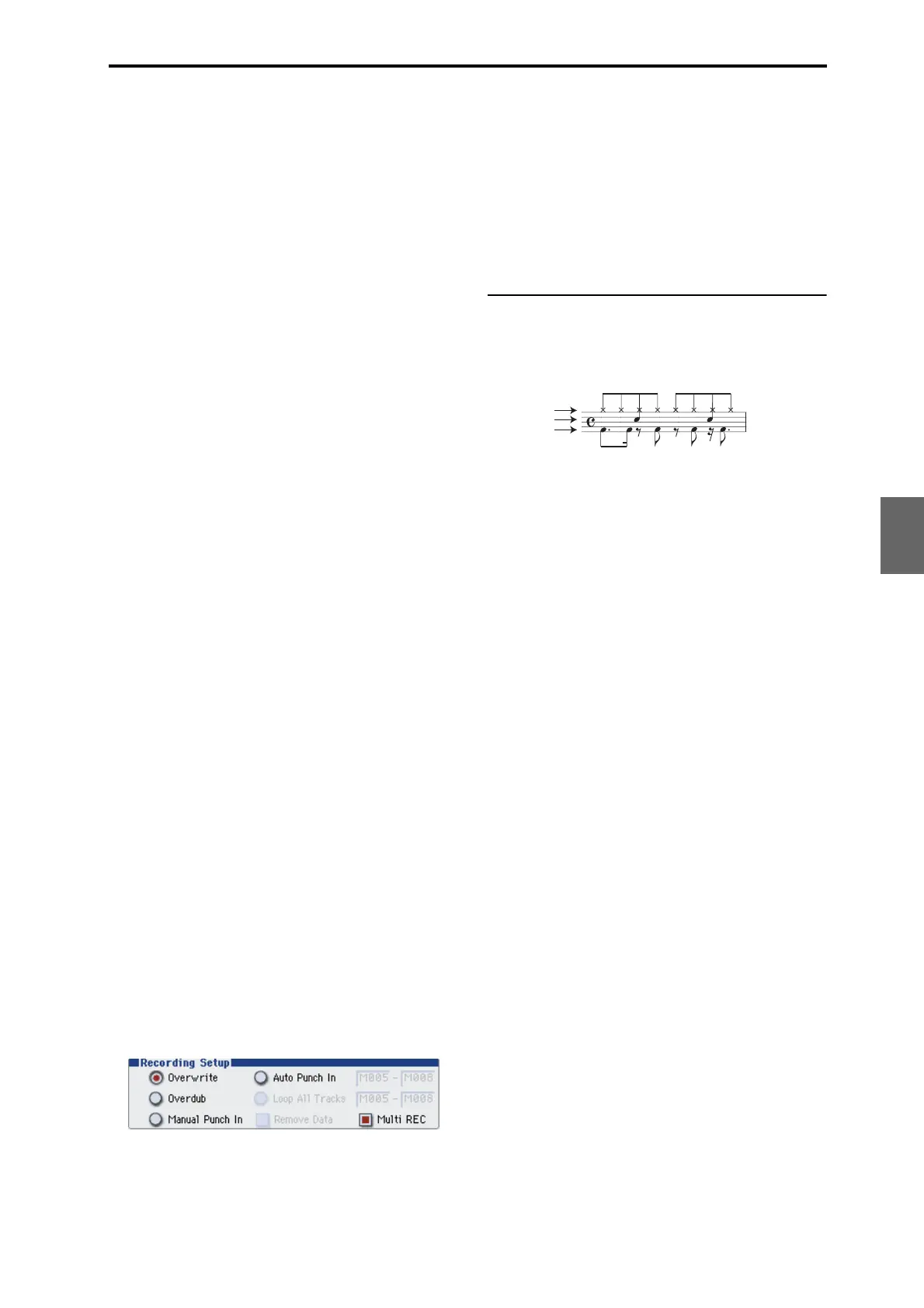MIDI recording Recording MIDI in real-time
87
Quick Start
Introduction
SetupProgram
Combination
Sequencer
SamplingGlobalMediaEffectKARMA
Drum Track
Other
Appendices
3. In “M (Loop Start Measure), “M (Loop End
Measure)” specify the area that you wish to record.
For example if you specify M004–M008, recording will
occur repeatedly (as a loop) from measure 4 to measure
8.
4. In “Location,” specify a location several measures
earlier than the point at which you wish to begin
recording.
5. Press the SEQUENCER REC/WRITE switch, and
then press the SEQUENCER START/STOP switch.
Playback will begin. When you reach the starting
location you specified in step 3, recording will begin.
Play the keyboard and operate controllers such as the
joystick to record your performance.
When you reach the ending location you specified in
step 3, you will return to the starting location, and
continue recording.
6. The musical data that is loop-recorded will be
added to the previously-recorded data.
You can also erase specific data even while you
continue loop recording.
If you press the SEQUENCER REC/WRITE switch
during loop recording, all musical data will be
removed from the currently selected track as long as
you continue pressing the switch.
By checking the Remove Data check box you can erase
only the specified data. During loop recording, press
the note that you wish to delete, and only the data of
that note number will be deleted from the keyboard as
long as you continue pressing that note.
Similarly, bender data will be deleted as long as you tilt
the joystick in the X (horizontal) direction, and
aftertouch data will be deleted as long as you apply
pressure to the keyboard.
When you are once again ready to record musical data,
uncheck the Remove Data check box.
7. Press the SEQUENCER START/STOP switch.
Playback will end, and you will return to the recording
start location that you specified in step 4.
If Loop All Tracks is selected, normal playback will be
looped as well.
Multi (multitrack recording)
Multitrack recording allows you to simultaneously
record onto multiple tracks, each with a different
channel.
1. Make the desired Recording Setup settings.
You can record using Overwrite, Overdub, Manual
Punch In, or Auto Punch In.
2. In “Recording Setup,” check “Multi REC.”
3. Use “Location” to specify the measure at which
recording will begin.
4. Press the SEQUENCER REC/WRITE switch.
5. For the track you want to record, press Play/Rec/
Mute to make it indicate Rec.
6. Press the SEQUENCER START/STOP switch.
With the default settings for Metronome Setup, the
metronome will sound for a two-measure pre-count,
and then recording will begin. Now you can perform
on the keyboard and controllers, and use the KARMA
or RPPR functions if desired.
7. Press the SEQUENCER START/STOP switch.
Playback will stop, and you will return to the location
specified in step 3.
An example of realtime recording
In this example, we’ll assign a drum program to MIDI
Track 01 and create the following one-measure drum
phrase.
1. Create a new song, and specify a drum program
for MIDI Track 01.
Use Track Select to select MIDI Track 01, and verify
that you hear a drum program. (See page 83)
2. Access the P0–1: Play/REC– Preference page. In
Recording Setup, specify “Loop All Tracks” and
set it to M001-M001.
For details, please see “Loop All Tracks” on page 86.
With this setting, measure 1 will be recorded
repeatedly. The newly recorded data will be added at
each pass.
3. Set “REC Resolution” to . (See page 84)
4. Press the SEQUENCE REC/WRITE switch, and
then the START/STOP switch.
The metronome will sound a two-measure count-
down, and then recording will begin.
5. As shown in the musical example printed above,
start by playing the C3 note of the keyboard to
record the bass drum for one measure.
6. Next, play the E3 note of the keyboard to record
the snare for one measure, and then the F#3 note to
record the hi-hat.
7. Press the SEQUENCER START/STOP switch to
stop recording.
8. Play back the result, and listen to the drum
performance you recorded.
Press the SEQUENCER START/STOP switch. When
you’ve finished listening, press the START/STOP
switch once again to stop playback.
9. If you’re not satisfied with the result, press the
COMPARE switch to return to the state prior to
recording, and then re-record from step 4.
Note: When you’re finished recording, change the
Recording Setup back to the normally-used Overwrite
(P0–1: Play/REC– Preference page).
In addition, access the P0–1: Play/REC– Play Loop
T01–08 page, check Track Play Loop for MIDI Track 01,
and set the Loop Start Measure and Loop End
Measure to 001. When you play back, MIDI track 01
will repeatedly play the first measure.
Bass drum: C3
Snare: E3
Hi hat: F#3