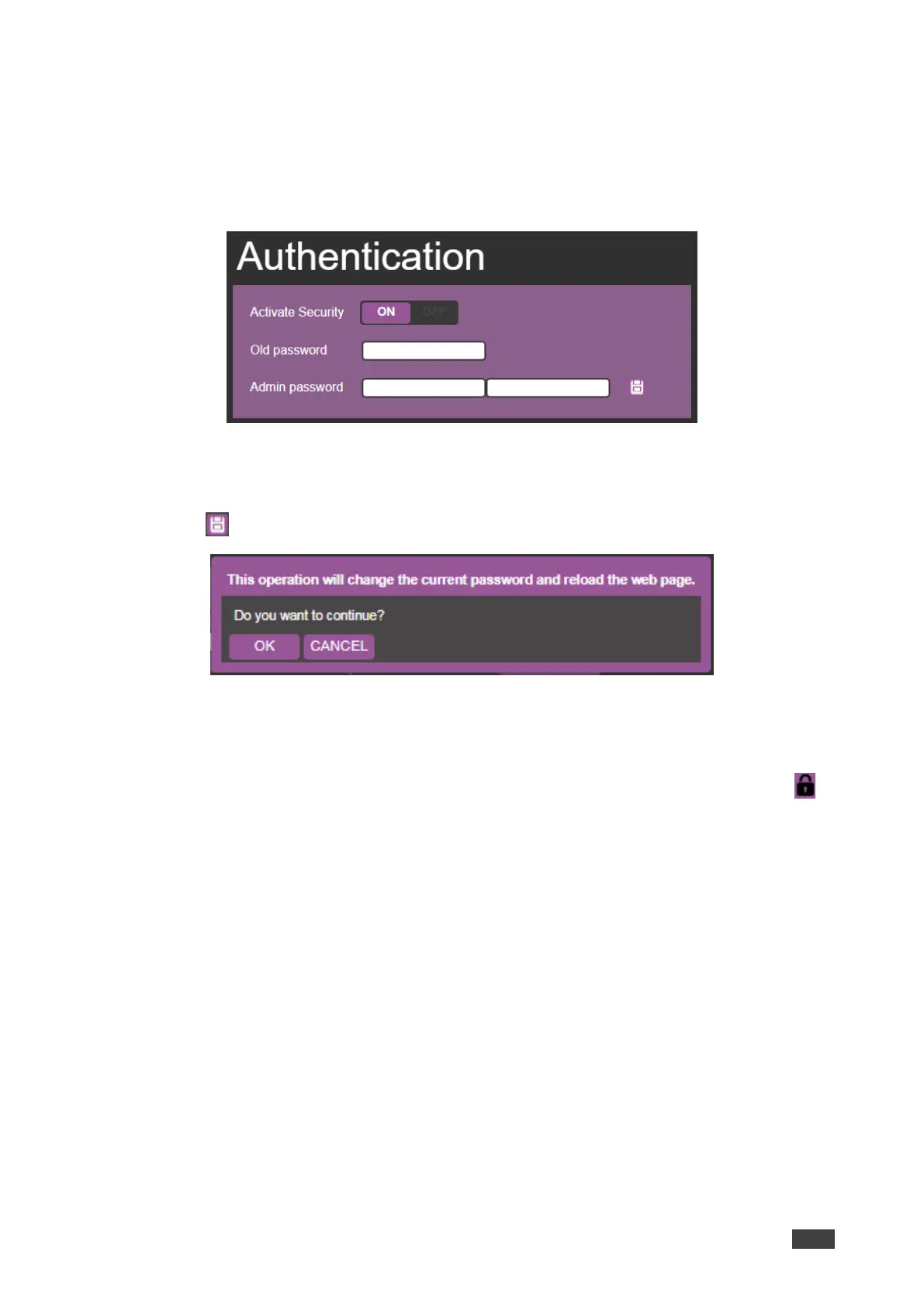Changing a Password
To change a password:
1. In the Navigation pane, click Authentication.
The Authentication page appears:
Figure 35: Password Settings Page – Password Protected
2. Type the existing password in the Old password text box and type the new password
twice in both Admin password text boxes.
3. Click . The following message appears:
Figure 36: Password Settings Page – Password Warning
4. Click OK.
The page is reloaded and can be accessed by entering the new password.
The web page reloads and the lock icon in the upper right of the screen changes to .