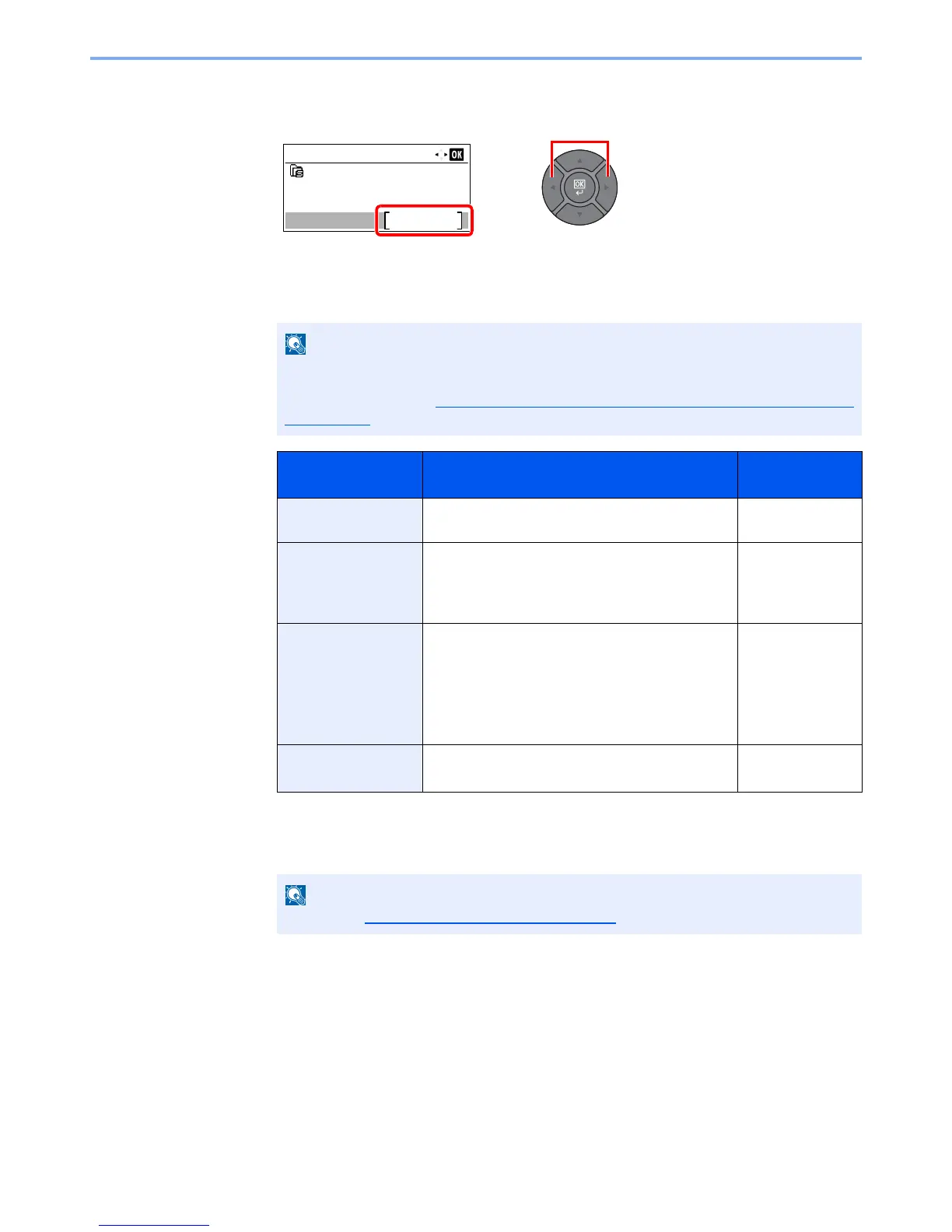3-32
Preparation before Use > Registering Destinations in the Address Book
The Folder (SMB) Address
1
Press the [
◄
] or [
►
] key to select [Folder (SMB)], and press [Edit].
2
Set "Host Name (SMB)", "Path", "Login User Name" and "Login Password". Enter the
information for each item and press the [
OK
] key.
The table below explains the items to be entered.
3
The connection confirmation screen appears. Press [Yes] to check the connection and [No]
to not check it.
"Connected." appears when connection to the destination is correctly established. If "Cannot
connect." appears, review the entry.
For the computer name, share name, domain name, and user name, enter the
information that you noted when you created the shared folder. For details on creating
shared folders, refer to Preparation for Sending a Document to a Shared Folder in a PC
on page 3-20.
Item Description Max. No. of
Characters
Host Name (SMB)
*1
*1 To specify a port number different from the default (445), enter using the format
"Host name: port number" (Example: SMBhostname:140).
To enter the IPv6 address, enclose the address in brackets [ ].
(Example: [3ae3:9a0:cd05:b1d2:28a:1fc0:a1:10ae]:140)
Computer name Up to
64 characters
Path Share name
For example: scannerdata
If saving in a folder in the shared folder:
share name\folder name in shared folder
Up to
128 characters
Login User Name If the computer name and domain name are the
same: User Name
For example: james.smith
If the computer name and domain name are
different: Domain name\User name
For example: abcdnet\james.smith
Up to
64 characters
Login Password Windows logon password
(Case sensitive.)
Up to
64 characters