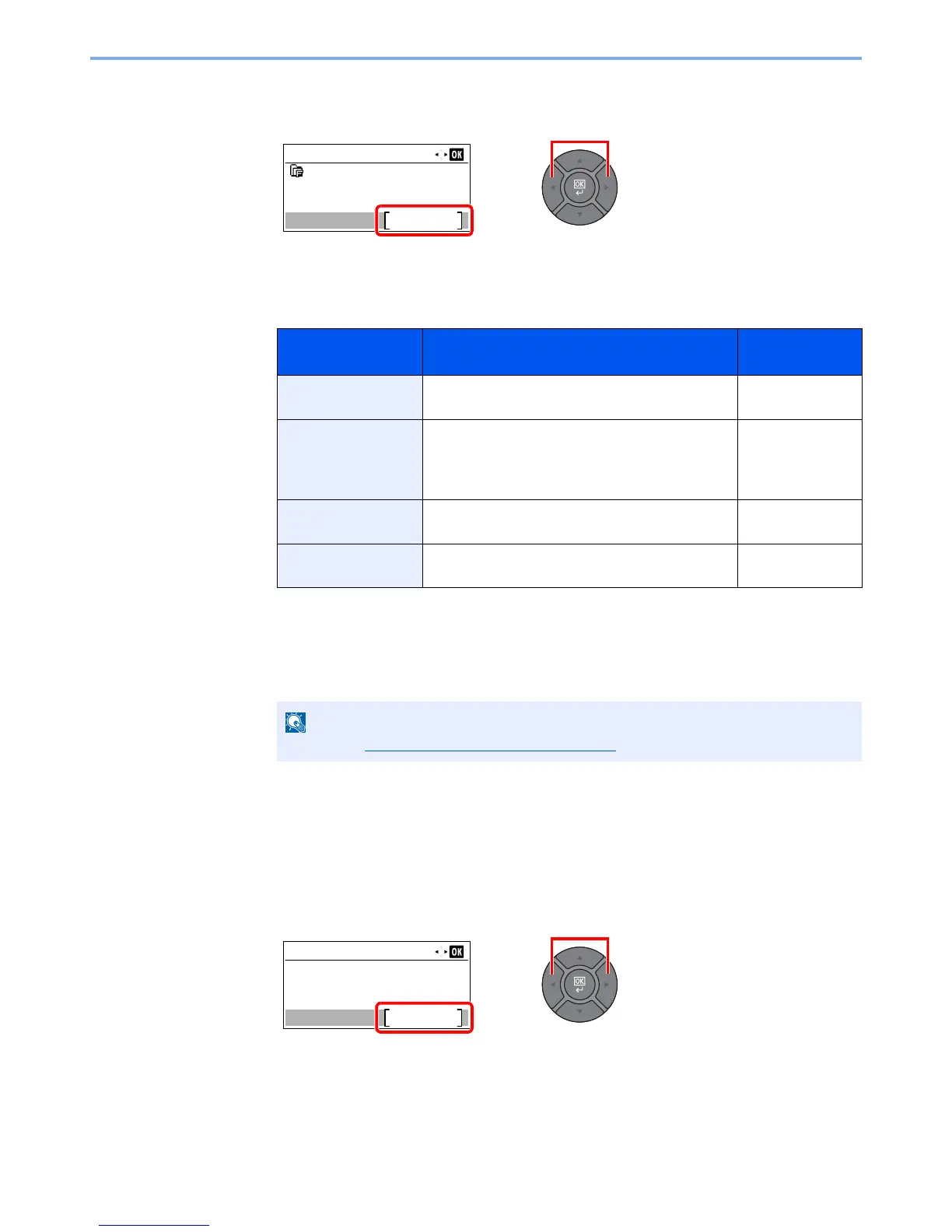3-33
Preparation before Use > Registering Destinations in the Address Book
The Folder (FTP) Address
1
Press the [
◄
] or [
►
] key to select [Folder (FTP)], and press [Edit].
2
Set "Host Name (FTP)", "Path", "Login User Name" and "Login Password". Enter the
information for each item and press the [
OK
] key.
The table below explains the items to be entered.
3
The connection confirmation screen appears. Press [Yes] to check the connection and [No]
to not check it.
"Connected." appears when connection to the destination is correctly established. If "Cannot
connect." appears, review the entry.
4
Specify the address number.
1
Press the [
◄
] or [
►
] key to select [Address Number], and press [Edit].
Item Description Max. No. of
Characters
Host Name (FTP)
*1
*1 If you specify a port number other than the default (21), use the "Host name: port number"
(Example: FTPhostname:140).
To enter the IPv6 address, enclose the address in brackets [ ].
(Example: [3ae3:9a0:cd05:b1d2:28a:1fc0:a1:10ae]:140)
Host name or IP address of FTP server Up to
64 characters
Path
*2
*2 When the FTP server is based on Linux/UNIX, the path including the sub-folder is combined by
the slash "/" not using the back-slash.
Path for the file to be stored
For example: User\ScanData
If no path is entered, the file is stored in the home
directory.
Up to
128 characters
Login User Name FTP server login user name Up to
64 characters
Login Password FTP server login password Up to
64 characters
