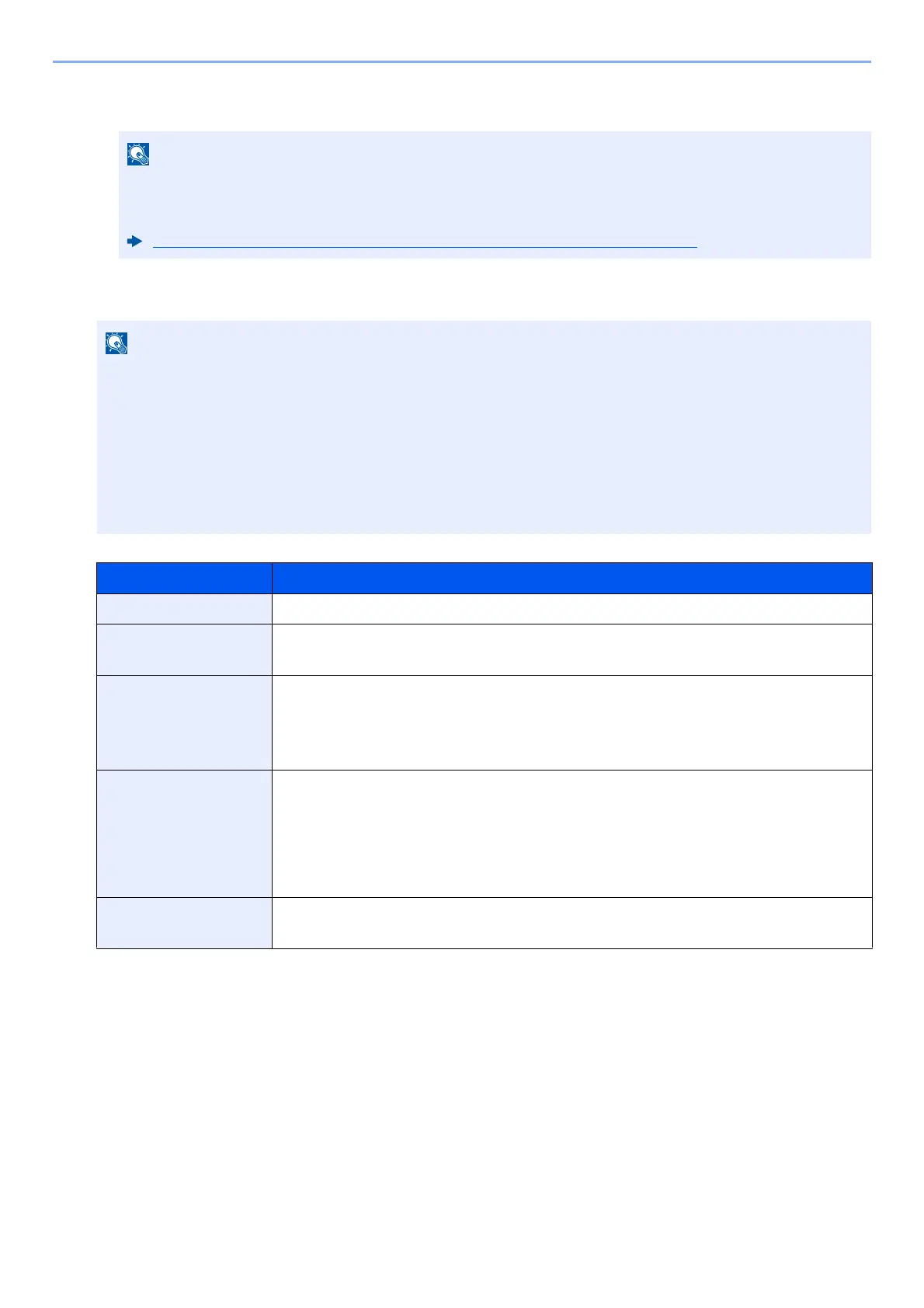3-35
Preparation before Use > Registering Destinations in the Address Book
2 To directly specify the SMB folder, enter the "Host name", "Port", "Folder Path", "Login User Name", and
" Login Password" .
You can search for a folder on a PC on the network. Select [Search Folder from Network] or [Search Folder
by Host Name]. Select the folder from the Search Results list.
The table below explains the items to be entered.
For the computer name, share name, domain name, and user name, enter the information that you
noted when you created the shared folder. For details on creating shared folders, refer to the
following:
Preparation for Sending a Document to a Shared Folder in a PC (page 3-17)
• If you selected [Search Folder from Network], you can search all PCs on the network for a destination.
• If you selected [Search Folder by Host Name] , you can enter the " Domain/Workgroup" , and "
Host
Name
" to search PCs on the network for the destination.
• A maximum of 500 addresses can be displayed. Select the host name (PC name) that you want
to
specify in the
screen that appears, and select [OK]. The login user name and login password
entry
screen appears.
• After you enter the login user name and login password name of the destination PC, the shared
folders
appear
. Select the folder that you want to specify and select [OK]. The address of the selected shared
folder is set.
Item Description
Host Name
*1
*1 Specify "Host name" or "IP address". To enter the IPv6 address, enclose the address in brackets [ ].
(Example: [2001:db8:a0b:12f0::10])
Computer name
Port Port number
If the port number is not specified, the default port number is 445.
Folder Path Share name.
For example: scannerdata
If saving in a folder in the shared folder:
share name \ folder name in shared folder
Login User Name
*2
*2 For " Login User Name" , you can use double-byte characters such as Chinese characters, hiragana, or katakana.
However, the number of characters that can be entered may become less than 64.
When transmitting using the optional network interface (IB-50 or IB-51) , only alphanumeric characters are
allowed. Also, if the computer name and domain name are different because ¥ is not available, use @ to enter the
user name in the following format.
User name@Domain name
(Example: james.smith@abcdnet)
• If the computer name and domain name are the same
User Name
For example: james.smith.
• If the computer name and domain name are different
Domain name \ User name
For example: abcdnet \ james.smith
Login Password Windows logon password
(Case sensitive.)
