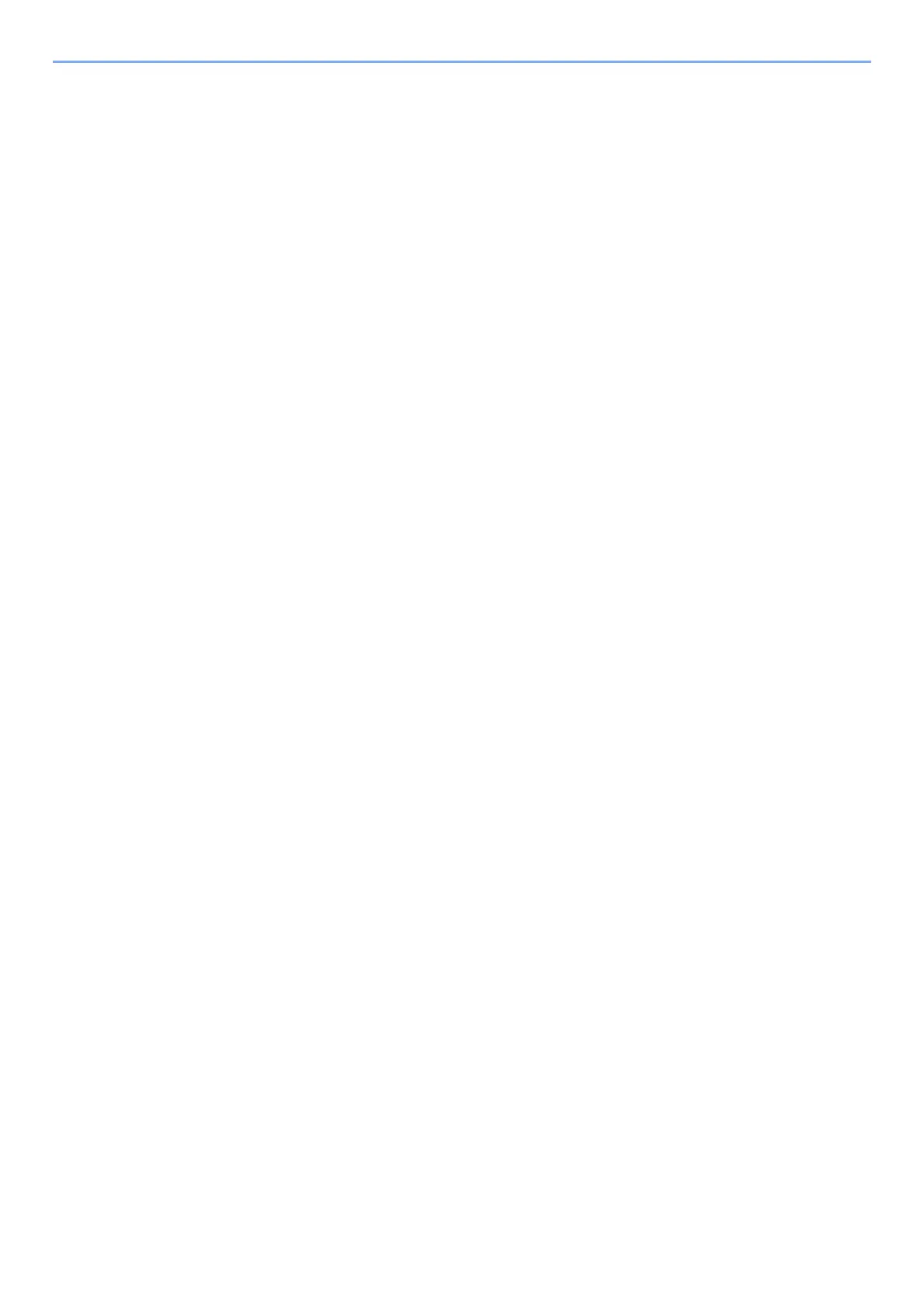iv
Loading Statement in the Cassettes
(ECOSYS MA6000ifx/ECOSYS MA5500ifx for inch models) ...................................... 3-8
Loading Paper in the Multi Purpose Tray .............................................................. 3-11
Specifying Paper Size and Media Type ................................................................... 3-15
Paper Stopper .............................................................................................................. 3-16
Preparation for Sending a Document to a Shared Folder in a PC ......................... 3-17
Making a note of the computer name and full computer name ........................ 3-17
Making a note of the user name and domain name ............................................ 3-18
Creating a Shared Folder, Making a Note of a Shared Folder ............................. 3-19
Configuring Windows Firewall ................................................................................. 3-23
Scan to Folder Setup Tool for SMB .......................................................................... 3-28
Registering Destinations in the Address Book ........................................................ 3-33
Adding a Destination (Address Book) ..................................................................... 3-33
Adding a Destination on One Touch Key (One Touch Key) .................................. 3-41
4 Printing from PC ................................................................................. 4-1
Printer Driver Print Settings Screen ........................................................................... 4-2
Printer Driver Help ....................................................................................................... 4-3
Changing the Default Printer Driver Settings (Windows 10) .................................. 4-3
Printing from PC ............................................................................................................ 4-4
Printing on Standard Sized Paper ............................................................................... 4-5
Printing on Non-standard Sized Paper ...................................................................... 4-7
Printing with Universal Print .................................................................................... 4-10
Banner printing ......................................................................................................... 4-13
Canceling Printing from a Computer ...................................................................... 4-17
Printing from the Handheld Device .......................................................................... 4-18
Printing by AirPrint ................................................................................................... 4-18
Printing by Mopria .................................................................................................... 4-18
Printing with Wi-Fi Direct ......................................................................................... 4-18
Printing Data Saved on the Printer ........................................................................... 4-19
Specifying the Job Box from a Computer and Storing the Job ............................ 4-19
Printing Documents from Private Print Box .......................................................... 4-20
Deleting the Documents Stored in the Private Print Box ..................................... 4-21
Printing Document from Stored Job Box ............................................................... 4-22
Deleting the Documents Stored in the Stored Job Box ........................................ 4-23
Printing Document from Quick Copy Box .............................................................. 4-24
Deleting the Documents Stored in the Quick Copy Box ...................................... 4-25
Printing Document from Proof and Hold Box ....................................................... 4-26
Deleting the Documents Stored in the Proof and Hold Box ................................ 4-27
Printing Documents from PIN Print Box ................................................................ 4-28
Deleting the Documents Stored in the PIN Print Box .......................................... 4-28
Printing Document from the Universal Print box ................................................. 4-29
Deleting the Documents Stored in the Universal Print Box ................................ 4-30
Monitoring the Printer Status (Status Monitor) ..................................................... 4-31
Accessing the Status Monitor .................................................................................. 4-31
Exiting the Status Monitor ....................................................................................... 4-31
Quick View State ........................................................................................................ 4-31
5 Operation on the Machine ................................................................ 5-1
Loading Originals .......................................................................................................... 5-2
Placing Originals on the Platen .................................................................................. 5-2
Original Specifications available in the Document Processor ................................ 5-4
Favorites ......................................................................................................................... 5-7
Registering Favorites ................................................................................................... 5-8
Recalling Favorites ....................................................................................................... 5-8
Editing Favorites ........................................................................................................... 5-9
Deleting Favorites ........................................................................................................ 5-9
