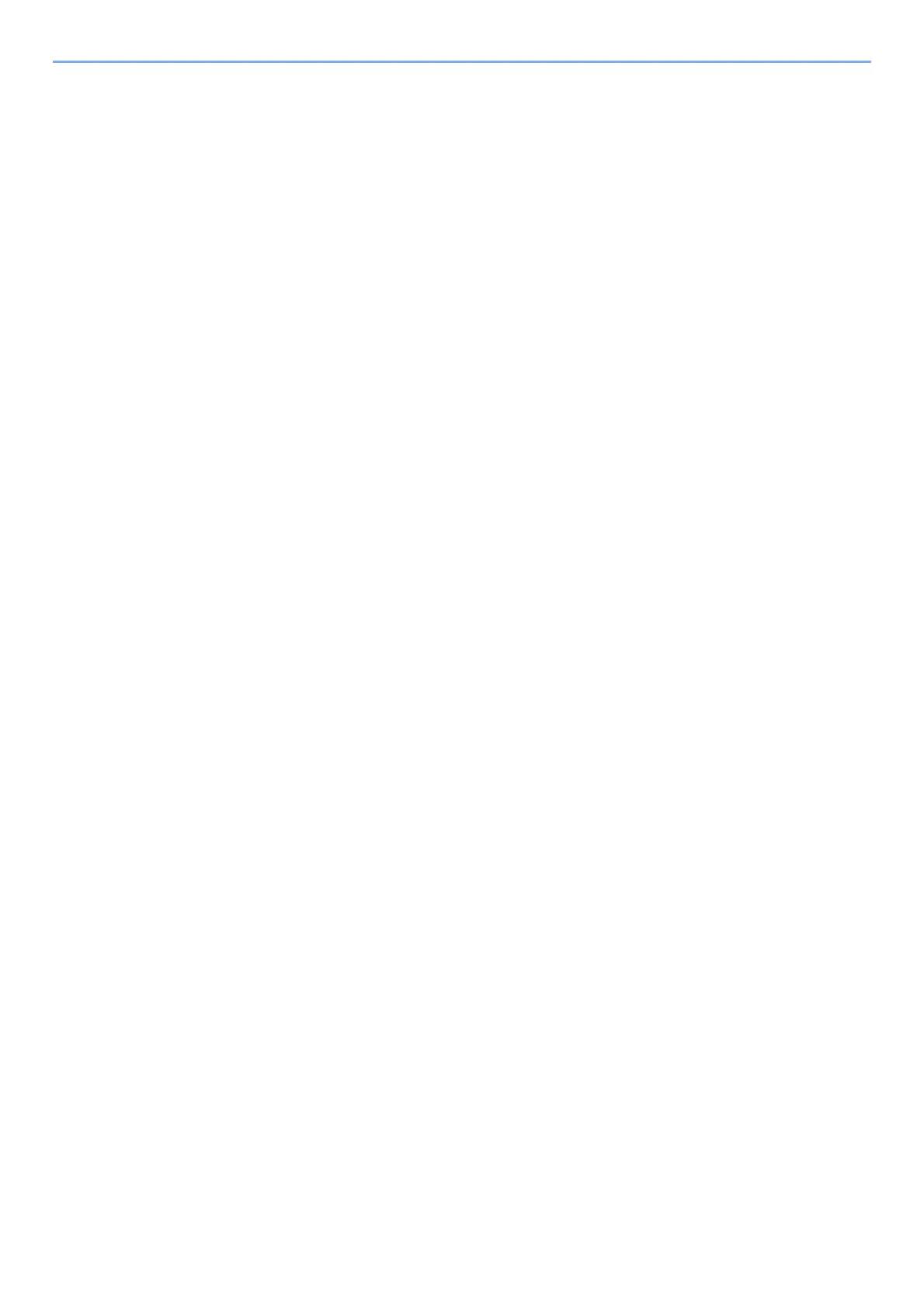v
Application ................................................................................................................... 5-10
Installing Applications .............................................................................................. 5-10
Activating Applications ............................................................................................. 5-11
Deactivating Applications ......................................................................................... 5-12
Uninstalling Applications ......................................................................................... 5-12
Registering Shortcuts ................................................................................................. 5-13
Adding Shortcuts ....................................................................................................... 5-13
Editing Shortcuts ....................................................................................................... 5-14
Deleting Shortcuts .................................................................................................... 5-14
Copying ......................................................................................................................... 5-15
Basic Operation ......................................................................................................... 5-15
Canceling Jobs ........................................................................................................... 5-16
Basic Scanning (Sending) ........................................................................................... 5-17
Sending Document via E-mail .................................................................................... 5-18
Sending Document to Desired Shared Folder on a Computer (Scan to PC) ......... 5-20
Sending Document to Folder on an FTP Server (Scan to FTP) ................................ 5-23
Scanning using TWAIN or WIA .................................................................................. 5-25
Scanning Document stored in a Custom Box .......................................................... 5-26
Useful Sending Method .............................................................................................. 5-27
WSD Scan ...................................................................................................................... 5-28
Install the Driver (for Windows 10) ......................................................................... 5-28
Install the Driver (for Windows 8.1, Microsoft Windows Server 2012) ............... 5-28
Executing WSD scan .................................................................................................. 5-29
Scanning with File Management Utility ................................................................... 5-30
Sending to Different Types of Destinations (Multi Sending) ............................... 5-31
Sending Documents to E-mail Address of Logged in User (to myself) ................. 5-32
Using a Fax Server to Send (Fax Server Send) .......................................................... 5-33
Canceling Sending Jobs .............................................................................................. 5-35
Handling Destination ................................................................................................. 5-36
Specifying Destination .............................................................................................. 5-36
Choosing from the Address Book ........................................................................... 5-36
Choosing from the One Touch Key ......................................................................... 5-38
Choosing from the Search (No.) .............................................................................. 5-38
Checking and Editing Destinations ......................................................................... 5-39
Confirmation Screen of Destinations ..................................................................... 5-40
Recall ........................................................................................................................... 5-41
How to use the FAX Function ..................................................................................... 5-42
Using Document Boxes .............................................................................................. 5-43
What is Custom Box? ................................................................................................ 5-43
What is Job Box? ........................................................................................................ 5-44
What is USB Drive Box? ............................................................................................ 5-44
Fax Box ....................................................................................................................... 5-44
Basic Operation for Document Box ........................................................................ 5-44
Creating a New Custom Box .................................................................................... 5-50
Editing Custom Box ................................................................................................... 5-51
Deleting Custom Box ................................................................................................ 5-52
Storing Documents to a Custom Box ..................................................................... 5-52
Printing Documents in Custom Box ....................................................................... 5-53
Saving Scanned Documents to a Custom Box ....................................................... 5-54
Sending Documents in Custom Box ....................................................................... 5-55
Sending Documents in Custom Box to E-mail Address of Logged in User ........ 5-56
Moving Documents in Custom Box ........................................................................ 5-56
Copying Documents in Custom Box into Other Boxes ......................................... 5-57
Copying Documents in Custom Box to USB Drive ................................................ 5-57
Joining Documents in Custom Box ......................................................................... 5-58
Deleting Documents in Custom Box ....................................................................... 5-59
Operating using Removable USB Drive .................................................................. 5-60
Printing Documents Stored in Removable USB Drive .......................................... 5-60
Saving Documents to USB Drive (Scan to USB) ..................................................... 5-62
Check the USB Drive Information ........................................................................... 5-63
