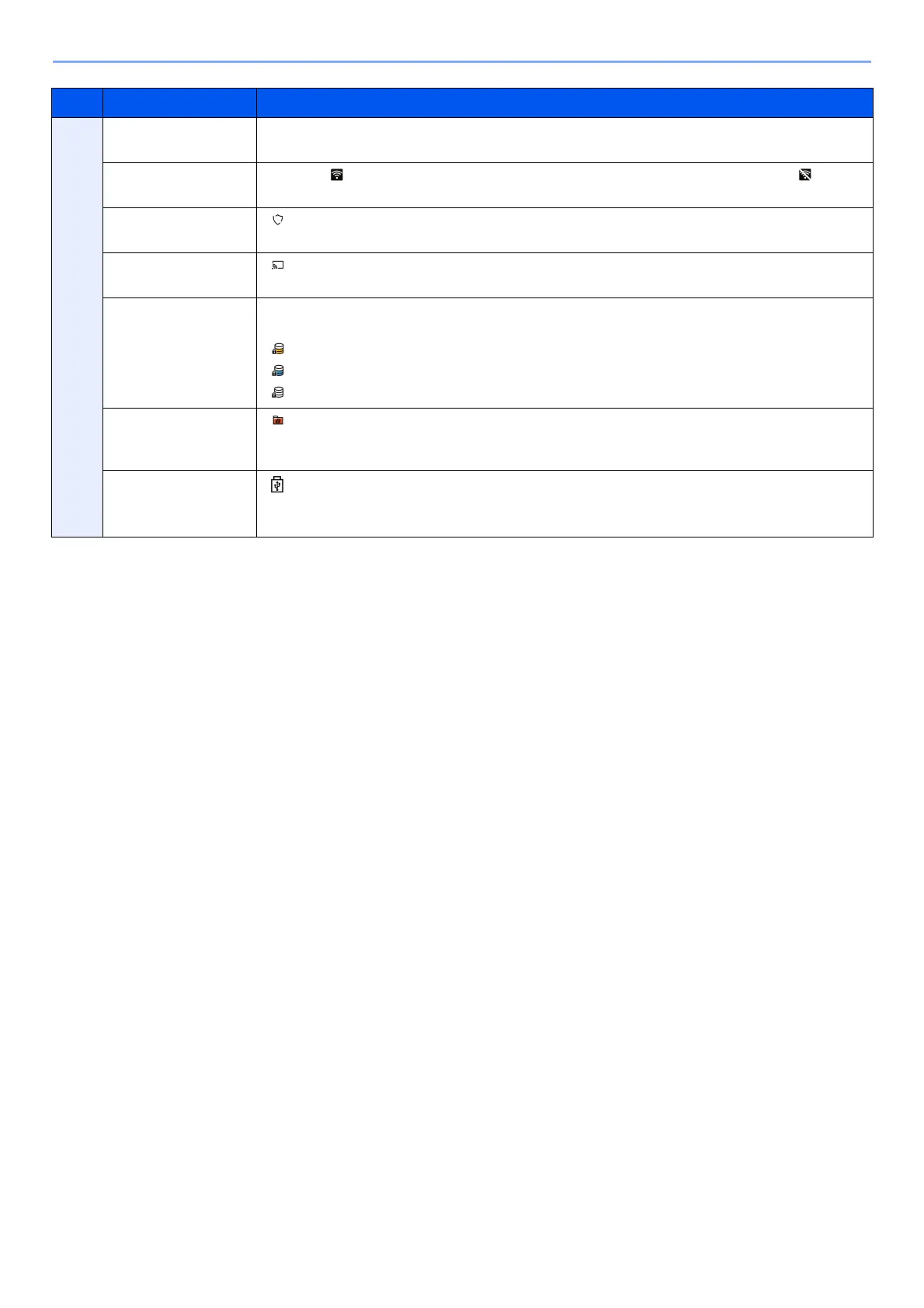2-18
Installing and Setting up the Machine > Touch Panel
8 Sub status icons Displays the icons that indicate the status of the machine. 5 icons can be displayed. Select
this area to display the icon information in a popover.
Status Icon (Wi-Fi) The icon " " is displayed when Wi-Fi is connected. When Wi-Fi is not connected, " " is
displayed.
Status Icon (Security
level: Low)
" " is displayed when the security level is set at [Low].
Status Icon (Remote
operation)
" " is displayed when using the remote operation.
Status Icon (Security
information)
When you activate the Data Encryption/Overwrite Function, the Security information icon
will be displayed.
" " is displayed while the data is overwriting.
" " is displayed if there is remaining data in the SSD.
" " is displayed if there is no remaining data in the SSD.
Status Icon (FAX
Memory RX Box
capacity)
" " is displayed when the capacity of the FAX Memory RX Box is 10% or less.
Status Icon (USB
drive)
" " is displayed when a USB drive is connected to this machine.
Tapping the USB drive icon and selecting [Remove USB] allows you to safely remove the USB
drive.
No. Item Description
