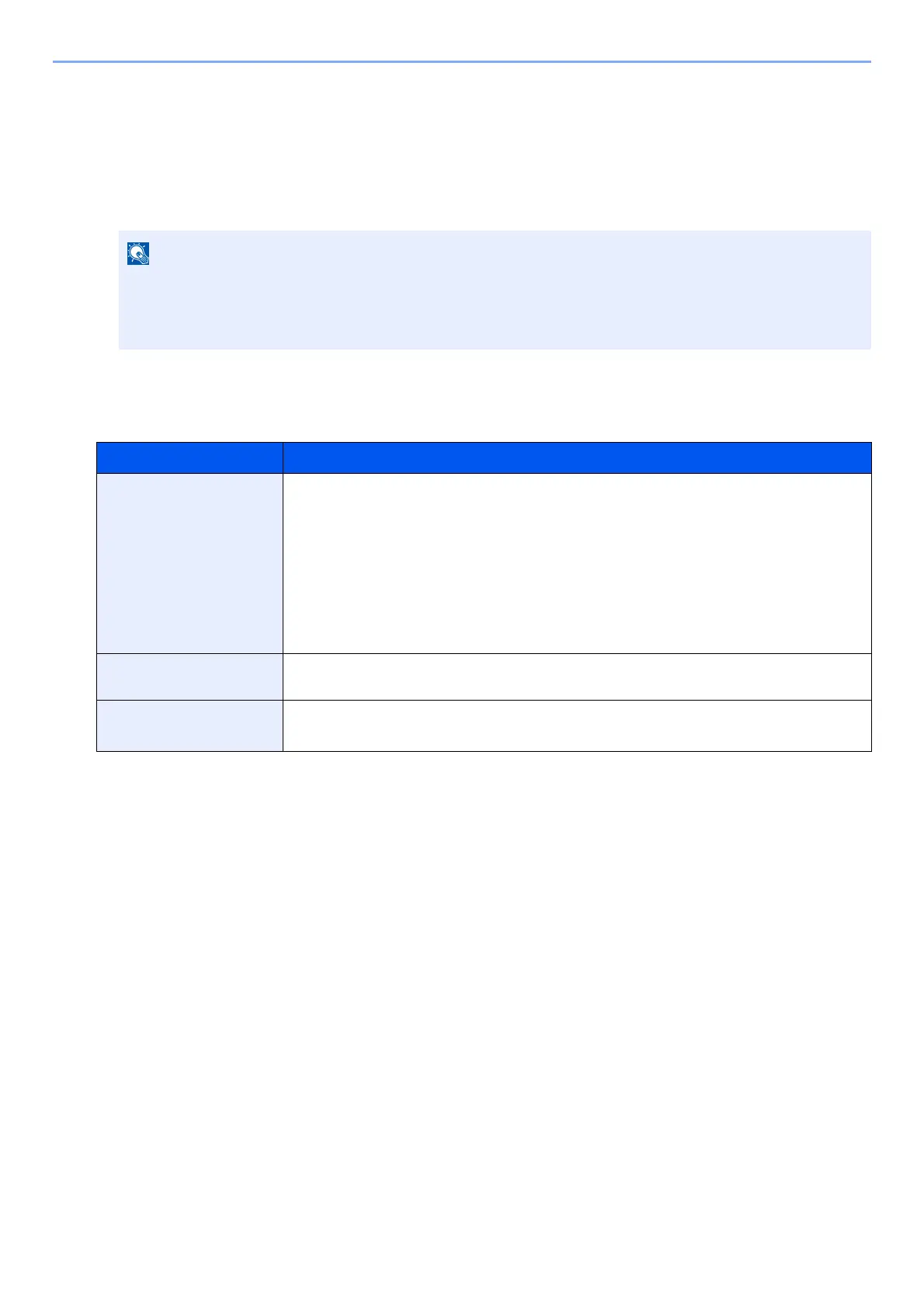2-19
Installing and Setting up the Machine > Touch Panel
Editing the Home Screen
You can change the background of the Home screen as well as which icons are displayed.
1
Display the screen.
1 [Home] key > [...] > [System Menu] > [Function Settings] > [Home]
2
Configure the settings.
The available settings are shown below.
If the User Authentication screen appears, log in with a user who has the privilege to configure this
setting.
If you do not know your login User Name or Password, please contact your Administrator.
Item Description
Customize Desktop Specify the function icons to display on the desktop. Displays a maximum of 60 function
icons including the installed applications and the functions that can be used when
options are installed.
Select [Add] to display the screen for selecting the function to display. Select [Function
Type] to narrow down the functions by applications and favorites. Select the function to
display, and select [OK].
Select an icon and [Previous] or [Next] to change the display position of the selected
icon on the Desktop.
To delete an icon from desktop, select the desired one and select [Delete].
Customize Taskbar Specify the task icons to display on the taskbar. Select [Taskbar Button 1] to [Taskbar
Button 4]. Select the function to display, and select [OK]. 4 task icons can be displayed.
Wallpaper Configure the wallpaper of the Home screen.
Value: Images 1 to 8
