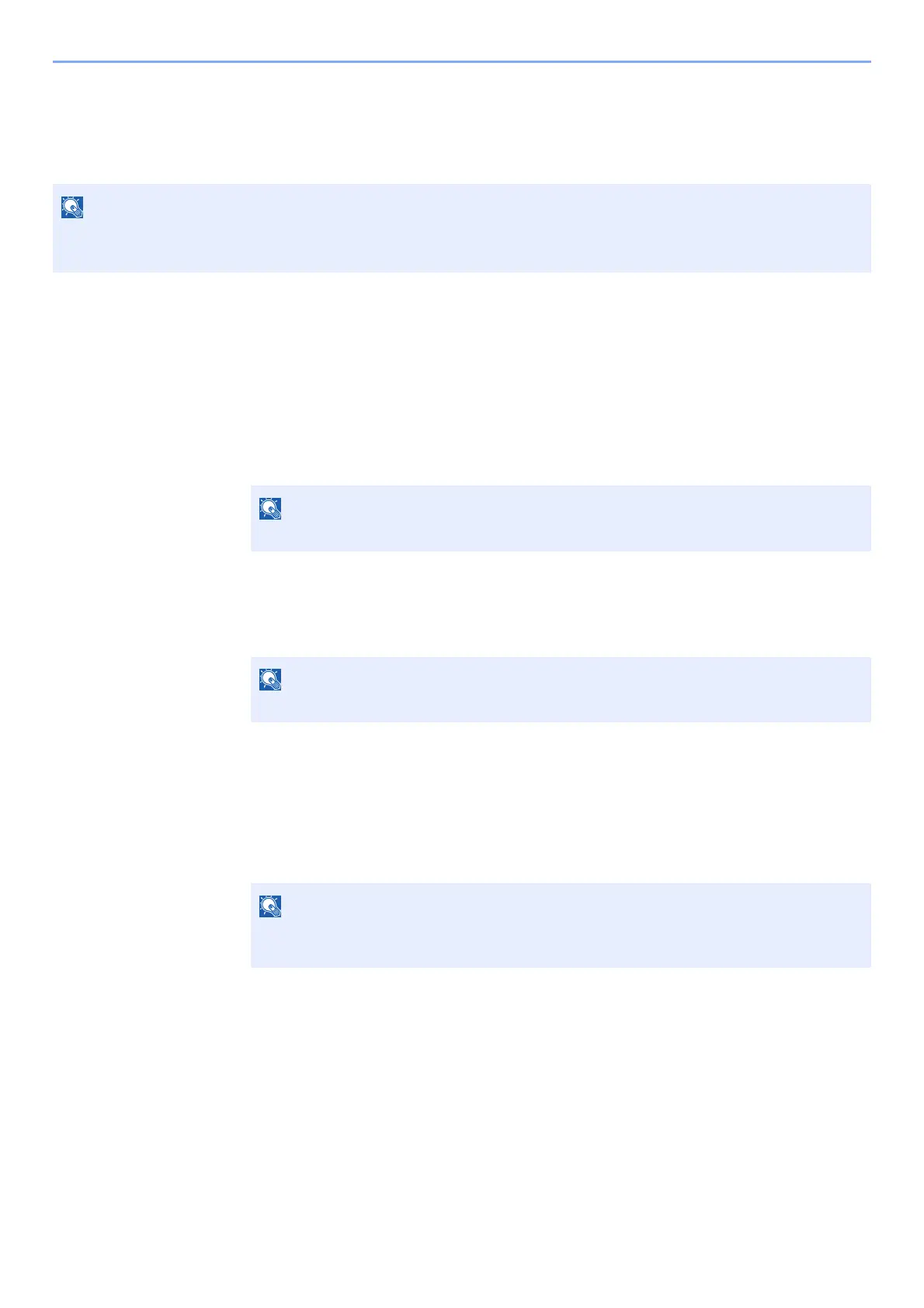5-6
Operation on the Machine > Program
Program
By registering sets of frequently used functions as a single program, you can simply press the program number as
needed to recall those functions. You can also name the programs for easy identification when recalling.
Registering Programs
The following procedure is an example of registering the printing a document stored in a Custom Box.
1
Display the screen.
1 [Home] key > [Custom Box]
2 Select the box containing the document you want to print.
3 Select [Open].
4 Select the document in the list that you want to print by selecting the checkbox.
The document is marked with a checkmark.
5 Select [Print].
6 Select the [Program] tab while paper selection, duplex printing, etc. are set.
2
Register the program.
1 [Add] > Select a number (01 to 50) for the program number > [Next]
2 Enter the new program name > [Save]
The program is registered.
To display a registered program on the Home screen, select [Yes] on the confirmation
screen that appears, proceed to step 2-3.
3 Specify the position in which you want to display the icon of registered program.
4 Select [Save].
• Up to 50 functions combining printing can be registered in the program.
• If user login administration is enabled, you can only register functions by logging in with administrator privileges.
If a custom box is protected by a password, enter the correct password.
To deselect, select the checkbox again and remove the checkmark.
If you select a program number already registered, the currently registered functions can
be replaced with a new set of functions.
