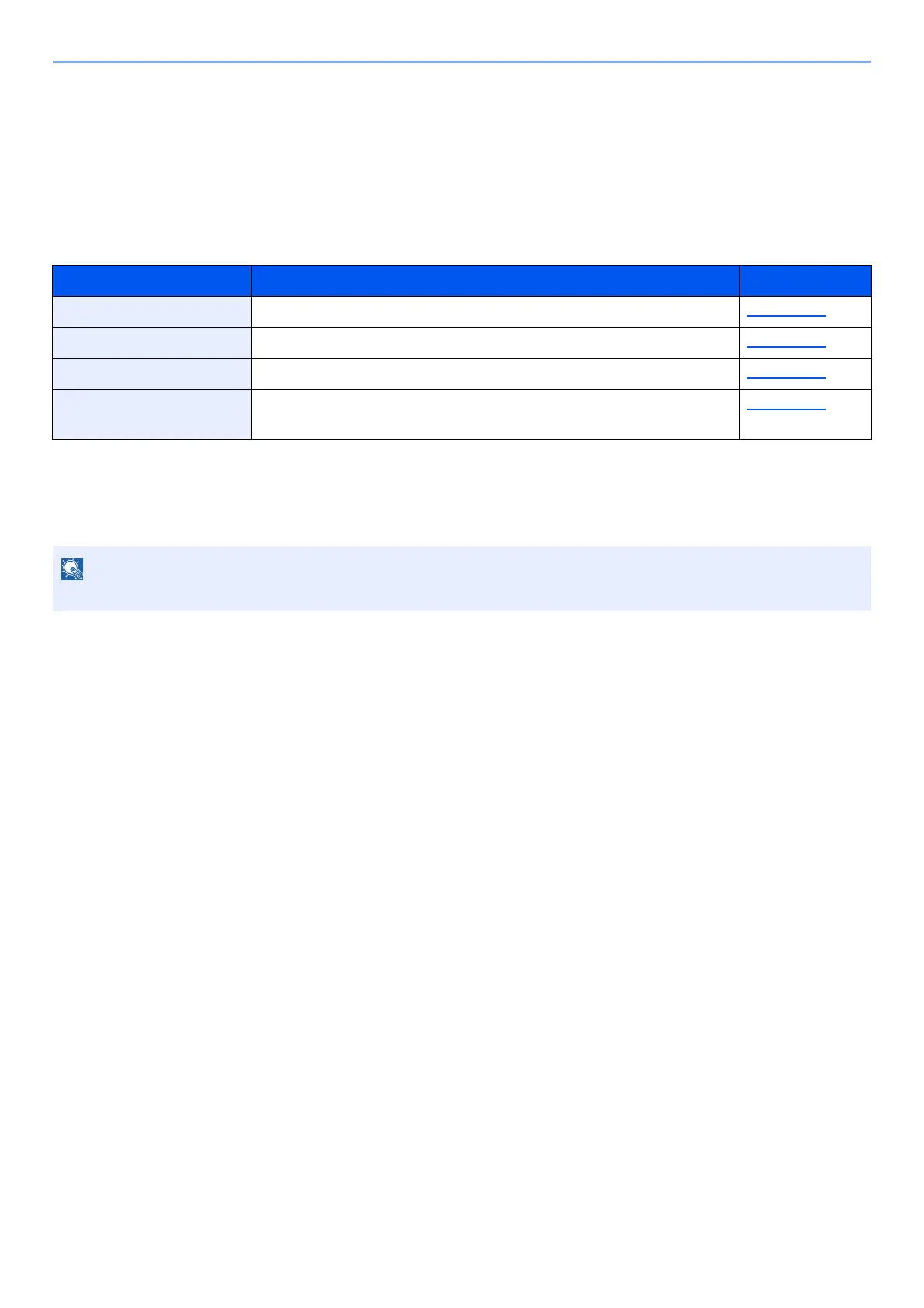10-34
Troubleshooting > Adjustment/Maintenance
Adjustment/Maintenance
Overview of Adjustment/Maintenance
If there is an image problem and the message to run adjustment or maintenance menu appears, run Adjustment/
Maintenance in the system menu.
The table below lists the item you can carry out.
Drum Refresh
Remove image blur and white dots from the printout.
1
Display the screen.
[System Menu/Counter] key > [Adjustment/Maintenance] > "Drum Refresh" [Next]
2
Perform the drum refresh.
Select [Start]. "Drum Refresh" begins.
Calibration
Calibrate the device to ensure consistency with the original tone.
1
Display the screen.
[System Menu/Counter] key > [Adjustment/Maintenance] > "Calibration" [Next]
2
Perform the calibration.
Select [Start]. "Calibration" begins.
Laser Scanner Cleaning
Remove vertical white lines from the printout.
1
Display the screen.
[System Menu/Counter] key > [Adjustment/Maintenance] > "Laser Scanner Cleaning"
[Next]
Item Description Reference Page
Drum Refresh Remove image blur and white dots from the printout. page 10-34
Calibration Calibrate the device to ensure consistency with the original tone. page 10-34
Laser Scanner Cleaning Remove vertical white lines from the printout. page 10-34
Developer Refresh Adjust the printed image that is too light or incomplete, even though
there is enough toner.
page 10-35
Drum Refresh cannot be performed while printing. Execute Drum Refresh after the printing is done.
