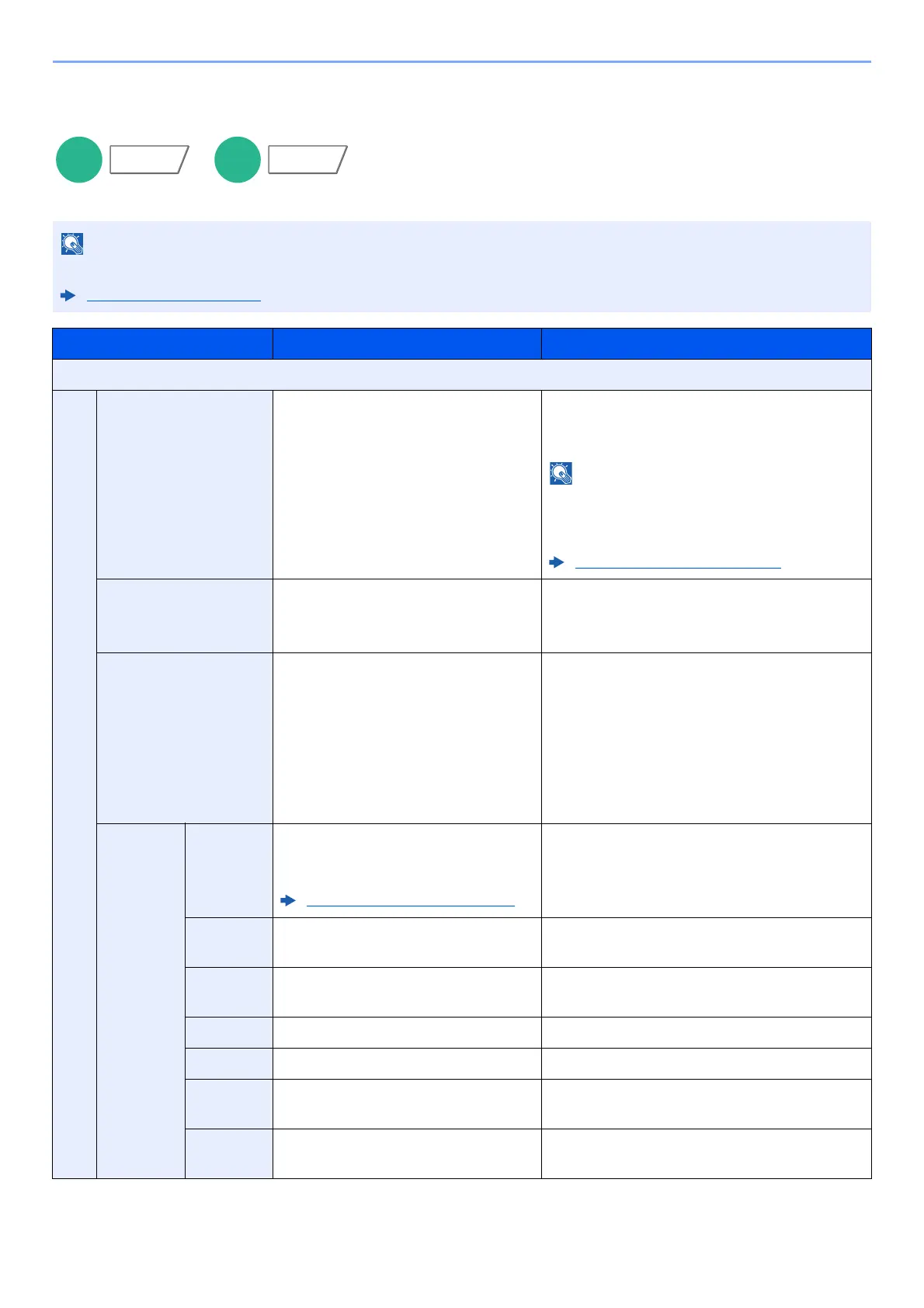6-23
Using Various Functions > Functions
Text Stamp
Add the specified text to the produced documents.
This cannot be set when Text Stamp is set in the system settings.
Printing Jobs (page 8-17)
Item Value Description
Off
On Stamp Keyboard, Template 1 to 8 Select [Keyboard] and enter the text string to
be printed, or select a text stamp from the
displayed templates.
Templates that have been set will appear.
For details on registering templates, refer to
the following:
Text (Text Stamp) (page 8-16)
Stamp Method Each Print Page,
Each Original Page
Select the stamp method.
Select [Stamp Method] and set the stamp
method for text stamp.
Position Top Left, Top Middle, Top Right,
Middle Left, Center, Middle Right,
Bottom Left, Bottom Middle, Bottom
Right, Detail
Set the stamp position to be printed.
Select [Position] and select the text stamp
position.
Select [Detail] to specify the detailed stamp
position using numeric values, and to set the
stamp position and angle when a stamp is
placed on the back side of the paper in duplex
printing.
Font Size Registered font sizes are displayed.
For details on registering font sizes,
refer to the following:
Font (Text Stamp) (page 8-16)
Set the font size of text stamp.
Character
Border
Off, Circle, Rectangle, Underline Set the character border and underline.
Style None, Bold, Italic, Bold/Italic Set the font style of text stamp. Select a font
style by checking the checkbox.
Font Courier, Letter Gothic Set the font of text stamp.
Color Black, White Set the color of text stamp.
Density 10 to 100%
(in 10% increments)
Set the density of text stamp color.
Set the value by selecting [+] or [-].
Display
Pattern
Transparent, Clipping, Overwrite Set the display method of text stamp.
Functions
