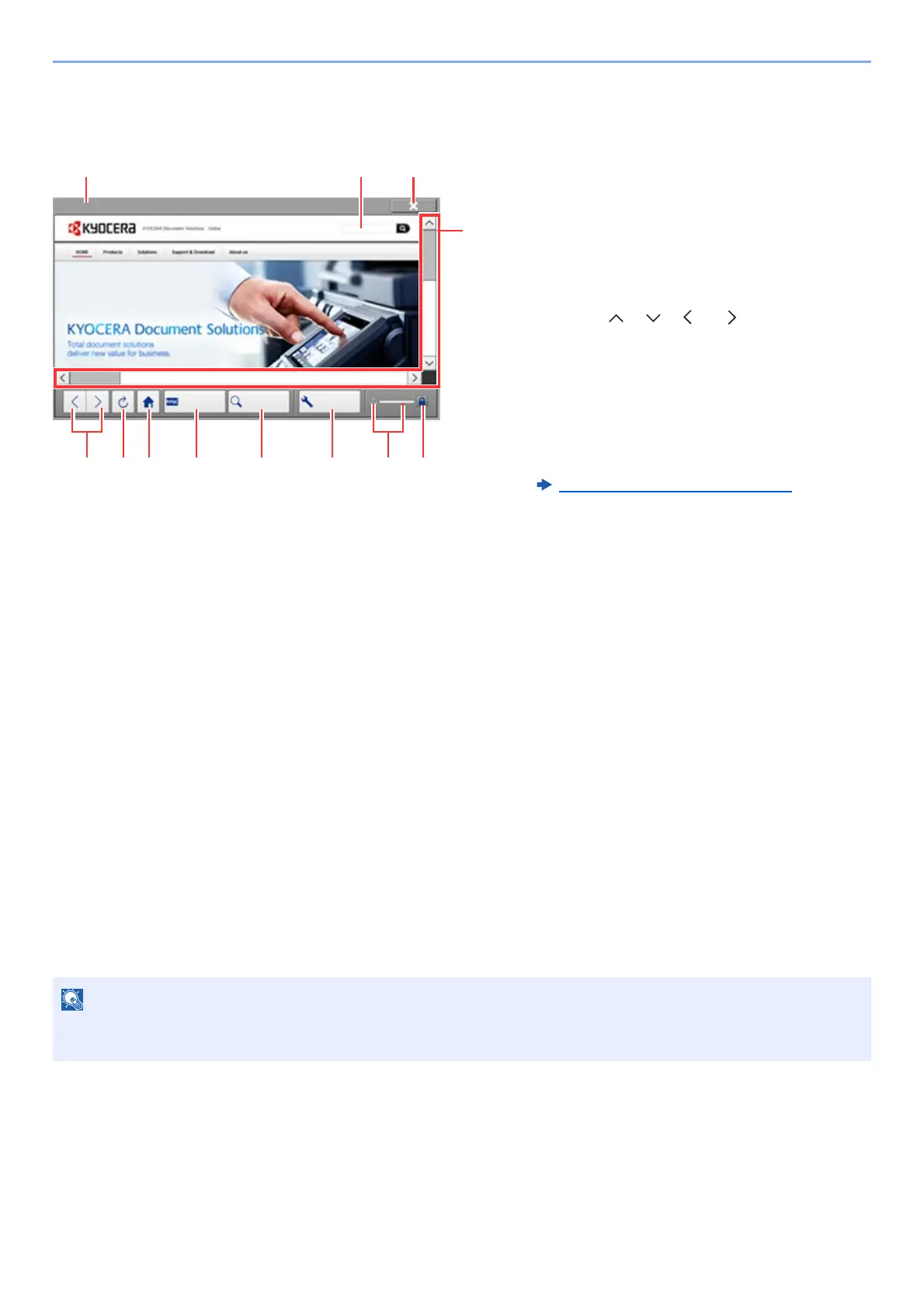5-29
Operation on the Machine > Using the Internet Browser
Using the Browser Screen
The operations available in the Internet browser screen are shown below.
1 Title bar: Displays the page title.
2 Text box: Pressing the text box displays a
keyboard that allows you to type text.
3 Close: Closes the Internet browser and returns
you to the application list screen.
4 Scroll bars: These allow you to scroll the
displayed page up, down, left and right by
selecting [ ], [ ], [ ] or [ ] or by moving one
of the slide bars with your finger.
5 Back/Forward: Displays the previous page or
the next page.
6 Reload: Updates the page.
7 Home page: Displays your specified home page.
You can set your home page.
Browser Environment
(page 8-55).
8 Enter URL: Use this to display a desired web
page by entering the URL for that page.
9 Search (Search Internet/Retrieval in page):
Displays a search menu in which you can select
"Retrieval in page" or an Internet search site.
Search Internet: Use the selected search site to
search with the entered keyword.
Retrieval in page: Search from the entered
keyword in the currently displayed page. You can
continue your search by selecting [SearchUp] or
[SearchDown].
10 Menu: Displays the browser setup menu. You
can use this menu to specify the browser's
display magnification, set the text encoding
scheme and check the server certificate.
11 Loader/Progress bar: Shows the status of page
loading. When the browser is loading a web
page, the loader changes to an animated
display.
12 Security lock icon: Displayed when you are
viewing a protected page.
Selecting the [Reset] key while the Internet browser is displayed will exit the browser and return you to the application
list screen without displaying the browser exit.
Enter URL Search Menu
KYOCERA Document Solutions | Solutions
webapl0101
