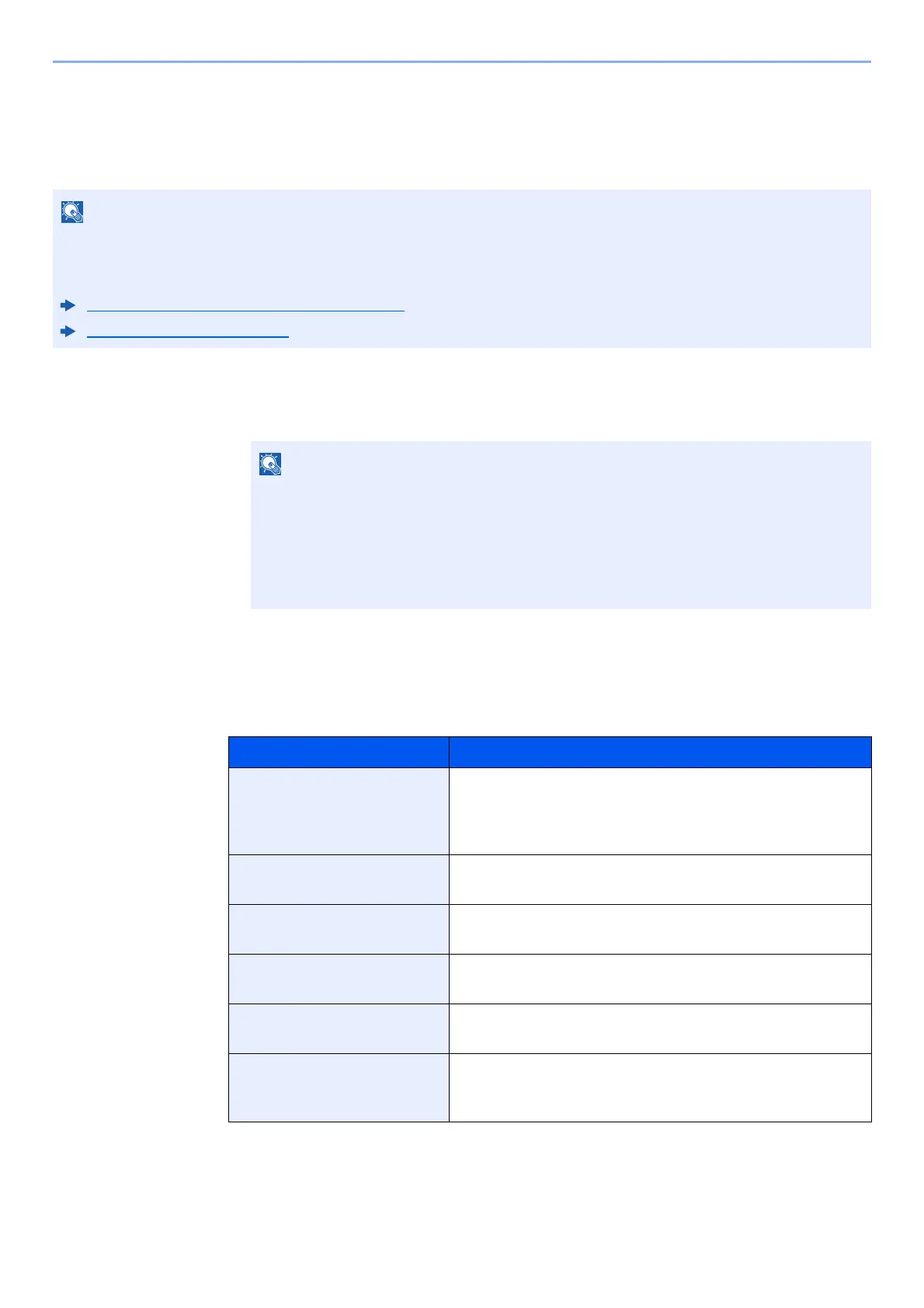9-13
User Authentication and Accounting (User Login, Job Accounting) > Setting User Login Administration
Obtain NW User Property
Set the required information to obtain the network user property from the LDAP server. The user name and E-mail
address obtained with this setting is shown in the user information, the status confirmation screen, and the header of
E-mail.
1
Display the screen.
1 [System Menu/Counter] key > [User Login/Job Accounting]
2 [User Login Setting] > [Obtain NW User Property] > [On]
2
Configure the settings.
[On] > Add information on each item > [OK]
To obtain the network user property from the LDAP server, User Login Administration must be enabled in "Enabling
User Login Administration".
Select "On" for "LDAP" in "Protocol Detail".
Enabling User Login Administration (page 9-3)
Protocol Settings (page 8-37)
If the login user name entry screen appears during operations, enter a login user name
and password, and select [Login]. For this, you need to login with administrator
privileges.
The factory default login user name and login password are set as shown below.
Login User Name: 6000
Login Password: 6000
Item Descriptions
Server Name
*1
Enter the LDAP server name or the IP address (up to 64
characters). If a server name is not entered, user
information will be acquired from the server set for Network
Authentication.
Port Port number for LDAP server. The default port number is
389.
Name 1
*2
Enter the LDAP Attribute to obtain the user name to be
displayed from the LDAP server (up to 32 characters).
Name 2
*3
Enter the LDAP Attribute to obtain the user name to be
displayed from the LDAP server (up to 32 characters).
E-mail Address
*4
Enter the LDAP Attribute to obtain the E-mail address from
the LDAP server (up to 32 characters).
Authentic at Type
*5
Set the authentication method. Select [Simple] or [SASL].
After changing the setting, restart the system or turn the
power off and then on.
