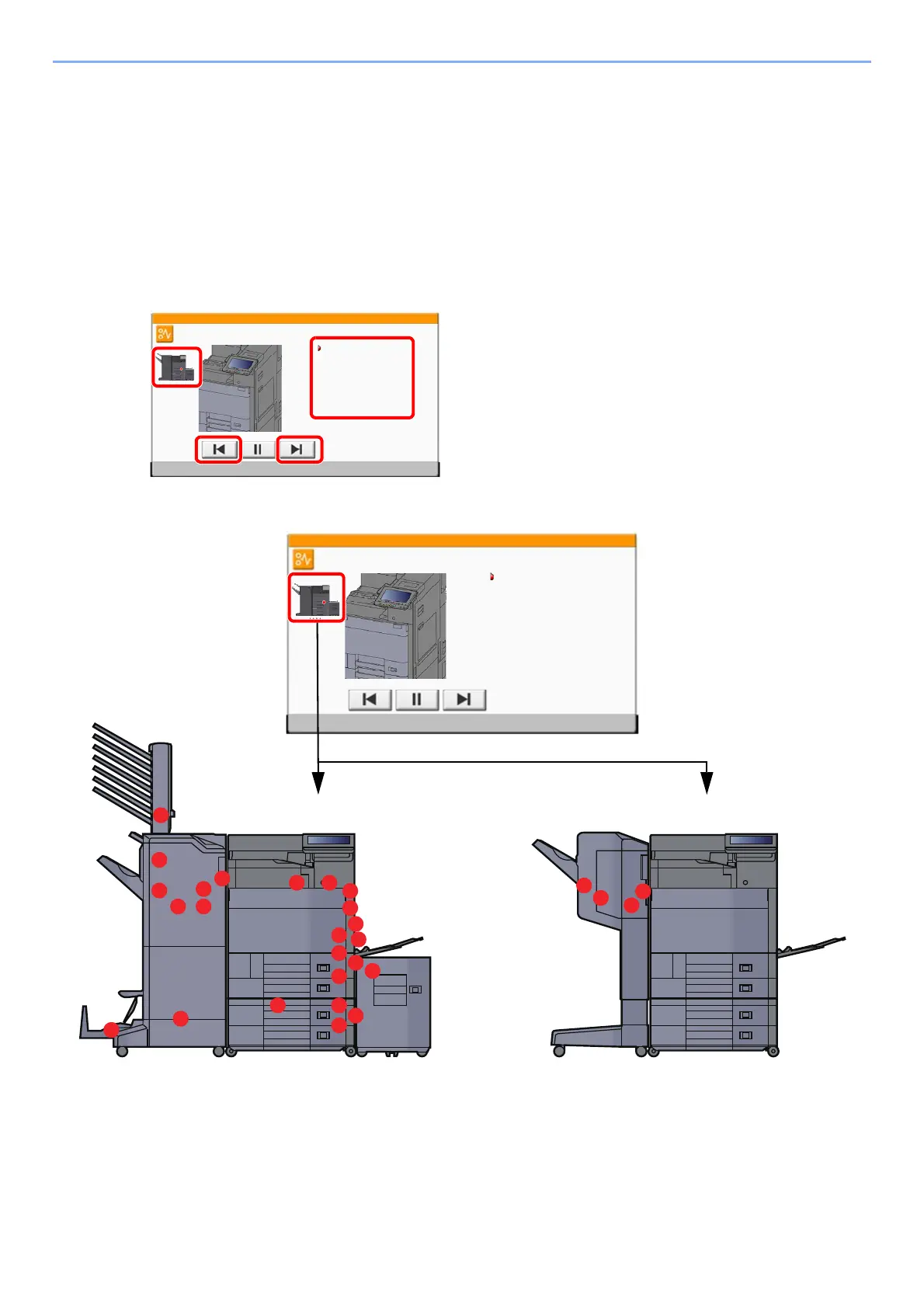10-36
Troubleshooting > Clearing Paper Jams
Clearing Paper Jams
If a paper jam occurs, printing stops and the location at which the paper jam has occurred and the following message
appear on the touch panel.
"Paper Jam."
Refer to these procedures to remove the jammed paper.
Jam Location Indicators
If a paper jam occurs, the location of the jam will be displayed on the touch panel as well as the clearing instructions.
1 Shows the location of a paper jam.
2 Shows the previous step.
3 Shows the next step.
4 Shows the removal procedure.
JAM s
Paper jam.
1/12
1. Open main unit right cover 1.
2. Open cover (A3) and
re
move the paper.
3. Close the main unit right cover.
4. Open cassette 1.
5. Remove the paper.
To remove paper which is difficult
to get access to, the cassette
can be removed.
6. Close the cassette.
A
H
B
C
F
G
H
I
H
H
H
HJ
M
N
NN
N
O
Q
P
L
L
L
L
K
E
D
JAM s
Paper jam.
1/12
1. Open main unit right cover 1.
2. Open cover (A3) and
re
move the paper.
3. Close the main unit right cover.
4. Open cassette 1.
5. Remove the paper.
To remove paper which is difficult
to get access to, the cassette
can be removed.
6. Close the cassette.