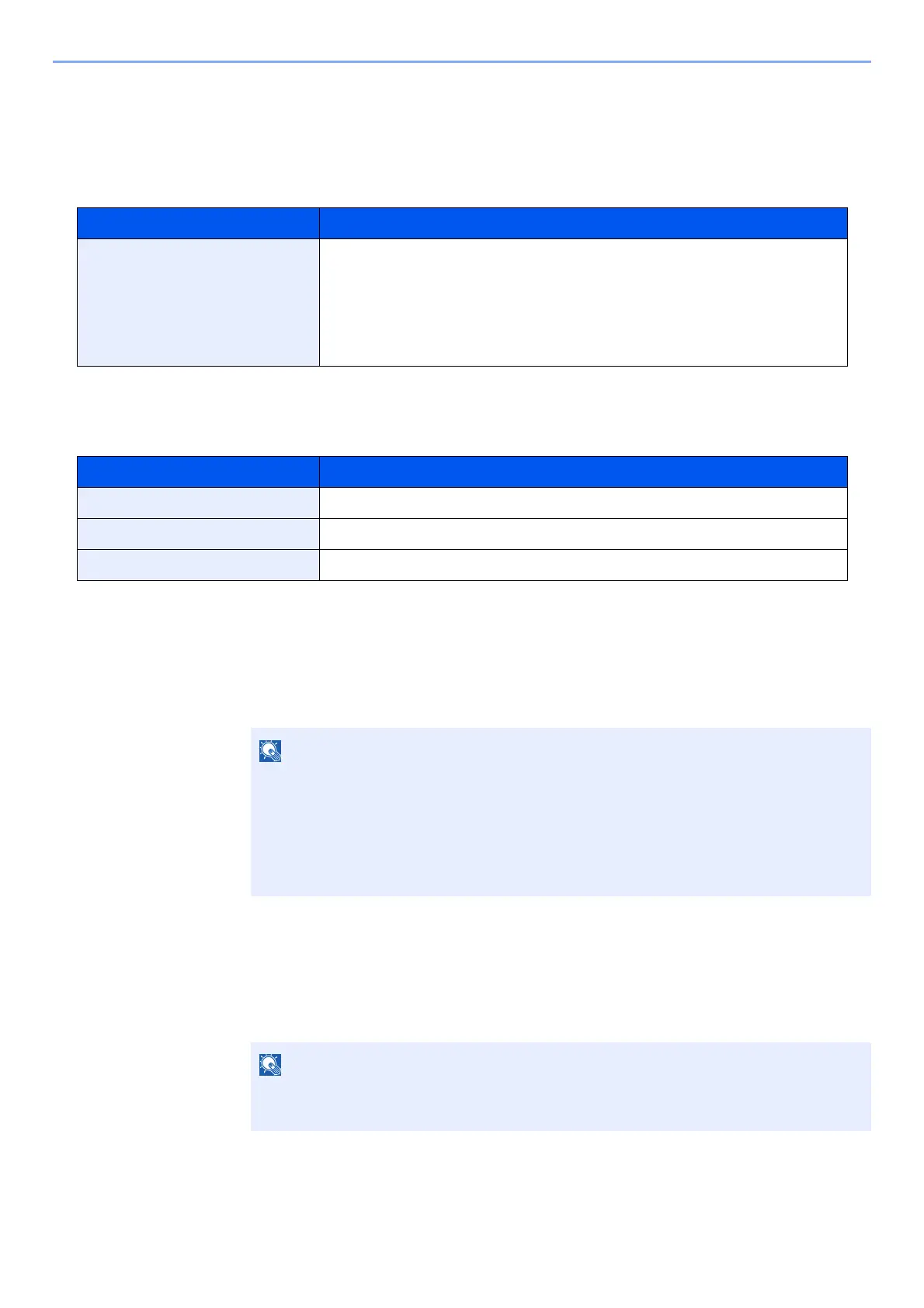9-23
User Authentication and Accounting (User Login, Job Accounting) > Job Accounting (Local)
Restricting the Use of the Machine
This section explains how to restrict the use of the machine by account or the number of sheets available.
Restriction Items
Applying Restriction
Restriction can be applied in the following modes:
Editing an Account
1
Display the screen.
1 [System Menu/Counter] key > [User Login/Job Accounting]
2 "Job Accounting Settings" [Next] > "Job Accounting (Local)" [Next] > "Accounting List"
[Add/Edit]
2
Edit an account.
1 Select [Detail] for the account name you wish to edit.
2 Select the account information to be changed and change the account information.
Item Descriptions
Print Restriction (Total) Limits the number of sheets used for printing.
Applicable print functions are as follows:
• Print from Box
• Print from Removable Memory
• Print from PC
Item Descriptions
Off No restriction is applied.
Counter Limit Restricts the print counter in one-page increments up to 9,999,999 copies.
Reject Usage Restriction is applied.
If the login user name entry screen appears during operations, enter a login user name
and password, and select [Login]. For this, you need to login with administrator
privileges.
The factory default login user name and login password are set as shown below.
Login User Name: 6000
Login Password: 6000
•Select [Name] or [ID] from the "Sort" to sort the account list.
•Select [Search(Name)] or [Search(ID)] to search by account name or account ID.
