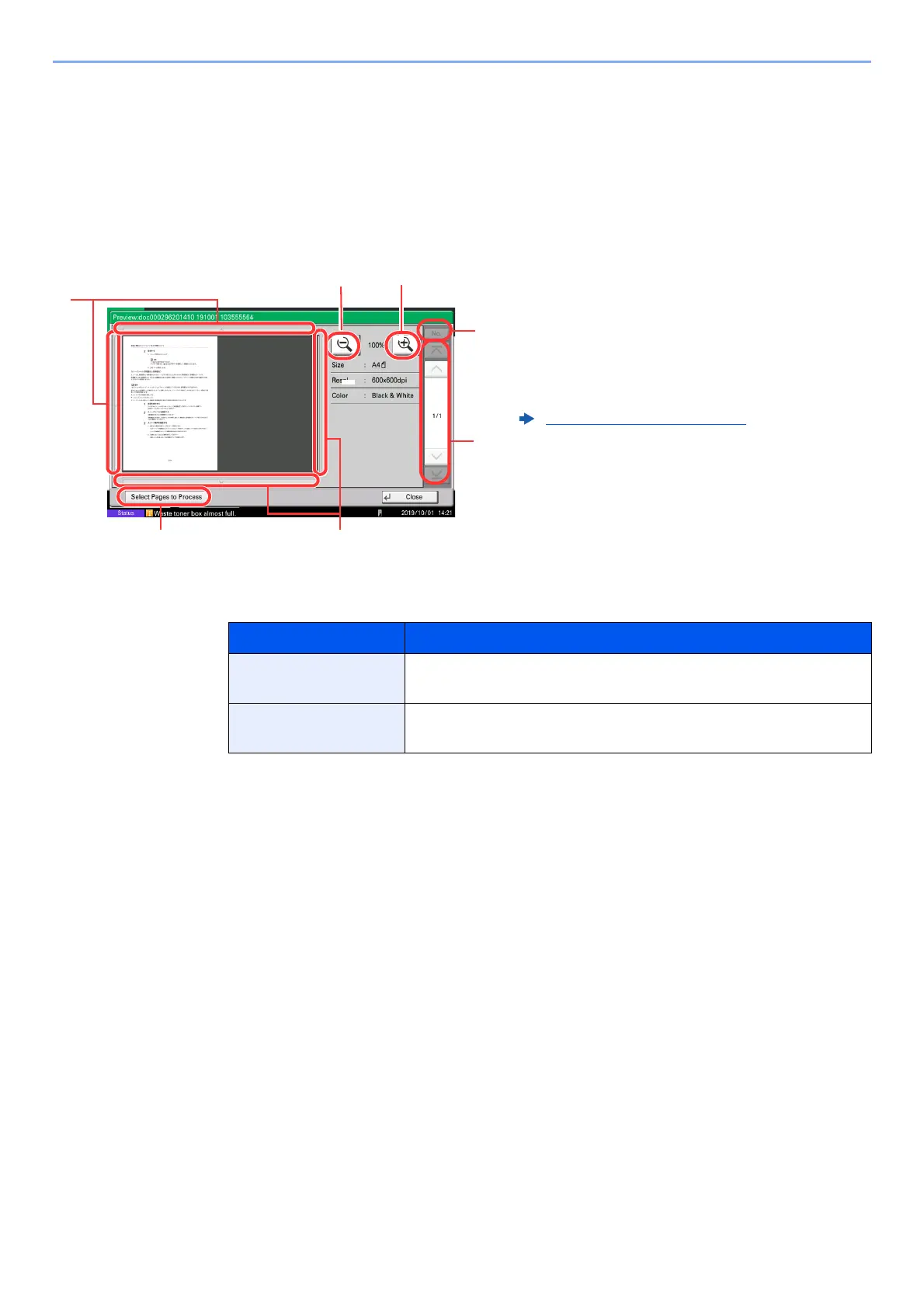5-19
Operation on the Machine > Using Document Boxes
Previewing Documents/Checking Document Details
1
Select (highlight) a document to preview and then select
[Preview] or [Detail].
2
Preview the document or check the document details.
The operations available in the preview screen are shown below.
When the Preview screen is displayed, you can do the following by moving the finger that is
touching the touch panel.
3
Confirm the document(s) and select [Close].
1Zoom in.
2Zoom out.
3 When you have zoomed in, you can use these
keys to move the displayed area.
4 Press to select any page of the open document
and print.
Selecting a page (page 5-20)
5 In multiple-page documents, you can use these
buttons to change pages.
6 In multiple-page documents, you can change
pages by entering the desired page number.
Function Description
Drag With the finger touching the touch panel, slide the finger to move
the position of the displayed preview.
Pinch in
Pinch out
With two fingers touching the touch panel, widen or tighten the
space between the two fingers to zoom in and out on the view.
