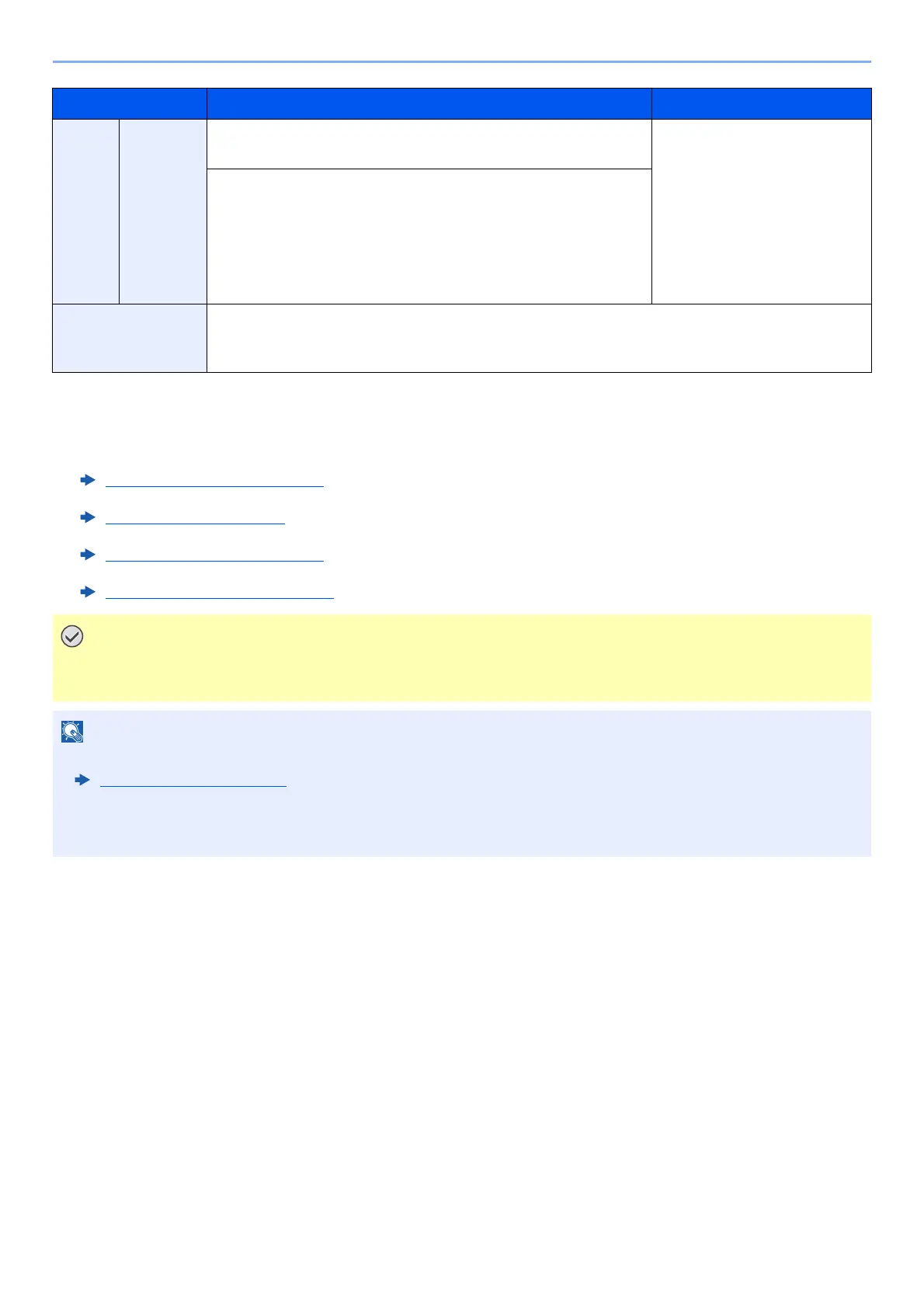6-6
Using Various Functions > Functions
Paper
Size
Size
Entry
Metric X: 148 to 457 mm (in 1 mm increments)
Y: 98 to 320 mm (in 1 mm increments)
Enter the size not included in
the standard size.
*6
When you have selected
[Size Entry], use [+]/[-] or the
numeric keys to set the sizes
of "X" (horizontal) and "Y"
(vertical). Select [# Keys] to
use the numeric keys for
entry.
Inch X: 5.83 to 18.00" (in 0.01" increments)
Y: 3.86 to 12.60" (in 0.01" increments)
Media type Plain (60 to 105 g/m
2
), Transparency, Rough, Vellum (52 to 105 g/m
2
), Labels, Recycled,
Preprinted
*7
, Bond, Cardstock, Color, Prepunched
*7
, Letterhead
*7
, Thick (106 g/m
2
and more),
Envelope, Coated, High Quality, Index Tab Dividers, Custom 1-8
*7
*1 Paper size is automatically detected in the cassette (excluding cassette 1).
*2 Paper size is automatically detected in the cassette.
*3 Paper size is automatically detected in the Multipurpose Tray.
*4 This paper cannot be used in Cassette 1.
*5 For instructions on how to specify the custom paper size, refer to the following:
Custom Paper Size
(page 8-10)
*6 The input units can be changed in System Menu. For details, refer to the following:
Measurement
(page 8-12)
*7 For instructions on how to specify the custom paper types 1 to 8, refer to the following:
Media Type Setting
(page 8-12)
To print on preprinted or prepunched paper or on letterhead, refer to the following:
Special Paper Action
(page 8-11)
When paper size and the media type for MP tray is specified, [Paper Settings] is selected. Note that if [MP
Tray] is pressed at this point, the settings will be canceled.
• You can conveniently select in advance the size and type of paper that will be used often and set them as default.
MP Tray Setting
(page 8-7)
• If the specified size of paper is not loaded in the paper source cassette or multipurpose tray, a confirmation screen
appears. When [Auto] is selected and the same size of paper as the original size is not loaded, a paper confirmation
screen appears. Load the required paper in the multipurpose tray and press [Continue] to start printing.
Item Value Description
