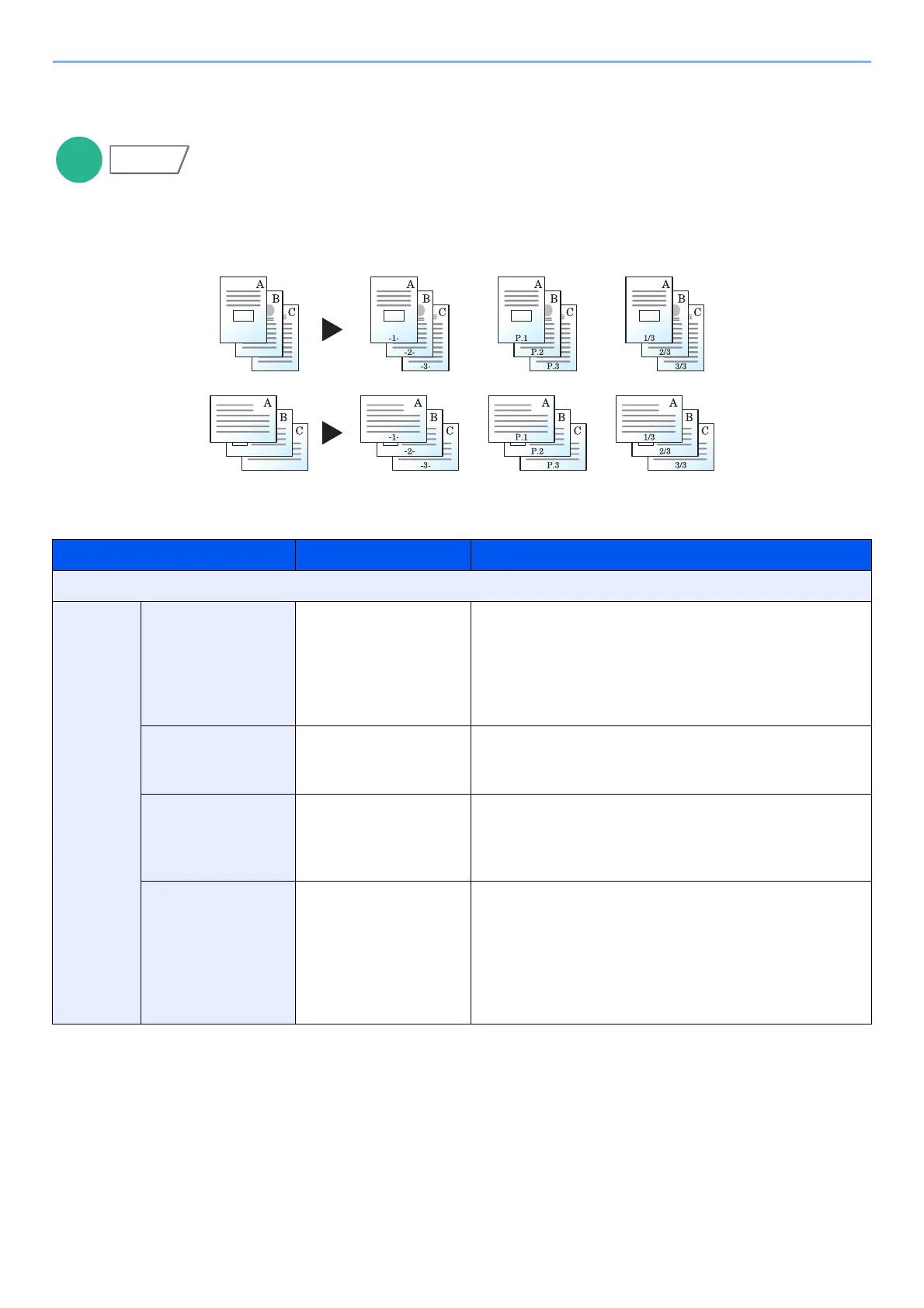6-21
Using Various Functions > Functions
Page #
Adds page numbers to the finished documents.
The available formats for numbering are [-1-], [P. 1] and [1/n]. The format [1/n] prints the total number of pages in the
place of "n".
Select the numbering format from [-1-], [P. 1] or [1/n].
Item Value Description
Off
-1-, P.1,
1/n
Position Top Left, Top Middle,
Top Right, Bottom Left,
Bottom Middle,
Bottom Right, Detail
Select the print position of page number.
Select [Detail] to specify the detailed page number
position using numeric values, and to set the page
number position ([Same as Front Page], [Mirror Front
Page]) when a page number is placed on the back side
of the paper in duplex printing.
1st Page 1 to 10 To start page numbering from a page other than the first
page, select [+] or [-] in "1st Page" to specify the starting
page. Select [# Keys] to use the numeric keys for entry.
Start # 1 to 999 To start the numbering with a number other than 1,
select [+] or [-] in "Start Number" to specify the starting
number. Select [# Keys] to use the numeric keys for
entry.
Last Page Auto, Manual (-10 to 0) If you do not want page numbering through to the last
page, select [Last Page]. Select [Manual] and select [+]
or [-] to specify the final page to be numbered (a
negative number of pages counting backwards from the
last page), and then select [OK]. Specify the desired
number up to -10. Select [# Keys] to use the numeric
keys for entry.
Original [-1-][P. 1 ][1/n]
