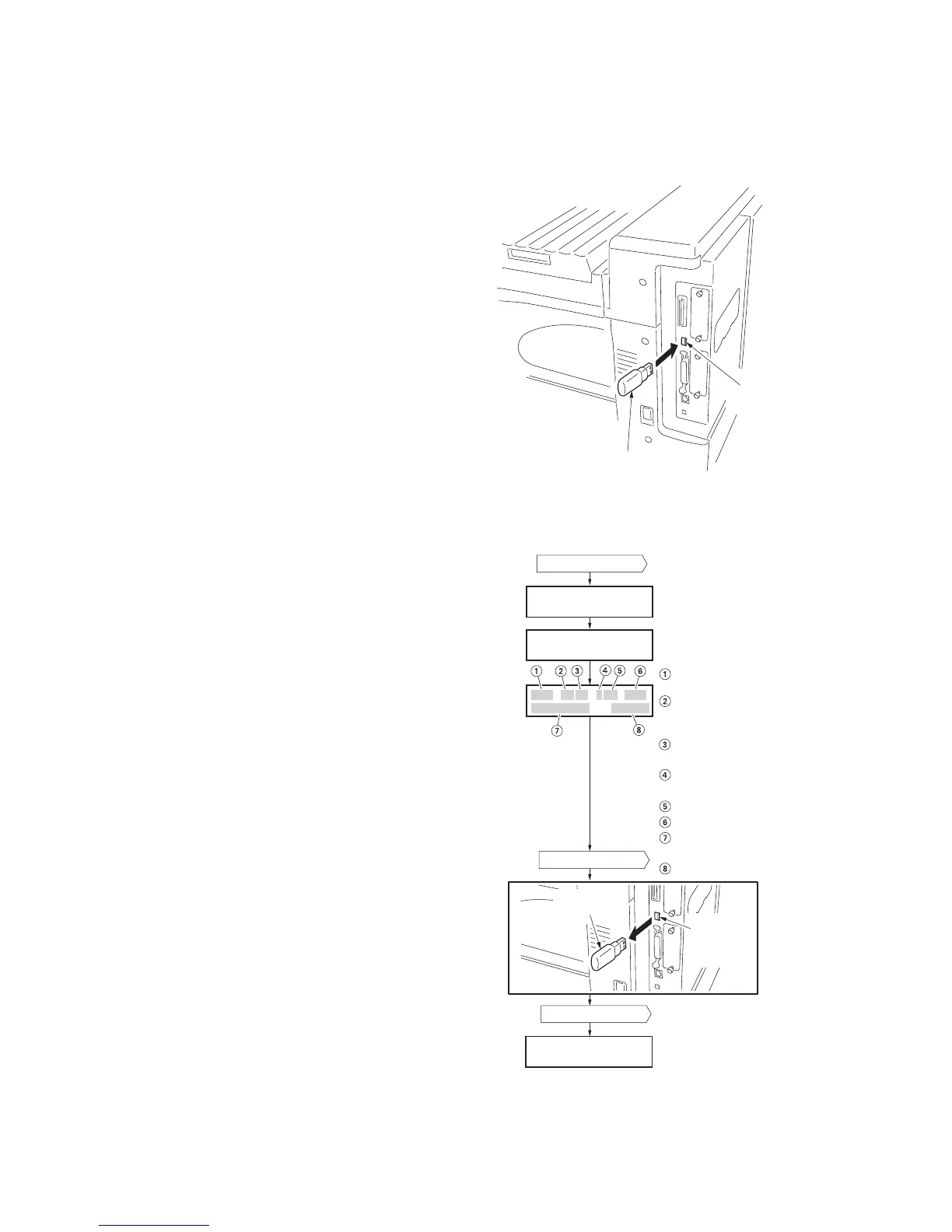2GZ/2G1-1
1-6-5
(3) Downloading the firmware from the USB memory
The procedure below provides how to download firmware from a USB memory.
Procedure
1. Turn the main switch off.
2. Connect the USB memory to the PC.
Copy the firmware file to the root directory of
the USB memory.
3. Remove the USB memory from the PC and
then insert the USB memory into the
printer's USB memory slot.
Figure 1-6-9
4. Turn the main switch on.
5. When message display (1) is displayed to
detect firmware in the USB memory.
6. Message display (2) is displayed during
downloading.
7. When message display (3) is displayed to
indicate downloading is finished.
8. Turn the main switch off.
9. Remove the USB memory from USB mem-
ory slot.
10. Turn the main switch on.
11. Confirm that message display (4) is dis-
played after warm-up.
12. Print the status page. Print the status page
to check that the firmware version has been
updated.
Figure 1-6-10
USB
memory slot
USB memory
(2)
(1)
(4)
Ready
Supervisor mode
USB data reading
Supervisor mode
(3)
2GZ_3000.001.021
05/10/27 [E1F9]
Supplement
(Normally: 00)
Classification
(Normally: 0)
Product code
2GZ: This machine
Release date:
Year/Month/Day
Checksum
Update history
Build number
Firmware category
10: Engine controlle
