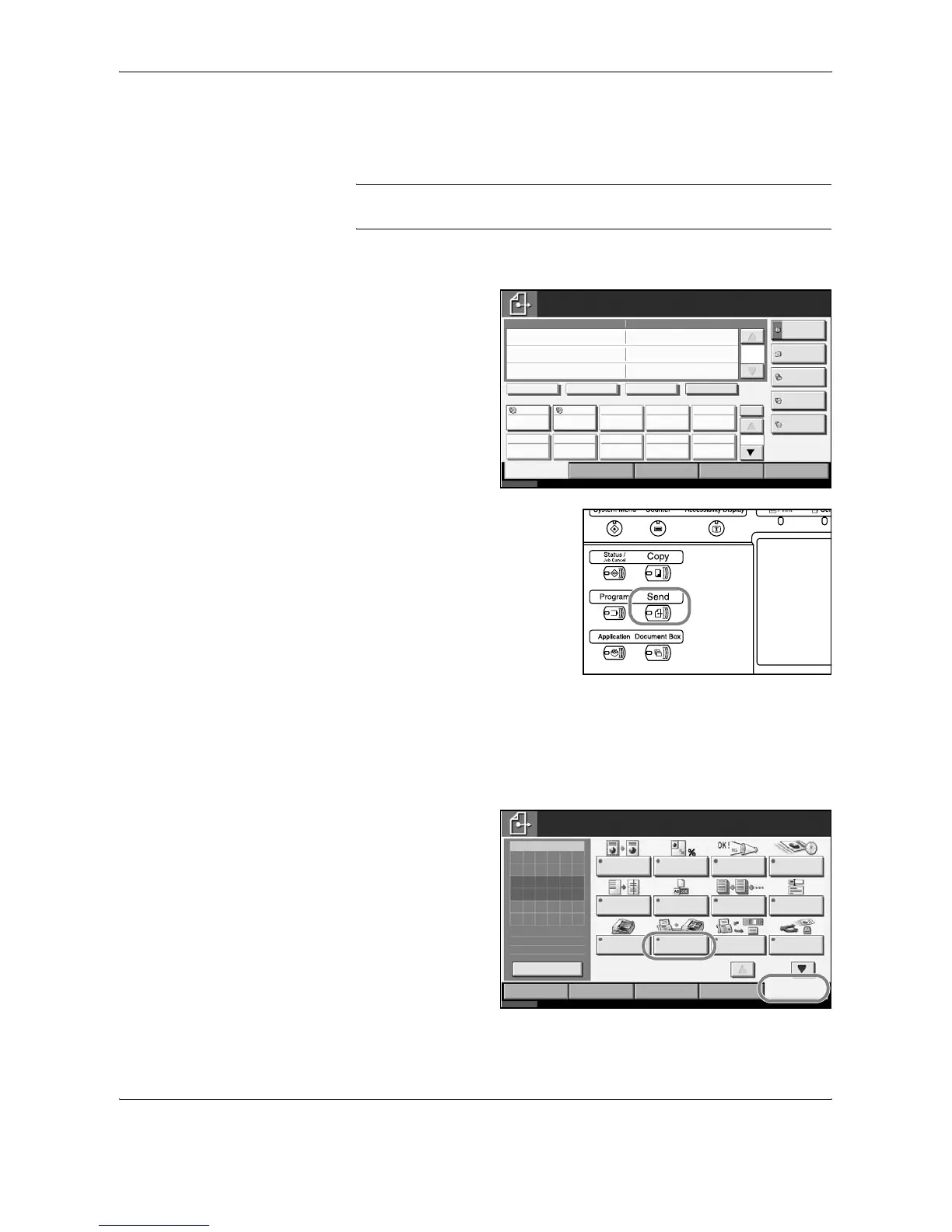FAX Operation (Basic)
3-2 OPERATION GUIDE
Automatic Send
General transmission using the numeric keys is explained.
NOTE: To send an Internet fax (i-FAX), refer to i-FAX Transmission on
page 9-10.
Switching to the Send Screen
1
Check that the basic
send screen is
displayed on the
touch panel. (Refer
to page 1-5.)
If the basic send screen is not
displayed, press the Send key.
Selection of Transmission Method
2
There are two transmission methods - memory transmission and direct
transmission. The default is memory transmission.
To select direct transmission, use the following procedure.
1 Press
[Advanced
Setup], and
then [FAX
Direct
Transmission].
Status
6/6/2006 10:00
Enter Destination.
Ready to send.
Destination
Destination
Detail
Address Book
FAX No.
Entry
Folder Path
Entry
E-mail
Addr Entry
Chain Detail/Edit Delete Recall
Destination Quick Setup
Type of Original/
Transmission
Color/Image Advanced
Setup
No.
0
1/1
1/10
001 002 003 004 005
006 007 008 009 010
Free
A OFFICE i-FAX
Addr Entry
Status
6/6/2006 10:00
Enter Destination.
Color/Image
Advanced
Setup
Type of Original/
Transmission
Ready to send.
Original
Zoom
Send
Sending Image
Destination
Border Erase
Quick SetupDestination
Zoom Job Finish
Notice
FAX Delayed
Transmission
Centering File Name
Entry
Continuous
Scan
E-mail
Subject/Body
Multi-page
Form
FAX Direct
Transmission
100%
---
:
:
:
---
0
Set Original.
FAX
Polling RX
Send and
Print
Preview
1/2
