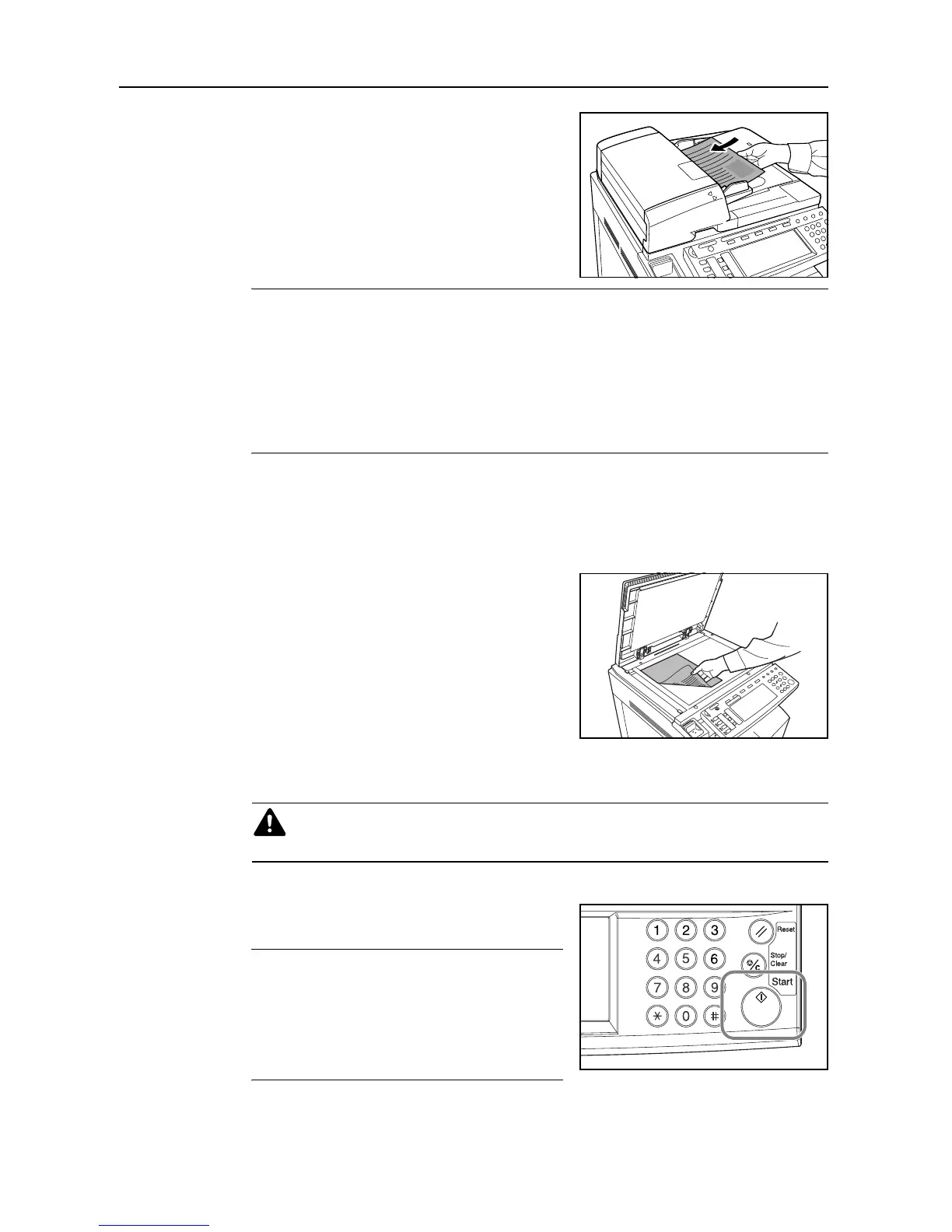Fax Operation (Basic Use)
2-4
2 Set the documents face-up on the document tray.
NOTE: If the documents are set properly, the document set indicator will be lit green.
DO NOT set more documents than indicated by the paper volume lines that are located on the
inside of the rear document insert guide. Setting more than the acceptable number of documents
can be the cause of document jams.
Refer to the Operation Guide for your machine for more detailed information on the Document
Processor.
It is possible to set duplex (2-sided) documents and have both the front and back sides of those
documents transmitted. (Refer to page 3-2.)
Setting the Documents on the Platen
Documents can also be transmitted by lifting open the Document Processor and setting one
document at a time directly on the platen. Always use the platen when transmitting pages from
books and the like.
1 Set the document face-down and align it properly
with the lines on the original size scales.
2 When transmitting single-sheet documents directly from the platen, be sure to close the
Document Processor.
4
Dialing a destination fax number
Use the numeric keys to enter the destination fax
number.
NOTE: The destination fax number can be up to 32
digits in length.
If a mistake is made at any point in entering the fax
number, press the [] or [] cursor key to move the
cursor to the desired position and enter the correct
number as desired, or press the Stop/Clear key and
enter the full number once again from the beginning.
Caution: Do not leave the document processor open as there is a danger of
personal injury.
