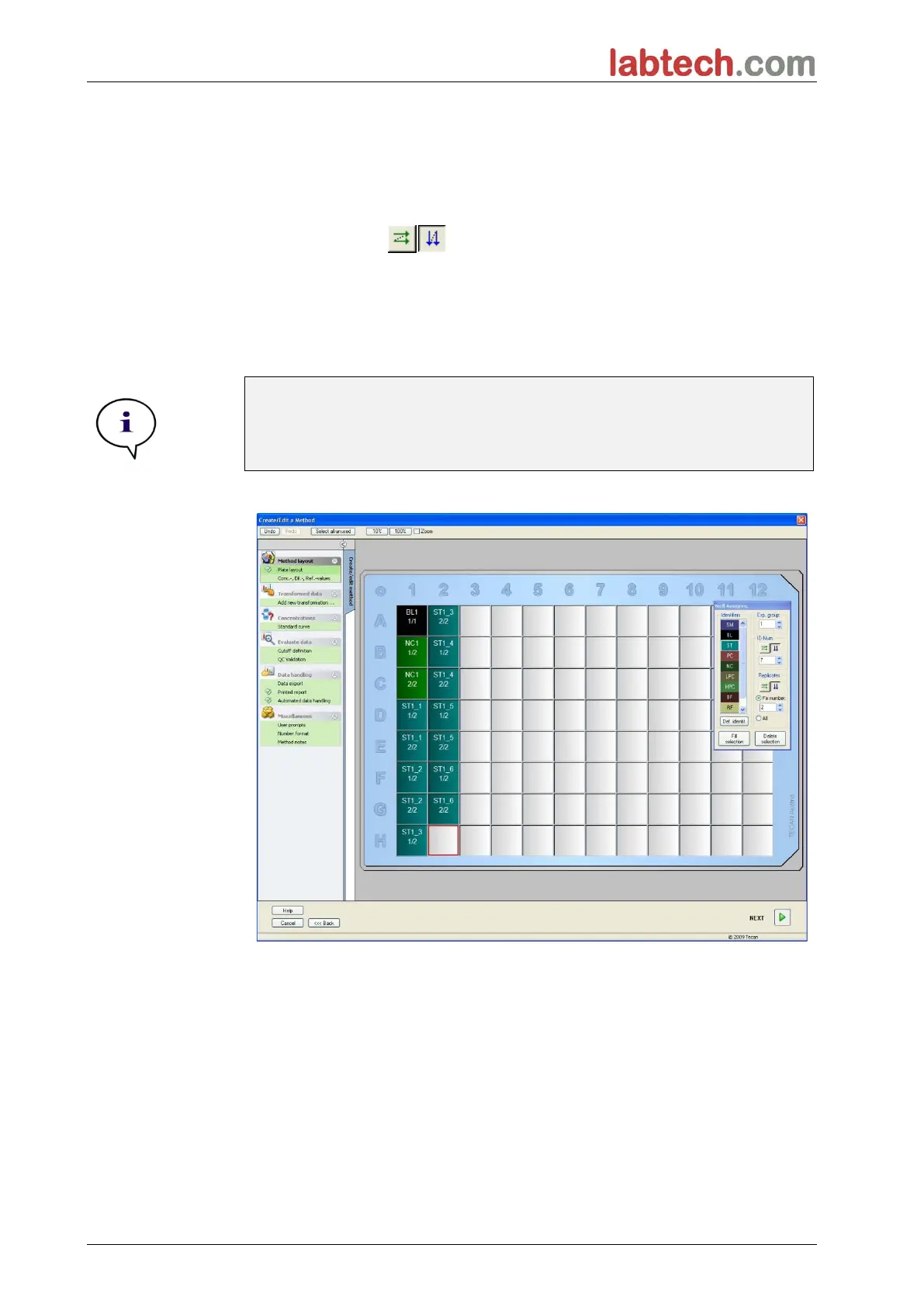6. Application Example
54
All:
All selected wells are defined as replicates. If an existing ID number for the
samples and standards is chosen, the selected wells are then added as
replicates to the existing replicates. With all other identifier types the selected
wells are added as replicates to the existing replicates.
Two arrow buttons define the direction of the replicate and ID number
sequence (horizontal or vertical).
In this example select Fix Number and 2.
In the ID-Number box and in the Replicates group box select the vertical
arrows.
Then select the wells D1 to G2 and click Fill selection.
Note
Select the wells as follows: Starting at well D1 click and drag the mouse
over the required wells to H1. Then hold down the control (Ctrl) key and
drag the mouse over the required wells from A2 to G2.
The Plate Layout appears as follows:
Click Select all unused from the toolbar to select all empty wells on the plate.
Then hold down the control (Ctrl) key and click the well H12, so that it remains
blank and unmarked.
In the Well Assignment dialog box select SM (Sample) under Identifiers.
In the Experimental group box the number 1 remains.
In the Replicates group box choose Fix number and 2.
In the ID-Number box leave 1 and in the Replicates group box select the
vertical arrows. Click then Fill selection. The layout definition procedure is
complete.