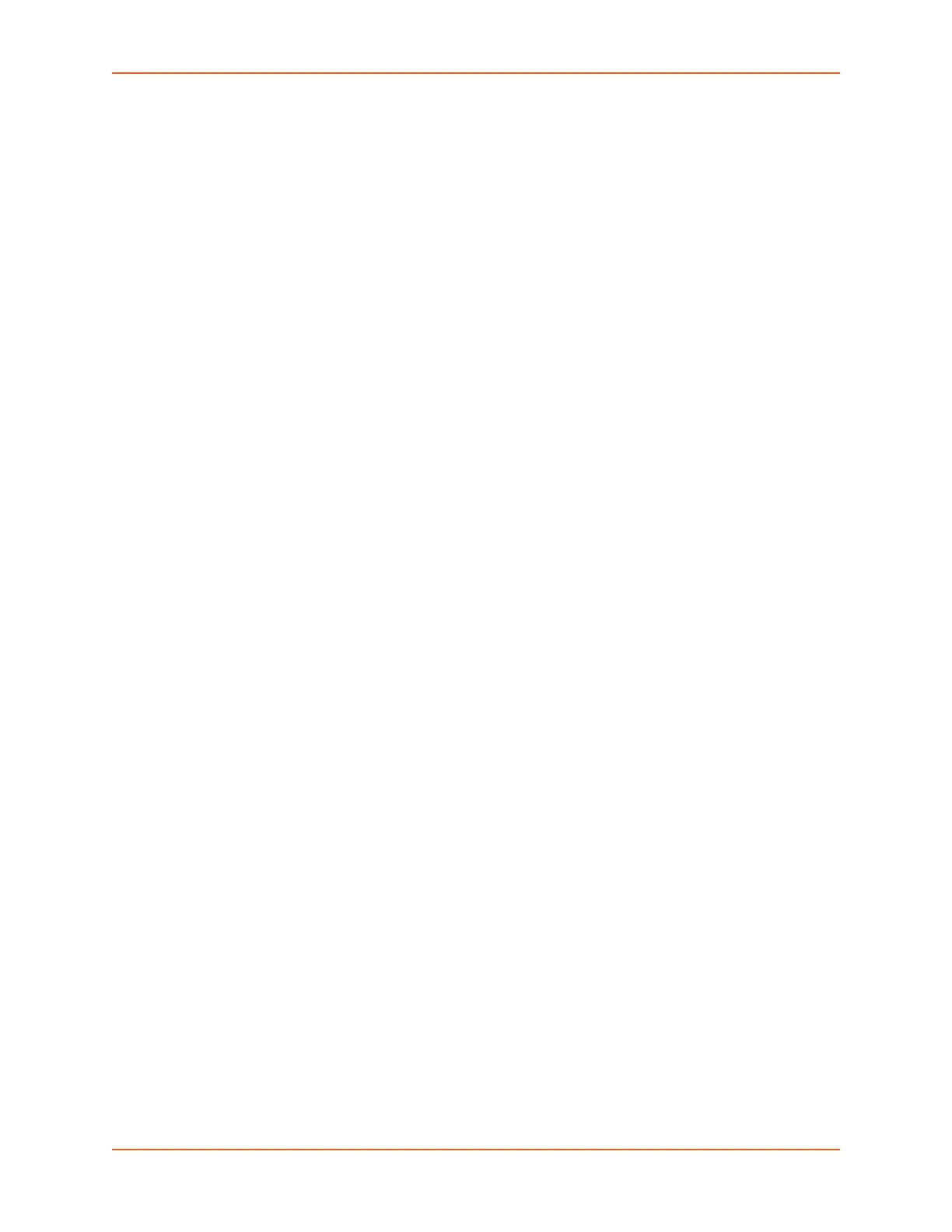9: Administration
SGX 5150 IoT Device Gateway User Guide 131
Selection of Lines to Export filters instances to be exported are in the line, relay, serial, terminal,
and groups.
To Export Configuration
By default, all settings groups are checked.
Using Web Manager
1. In the Web Manager, click the Administration tab.
2. Click XML.
3. Click Export Configuration.
4. Select where to send exported status information:
Export to browser sends the information into a separate web window which appears.
Export to local file sends information into a new locally saved file. A file name must be
specified in field provided if this option is selected.
5. Select Download (from link) to download this content as a file, or click Export to browser to
open a web browser with this content.
6. To include descriptive comments in the XML file, check Comments.
7. For Lines to Export, check the lines and/or the network that you want to export to the XML
configuration file.
Clicking the Clear All button will uncheck all checkboxes.
Clicking the Select All button will check all checkboxes.
8. Click the desired Groups to Export. Several checkboxes are available.
Clicking the Clear All button will uncheck all checkboxes.
Clicking the Select All but Networking button will check all checkboxes except
Interface:etho, Bridge:br0 and Interface:wlan0.
Note: Ensure that the group list is comma delimited and encased in double-quotes.
To view the list of available groups, type xcr list.
9. Click Export.
Note: Though keys are not exported with XML objects and variables, there is a
placeholder value included in the XML variable that would need to be populated with the
correct key value when using an exported configuration for an import operation.
Using the CLI
To enter the XML command level: enable > xml
Using XML
Include in your file: <configgroup name="xml">
To Export Status
You can export the current status in XML format. By default, all groups are exported, or you can
select a subset of groups to export.
