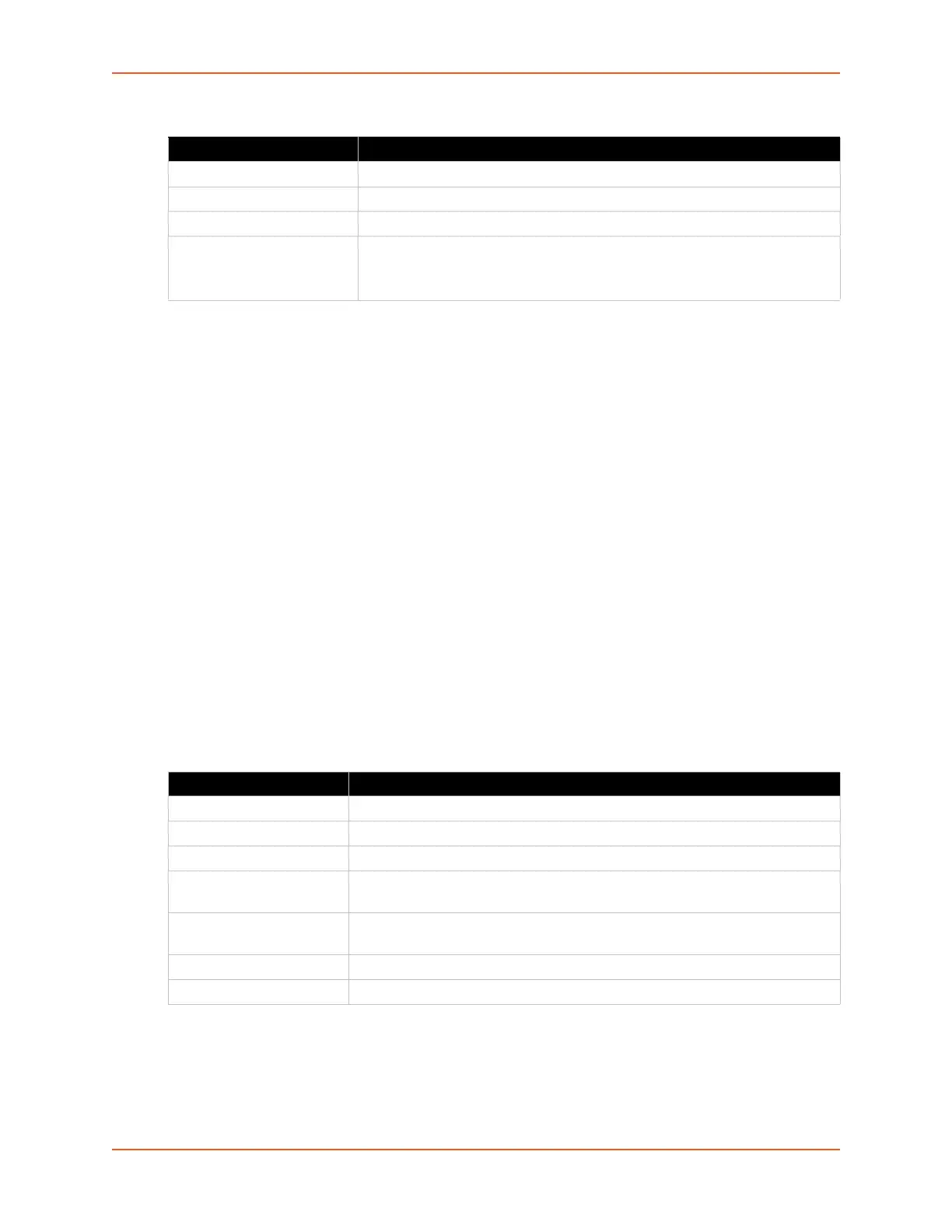9: Administration
SGX 5150 IoT Device Gateway User Guide 91
Table 9-19 Add a Virtual IP
To Configure Gateway Virtual IP
Using Web Manager
To modify gateway DHCP server information, on the Administration page, click Gateway >
Configuration > Virtual IP.
Using the CLI
To enter the gateway command level: enable > config > gateway
Using XML
Include in your file: <configgroup name = "virtual ip">
GRE
GRE tunneling is available on the SGX 5150, providing more capabilities than IP-in-IP tunneling.
For example, it supports transporting multicast traffic and IPv6 through a GRE tunnel.
Table 9-20 GRE Settings
Virtual IP Settings Description
Name Enter a name of the virtual IP address.
IP Address Enter the virtual IP address to which the LAN IP address is to be mapped.
LAN IP Address Enter the LAN IP address to which the virtual IP address is to be mapped.
Add (button)
Click the Add button to add a new virtual IP.
Newly added static leases
will appear under Static Leases (see Table 9-15 Static Lease
Listing).
GRE Settings Description
Name Enter the user-defined name of the GRE tunnel.
State Select to enable and disable GRE tunnel.
IP Address Assign a IP address/mask for the GRE tunnel.
MTU Enter the number of bytes indicating the largest physical packet size that the
network can transmit.
Local Network Select the local network to use the GRE tunnel. Select vpn 1 to use the VPN
network. Select any to use any available interface to remote host.
Remote Host Enter the remote IP address to use for the GRE tunnel.
Remote Network Enter the remote network to use for the GRE tunnel.
