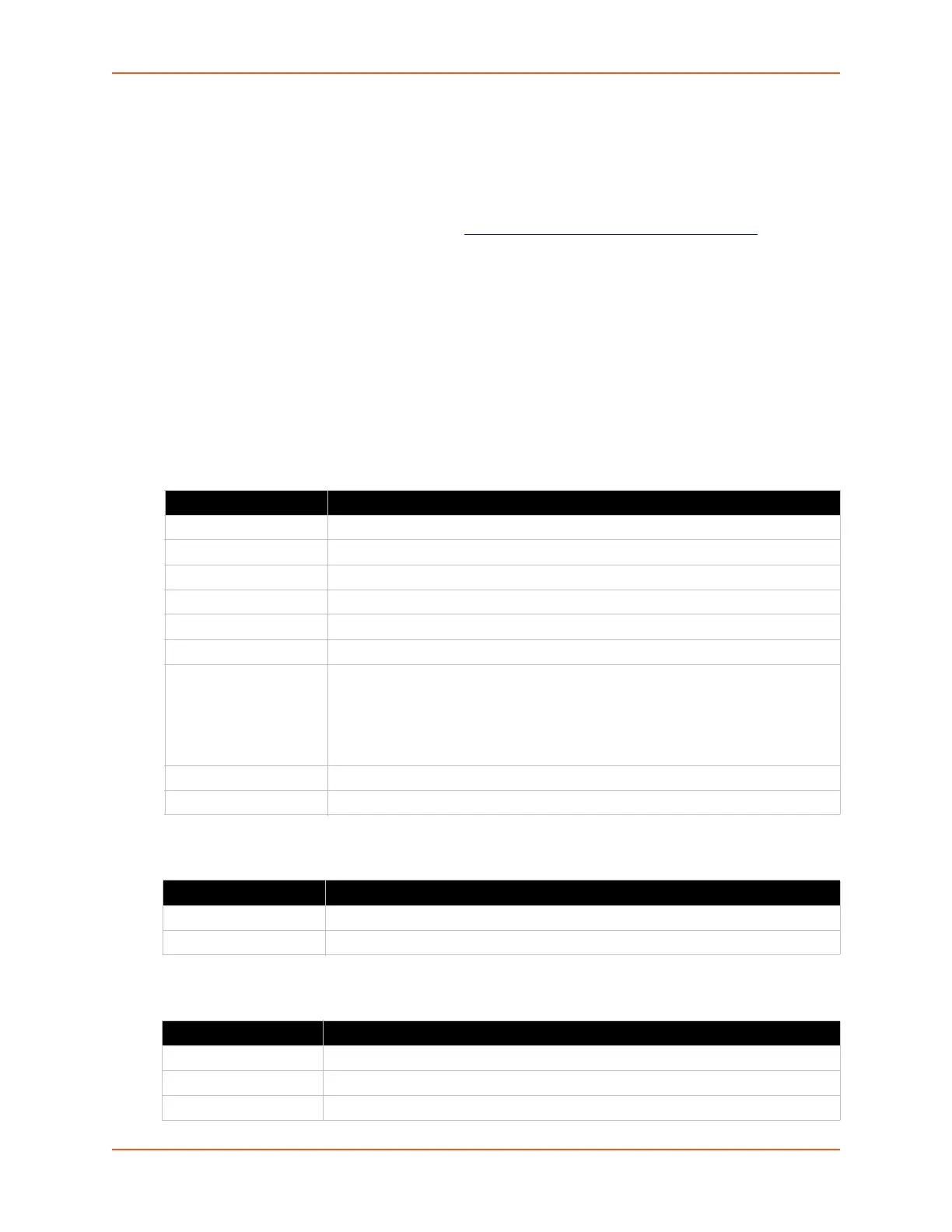9: Administration
SGX 5150 IoT Device Gateway User Guide 134
Quick Setup
Quick Setup provides a place to configure all basic settings in one place. You may access Quick
Setup through the Administration menu or whenever you reset your system to factory defaults.
Note: The SGX 5150 IoT Device Gateway Quick Start Guide provides for instructions on
accessing Web Manager via SoftAP (go to www.lantronix.com/support/documentation
).
To Utilize Quick Setup
Using Web Manager
1. In the Web Manager, click the Administration tab.
2. Click Quick Setup.
3. Click OK in the verification window which appears.
4. Update the Quick Setup information below:
Table 9-63 Bridge 1 (br0) Configuration
Table 9-64 Wi-Fi Protected Setup
Table 9-65 Current Configuration
Setting Description
State Select to enable or disable the state
Transparent Mode Select to enable or disable the transparent mode.
Ethernet Interface Select the desired interface: eth0 or usb0
Bridging MAC Address Enter the bridging MAC address
Bridging IP Address Enter the bridging IP address
Bridging IPv6 Address Enter the bridging IPv6 address
Auto Detect IPv4
Address
Check the radio button to enable it. If checked, the SGX 5150 gateway will
attempt to learn the IP Address by using the source or destination IP address of
packets arriving on the Ethernet interface.
Warning: Running processes may be impacted while the SGX 5150
gateway monitors Ethernet traffic to determine the wired host IP address.
Initial Scan Interval Enter the Initial Scan Interval in seconds.
Scan Interval Enter the Scan Interval in seconds.
Setting Description
WPS (PBC) Click this button for push button connect.
WPS (PIN) Click this button for pin hole connect.
Setting Description
Network Name (SSID) View existing network name/SSID, if any.
State Select to enable or disable the state
IPv4 State Select to enable or disable the state
