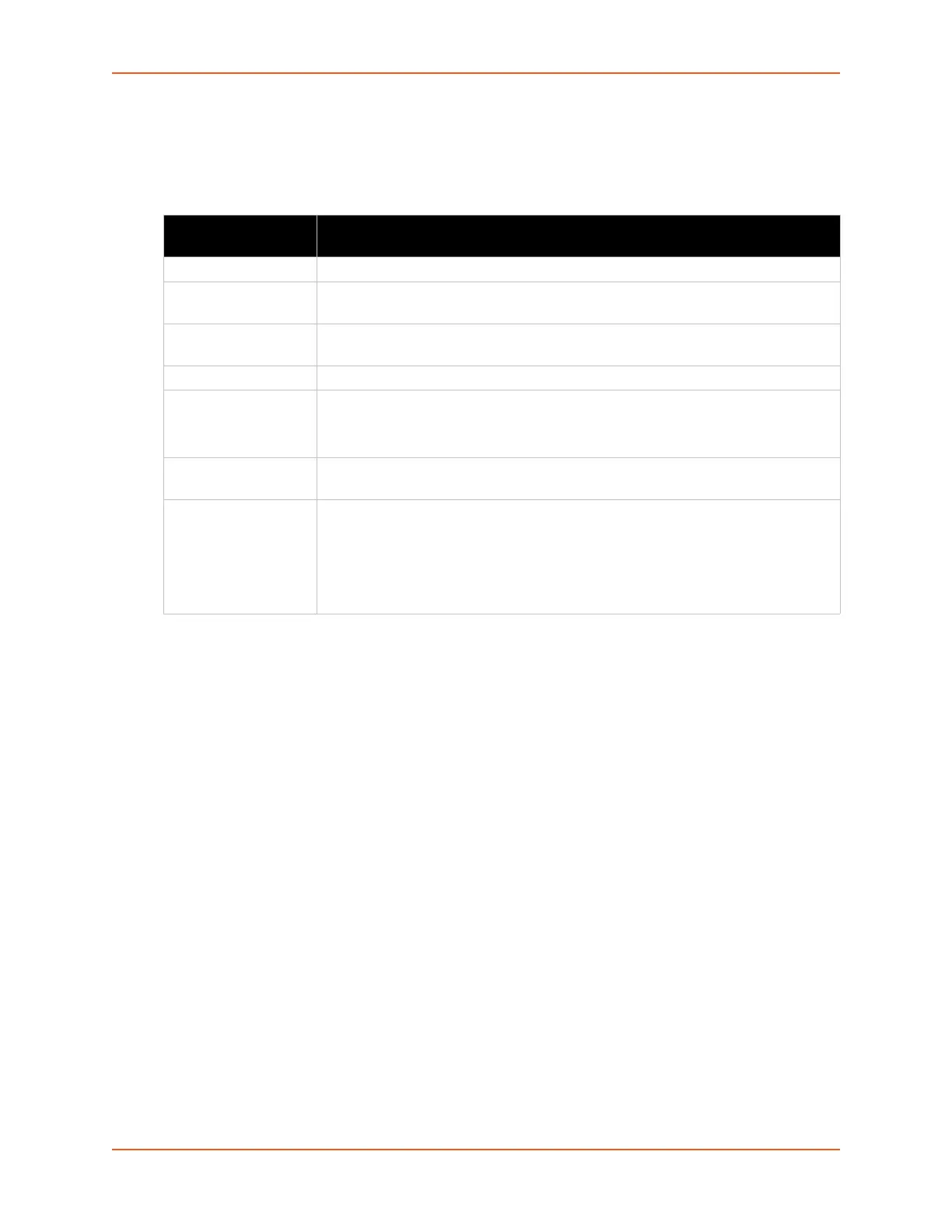9: Administration
SGX 5150 IoT Device Gateway User Guide 83
Email
View and configure email alerts relating to events occurring within the system.
Table 9-6 Email Configuration
To View, Configure and Send Email
Note: The following section describes the steps to view and configure Email 1 settings;
these steps apply to other emails available for the SGX 5150 gateway.
Using Web Manager
To view Email statistics, on the Administration page, click Email > Statistics.
To configure basic Email settings and send an email, on the Administration page, click Email
> Configuration.
Using the CLI
To enter Email command level: enable > email 1
Using XML
Include in your file: <configgroup name=”email” instance=”1”>
Email – Configuration
Settings
Description
From Click the Configure SMTP link to configure SMTP. See SMTP (on page 102).
To Enter the email address to which the email alerts will be sent. Multiple addresses
are separated by semicolon (;). Required field if email is to be sent.
CC Enter the email address to which the email alerts will be copied. Multiple addresses
are separated by semicolon (;).
Reply To Enter the email address to list in the Reply-To field of the email alert.
Subject Enter the subject for the email alert.
Note: Emails sent as a result of an alarm will display the name of the alarm in the
subject of the email, overriding the email subject configured in this field.
Message File Enter the path of the file to send with the email alert. This file appears within the
message body of the email, not as an attachment.
Priority Select the priority level for the email alert:
Urgent
High
Normal
Low
Very Low
