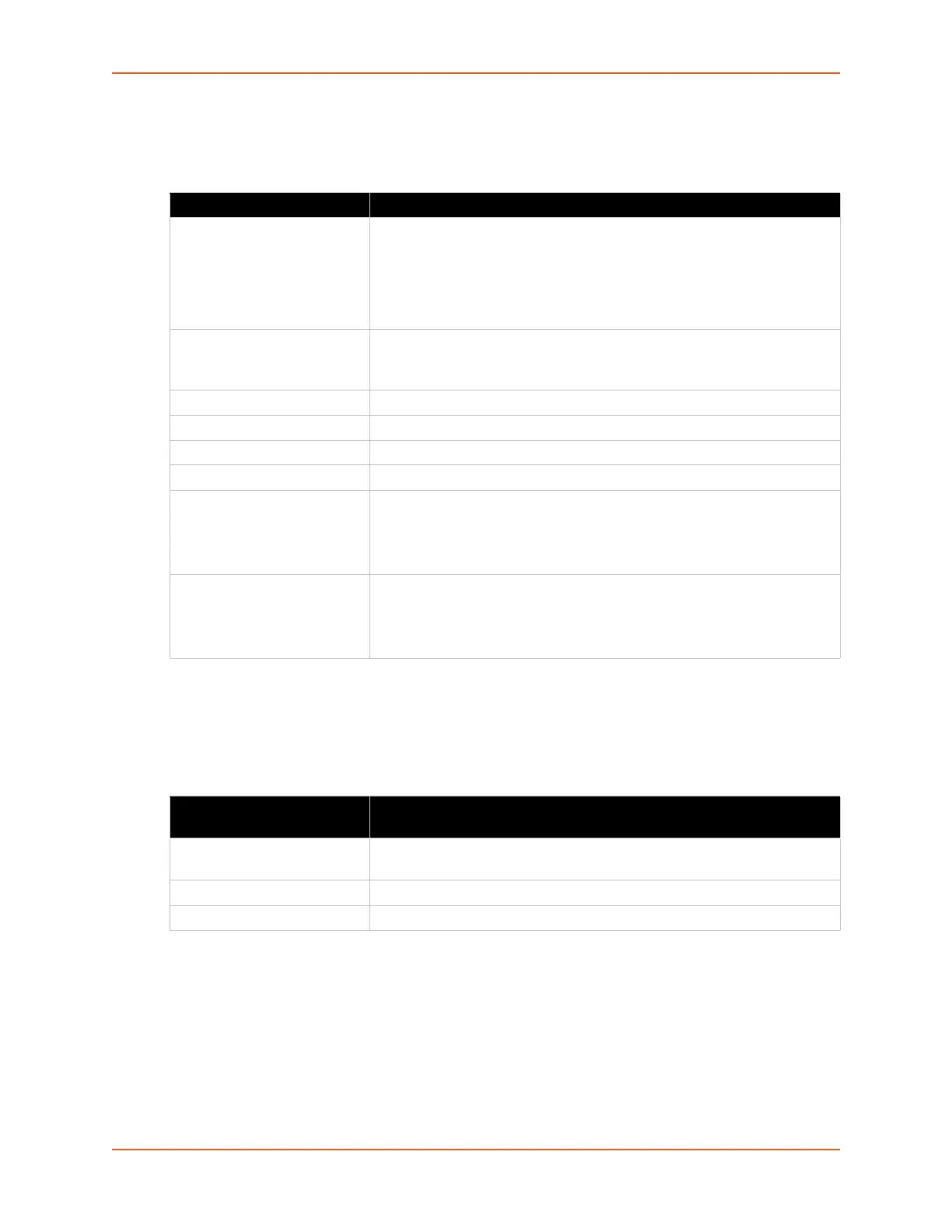9: Administration
SGX 5150 IoT Device Gateway User Guide 85
WAN
Table 9-8 WAN Configuration
WAN MAC Address Filters
Accept or drop traffic from specified MAC addresses using the settings below.
Table 9-9 Adding a New MAC Address Filters
To Configure Gateway WAN Settings
Using Web Manager
To view gateway status information, on the Administration page, click Gateway > Status.
To modify gateway WAN information, on the Administration page, click Gateway >
Configuration > WAN.
Gateway Settings Description
Operating Mode Select the type of operating mode:
Disabled: prevents the SGX 5150 gateway to be used as a gateway;
use the gateway normally.
Gateway: allows the gateway to be used as a router with NAT.
Router: allows the SGX 5150 gateway to be used as a router without
NAT.
Firewall Select to enable or disable firewall:
Enabled: enables the SGX 5150 gateway firewall.
Disabled: disable the SGX 5150 gateway firewall.
MAC Address filter Select to enable or disable the MAC address filter.
Interface Specify the WAN interface; the wlan0 interface.
IP Address Assign a static IP address to the gateway.
IPv6 Address Assign a static IPv6 address to the gateway.
Primary DNS Enter the IP address of the primary Domain Name Server.
Note: This setting will be used when either Static IP or Auto IP is active, or
if DHCP/BOOTP is active and no DNS server was acquired from the
server.
Secondary DNS Enter the IP address of the secondary Domain Name Server.
Note: This setting will be used when either Static IP or Auto IP is active, or
if DHCP/BOOTP is active and no DNS server was acquired from the
server.
Adding or Deleting New MAC
Address Filter Settings
Description
Delete Click the checkbox to the left of any existing mac address filter to be
deleted (if any) and click the Submit button.
MAC Address Enter a new mac address to add a new filter.
Action Select to Accept or Drop above indicated MAC Address field.
