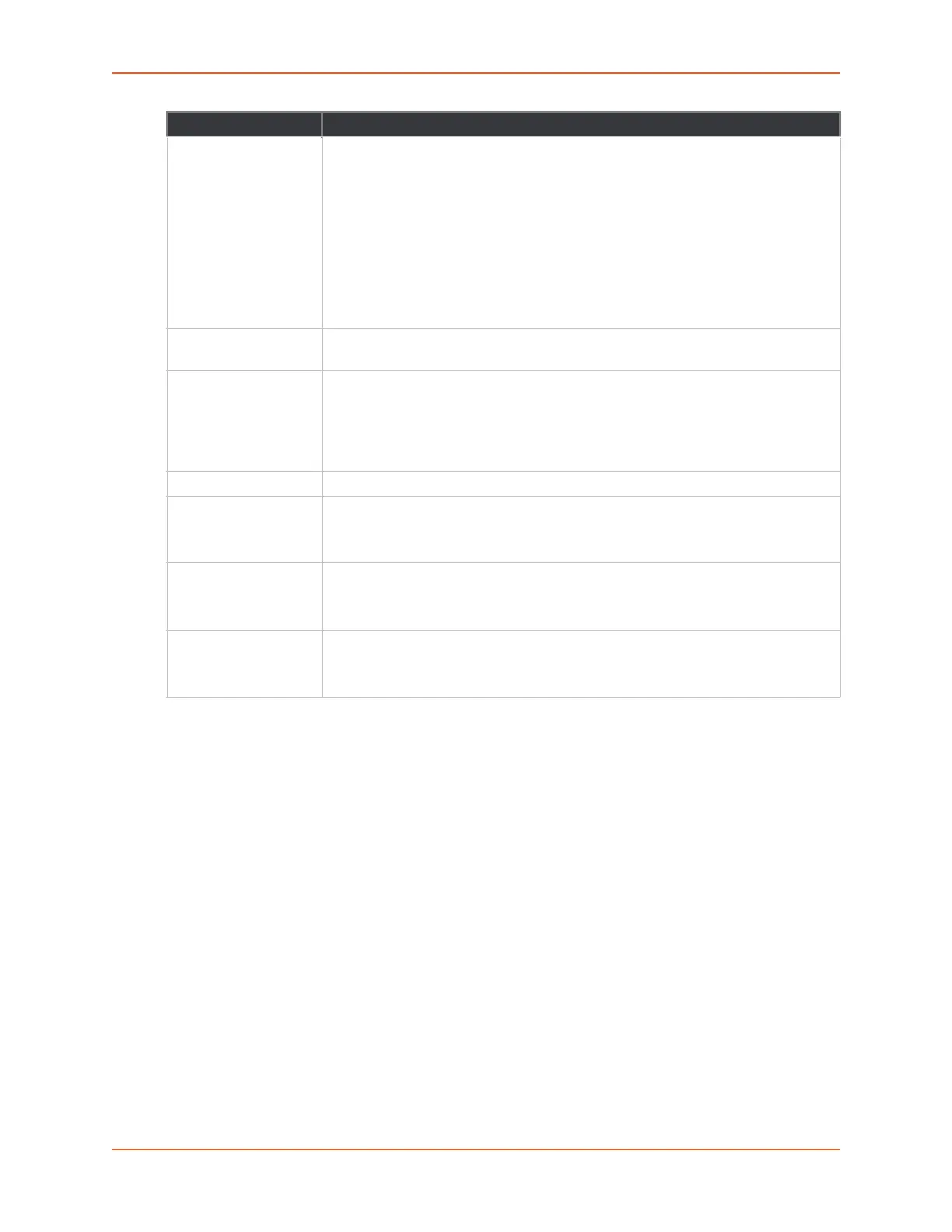6: Network Settings
SGX 5150 IoT Device Gateway User Guide 51
To View or Configure Wireless Network Interface Settings
Using Web Manager
To view the wireless (wlan0) network interface status, on the Network page, then select
Wireless Network > Interface.
To configure wireless (wlan0) network interface settings, on the Network page, select
Wireless Network > Interface > Configuration.
Using the CLI
To enter the command level: enable > config > if 2
Using XML
Include in your file: <configgroup name= “interface" instance="wlan0">
Wireless (wlan0) Network Link
Configuration details are stored in one or more WLAN profiles. See WLAN Profiles (on page 65) to
view and configure WLAN profiles. You can select and prioritize up to four preconfigured WLAN
profiles for automatic connection to wireless networks. Dynamic profiles, created via quick
IPv6 DHCP Client Select to turn On or Off. At bootup, after the physical link is up, the SGX 5150 unit
will attempt to obtain IPv6 settings from a DHCPv6 server and will periodically
renew these settings with the server.
On: enables the SGX 5150 server to obtain IPv6 setting from a DHCPv6 server
upon bootup.
Off: enables the SGX 5150 server to obtain IPv4 settings from a DHCP server
upon bootup.
Note: Overrides the configured IP address/mask, gateway, hostname, and
domain. Changing this value requires you to reboot the SGX 5150 gateway. Within
Web Manager, click Renew to renew the DHCPV6 lease.
IPv6 Auto
Configuration
Select to turn On or Off IPv6 auto configuration.
IPv6 IP Address Enter the static IPv6 address to use for the interface.
Note: This setting is used if Static IPv6 is active (DHCPv6 is Disabled). Changing
this value requires a reboot. When DHCPv6 is enabled, the SGX 5150 unit tries to
obtain an IPv6 address from a DHCPv6 server. If it cannot, then SGX 5150 unit
generates and uses a Link local IPv6 address.
IP v6 Default Gateway Enter the default IPv6 default gateway.
IPv6 Domain Enter the domain name suffix for the interface.
Note: This setting will be used when either Static IP or Auto IP is active, or if
DHCP/BOOTP is active and no Domain Suffix was acquired from the server.
IPv6 Primary DNS Enter the IP address of the primary Domain Name Server.
Note: This setting will be used when either Static IP or Auto IP is active, or if
DHCP/BOOTP is active and no DNS server was acquired from the server.
IPv6 Secondary DNS Enter the IP address of the secondary Domain Name Server.
Note: This setting will be used when either Static IP or Auto IP is active, or if
DHCP/BOOTP is active and no DNS server was acquired from the server.
Field/Button Description
