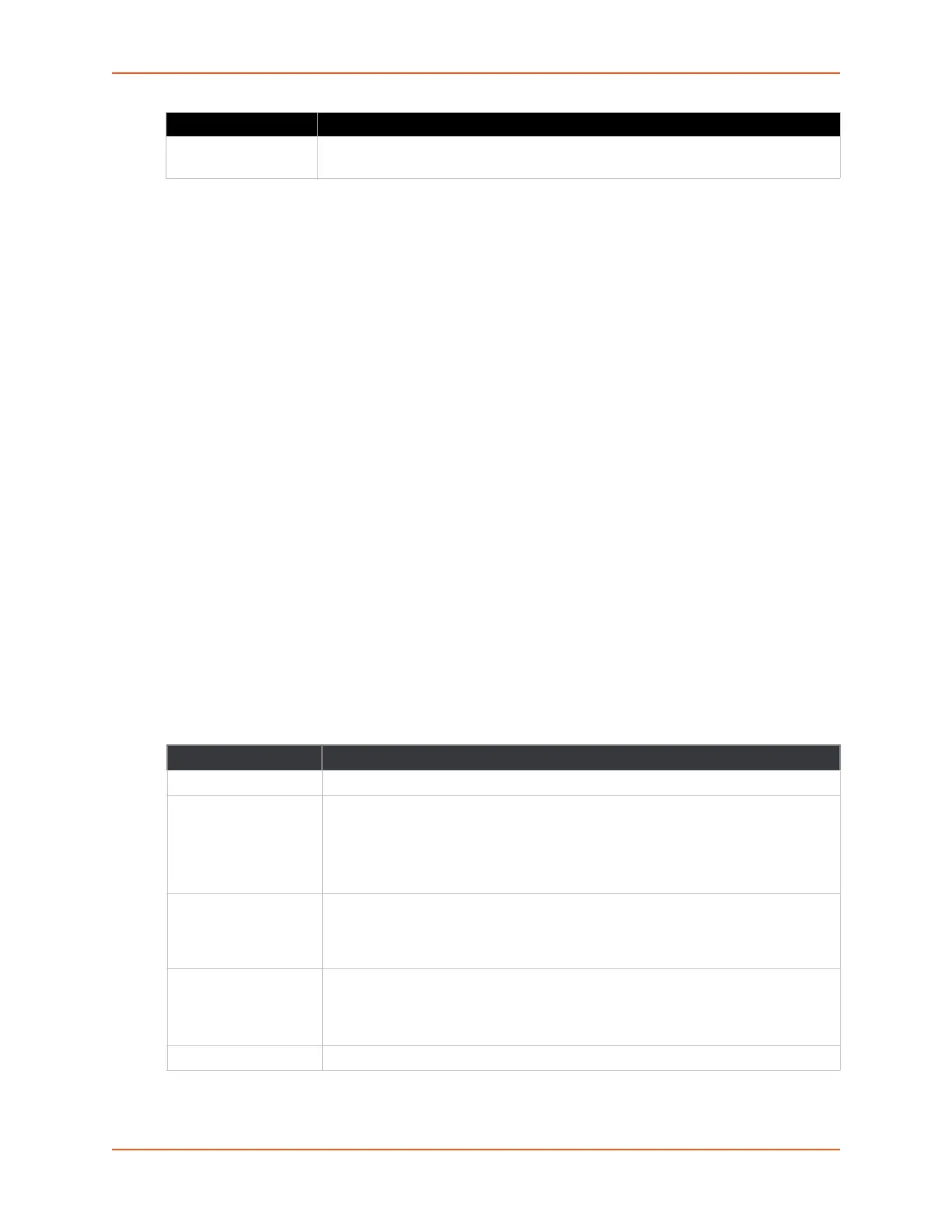6: Network Settings
SGX 5150 IoT Device Gateway User Guide 55
To View or Configure Wireless Network Failover Settings
Using Web Manager
To view wireless network Failover statistics, click Network on the menu and select Wireless
Network > Failover.
To modify wireless network Failover settings, click Network on the menu and select Wireless
Network > Failover > Configuration.
Using the CLI
To enter the wlan0 link command level: enable > config > if 2 > failover
Using XML
Include in your file: <configgroup name="network failover" instance="wlan0">
Wired (usb0) Network
The wired (usb0) network pages are described in this section.
Interface (usb0) Status and Configuration
Table 6-12 displays the wired (usb0) interface status and configuration information. The view-only
status information is available on the Wired (usb0) Network Interface Status page. This same
information is configurable on the Wired (usb0) Network Interface Configuration page.
Table 6-12 Wired (usb0) Network Interface
Failback Threshold Indicate the number of successful pings - after which the SGX 5150 gateway will
failback to the Ethernet interface.
Field/Button Description
State Select to enable or disable the interface
Hostname Enter the hostname for the interface. It must begin with a letter or number,
continue with a sequence of letters, numbers, or hyphens, and end with a letter or
number.
This setting will take effect immediately, but will not register the hostname with a
DNS server until the next reboot.
Priority Priority ranges from 0-10. The IP stack will give the interface with the lowest
numerical value highest priority and the highest numerical values lowest priority
when sending data. This setting only applies when the SGX 5150 gateway is not in
bridging mode and both interfaces are connected to the same IP subnet.
MTU When DHCP is enabled, the MTU size is (usually) provided with the IP address.
When not provided by the DHCP server, or using a static configuration, this value
is used. The MTU size can be from 576 to 1500 bytes, the default being 1500
bytes.
IPv4 State Select to enable or disable.
Settings Description
