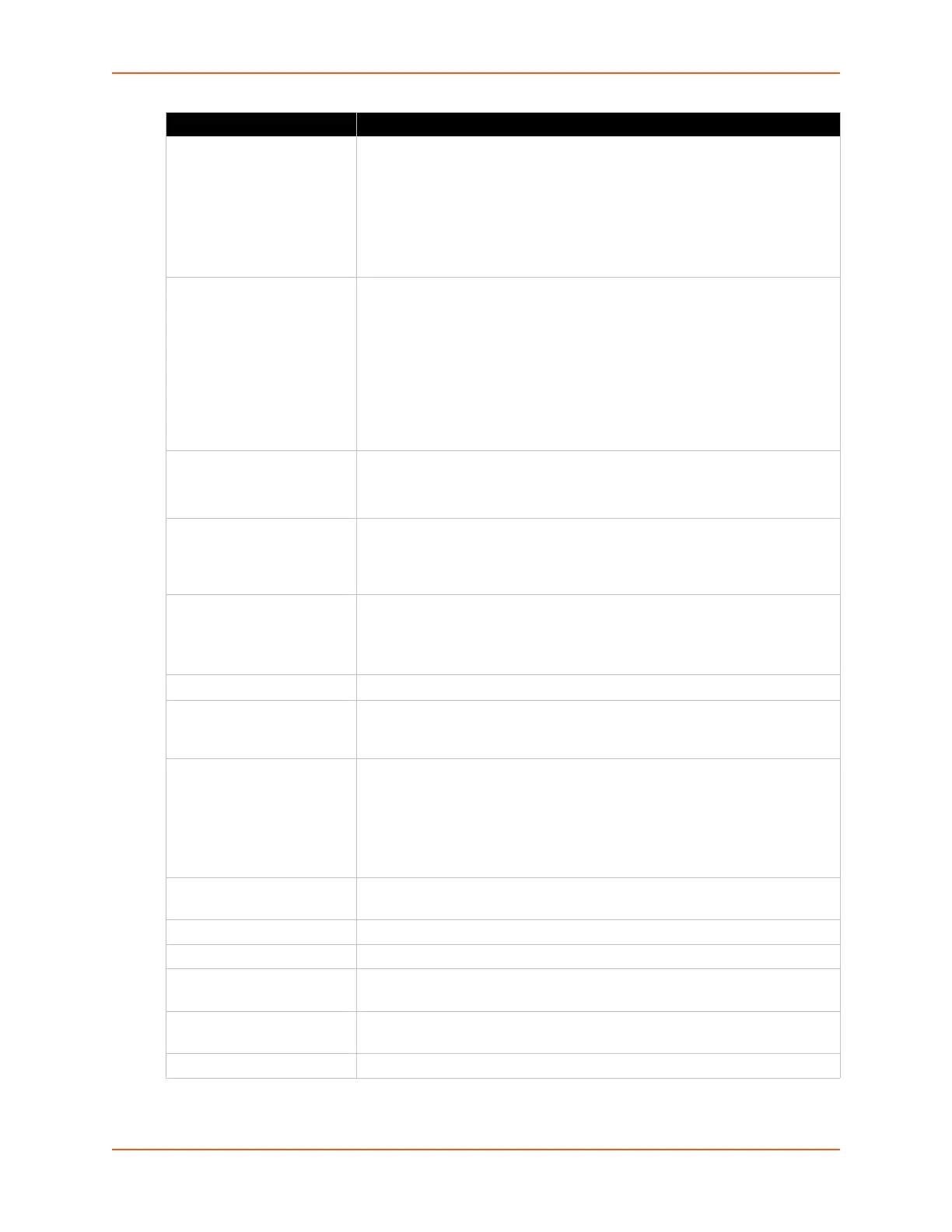6: Network Settings
SGX 5150 IoT Device Gateway User Guide 68
FAST Provisioning Select the FAST provisioning option from the drop-down menu:
Unauthenticated
Authenticated (default)
Both
Note: This option is available when the WPA2/WPA mixed mode suite, the
FAST IEEE 802.1x authentication, and the MSCHAPV2 FAST option are
selected.
EAP-TTLS Option Select a security protocol:
EAP-MSCHAPV2
MSCHAPV2
MSCHAP
CHAP
PAP
EAP-MD5
Note: This option is available when the WPA2/WPA mixed mode suite, the
IEEE 802.1x authentication, and EAP-TTLS settings are selected.
PEAP Option Select EAP-MSCHAPV2, EAP-MD5 or EAP-TLS.
Note: This option is available when the WPA2/WPA mixed mode suite, the
IEEE 802.1x authentication, and PEAP settings are selected.
Validate Certificate If EAP-TLS is selected, validate the certificate installed on the SGX 5150
gateway by selecting Enabled in the Validate Certificate field which appears.
Validates the certificate installed on the SGX 5150 gateway with the one
received from the RADIUS server.
Credentials After EAP-TLS is selected and the Validate Certificate is enabled, either:
Select the credential, if listed in the drop-down menu, to validate.
Type the name of the credential if the credential is not listed in the drop-
down menu.
Username Enter a username.
Password Enter a password if the LEAP, EAP-TTLS and PEAP option is chosen. Check
the Show Password check box to make the password viewable as you enter
it in the Password field.
Inner Credentials Provide inner credentials with enterprise authentication when PEAP/TLS is
selected. Inner credentials specify the client certificate required for the TLS
inner authentication.
Note: This option is available when the WPA2/WPA Mixed Mode suite, the
IEEE 802.1x authentication, PEAP and PEAP EAP-TLS settings are
selected.
Advanced Configuration
(Link)
Click the Advanced Configuration to reveal additional configuration
settings.
TX Power Maximum Enter the TX Power Maximum in dBm.
Power Management Select to enable or disable.
Apply (button) Click this button after making configuration selections above, to apply but not
submit/save your choices.
Test Connection (button) Click this button to test the connection according to the configuration
selections made above, but not to submit/save your choices.
Submit (button) Click this button to submit and save your configuration choices.
WLAN Profile Settings Description
