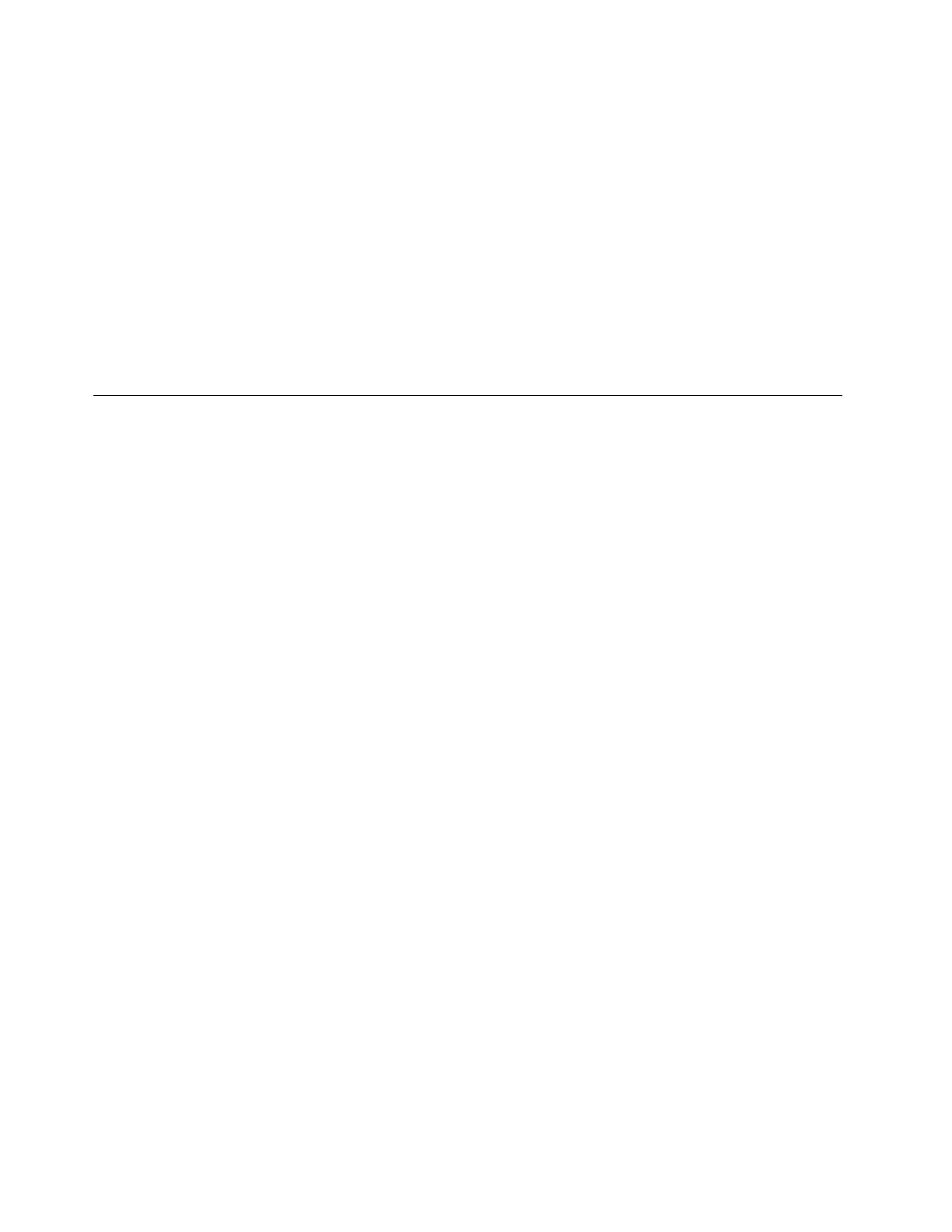InstallingdriversfortheWindowsSmallBusinessServer2011Essentials
operatingsystem
ToinstalldriversfortheWindowsSmallBusinessServer2011Essentialsoperatingsystem,refertothe
relatedtopics.
•“Installingthedriverforthechipset”onpage5
•“InstallingthedriverforanEthernetcard”onpage5
•“Installingthedriverforanonboardgraphicscard”onpage5
•“Installingthedriverforadiscretegraphicscard”onpage6
•“InstallingthedriverforanHBAcard”onpage6
•“InstallingthedriverforIntelManagementEngineInterface”onpage7
•“InstallingthedriverforaCNAcard”onpage7
InstallingtheMicrosoftWindowsSmallBusinessServer2011Standard
operatingsystem
Note:Beforeyouinstallthisoperatingsystem,connectyourservertothenetwork.
ToinstalltheMicrosoftWindowsSmallBusinessServer2011Standardoperatingsystem,dothefollowing:
1.Inserttheoperatingsysteminstallationdiscintotheopticaldrivethatyouhavesetasthefirststartup
device.Then,starttheserverfromtheopticaldrive.
Note:IfthemessagePressanykeytobootfromcdisdisplayed,pressanykey.IfthemessageWindows
Setup[EMSEnabled]isdisplayed,pressEnter.
2.IntheInstallingWindowswindow,selectthelanguageandotheroptions.Then,clickNext.
3.ClickInstallnow.
4.ReadthelicensetermsandselectIacceptthelicenseterms.Then,clickNext.
5.Selectthetypeofinstallationyouneed.ThefollowingstepsarebasedonthescenariothatCustom
(Advanced)isselectedinthisstep.
6.Whenthe“WheredoyouwanttoinstallWindows?”windowisdisplayed,connecttheUSBstorage
devicethatcontainsthedrivertoyourserverandclickLoadDriver.
7.GotothefolderwherethedriverisstoredandclickOK.
8.SelectthedriverthatyouwanttoinstallandclickNexttoinstallthedriver.
9.Inthe“WheredoyouwanttoinstallWindows?”window,clickDriveoptions(advanced).
10.Selecttheharddiskdriveonwhichyouwanttoinstalltheoperatingsystem,andthenclickNew.
11.Typetheamountofspace(inMB),andthenclickApply.
12.IntheInstallWindowswindow,clickOK.
13.Ensurethatthedrivepartitioniscorrect,andthenclickNext.Theinstallationbegins.
Notes:
•Y ourserverwillrestartseveraltimesduringtheinstallation.
•Thedrivepartitionmustbegreaterthan80GB.Itisrecommendedthatthedrivepartitionisgreater
than120GB.
14.IntheContinueInstallationwindow,selectCleanInstall.Then,clickNext.
15.ClickOpenDateandTimetoverifytheclockandtimezonesettingstosetyourdateandtime.
Then,clickOK➙Next.
10ThinkServerTD340OperatingSystemInstallationGuide
