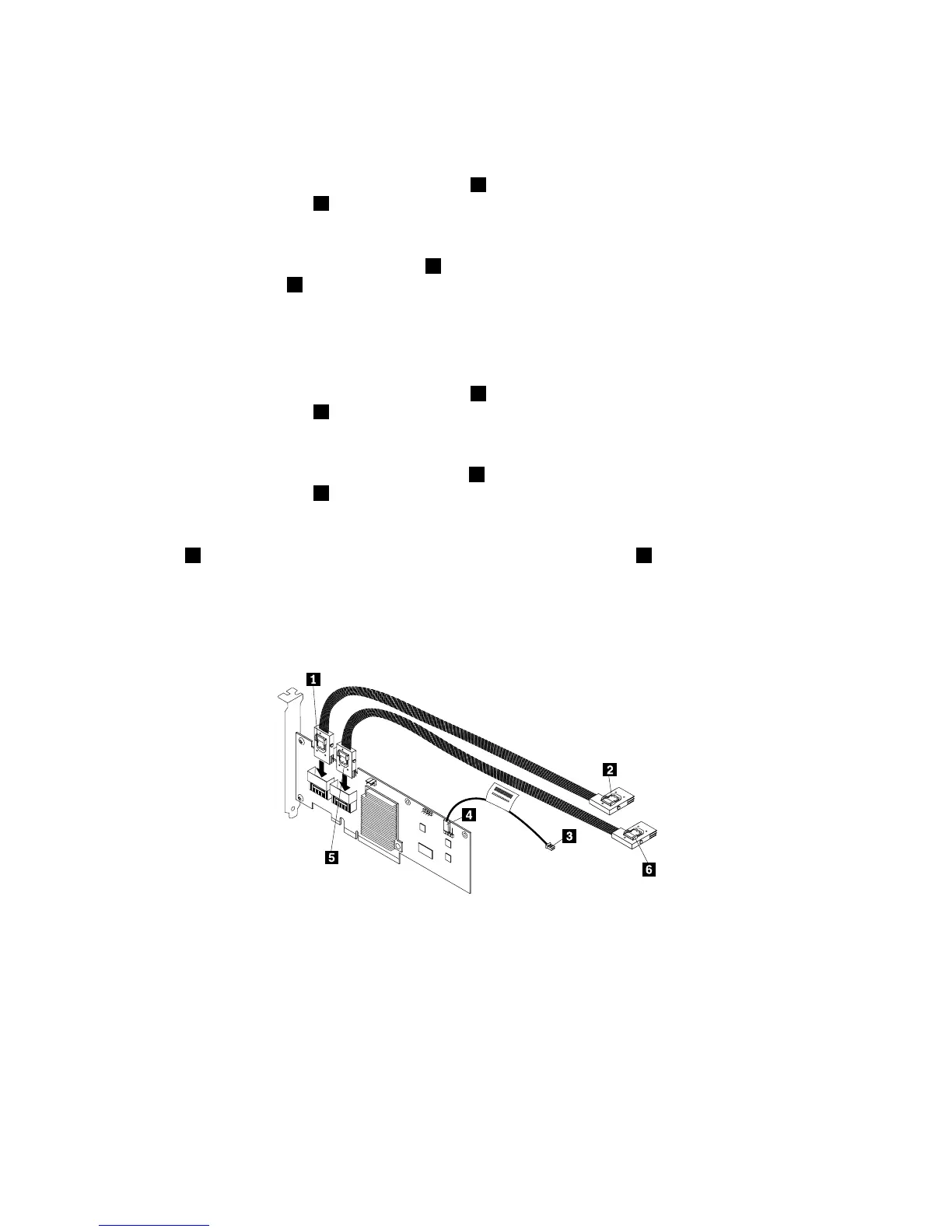Toconnectthecables,dothefollowing:
1.Dooneofthefollowing:
•FortheThinkServerRAID500Adapter,useone700mm(27.56inches)mini-SAStomini-SAS
signalcable.Connectthemini-SASconnector1totheport0ontheRAIDcard.Then,connect
themini-SASconnector
2tothemini-SASsignalcableconnector1onthe2.5-inchhot-swap
harddiskdrivebackplane.
•FortheThinkServerRAID700Adapter,useone700mm(27.56inches)mini-SAStomini-SASsignal
cable.Connectthemini-SASconnector5totheports3-0ontheRAIDcard.Then,connectthe
mini-SASconnector6tothemini-SASsignalcableconnector1onthe2.5-inchhot-swaphard
diskdrivebackplane.
2.Ifyouhavemorethanfour2.5-inchharddiskdrivesinstalled,dooneofthefollowing.Otherwise,go
tothenextstep.
•FortheThinkServerRAID500Adapter,usetheother700mm(27.56inches)mini-SAStomini-SAS
signalcable.Connectthemini-SASconnector
5totheport1ontheRAIDcard.Then,connect
themini-SASconnector6tothemini-SASsignalcableconnector2onthe2.5-inchhot-swap
harddiskdrivebackplane.
•FortheThinkServerRAID700Adapter,usetheother700mm(27.56inches)mini-SAStomini-SAS
signalcable.Connectthemini-SASconnector1totheports7-4ontheRAIDcard.Then,connect
themini-SASconnector
2tothemini-SASsignalcableconnector2onthe2.5-inchhot-swap
harddiskdrivebackplane.
3.Usethe2-pin200mm(7.87inches)RAIDcardtosystemboardharddiskdriveLEDcable.Connect
oneend4totheexternalconnectorontheRAIDcardandtheotherend3totheharddiskdrive
LEDconnectoronthesystemboard.
Note:ThelocationoftheexternalconnectorontheRAIDcarddiffersdependingonthetypeofRAID
card.ForinformationabouttheRAIDcardconnectors,see“RAIDcard”onpage33
.
Figure25.Connectingcablesformodelswithuptoeight2.5-inchSAShot-swapharddiskdrivesandonebackplane
ForconnectorlocationinformationabouttheRAIDcard,hot-swapharddiskdrivebackplane,andthe
systemboard,refertotherelatedtopicsin“Locations”onpage13
.
Forinformationaboutconnectingtheappropriatepowerconnectorofthepowersupplytothebackplane,
see“Hot-swapharddiskdrivebackplane”onpage35.
Connectingcablesformodelswithuptofour3.5-inchhot-swapharddiskdrivesandonebackplane
Forservermodelswithuptofour3.5-inchSATAhot-swapharddiskdrivesandonebackplane,youcan
connectthecablesinoneofthefollowingways:
42ThinkServerTS430UserGuide