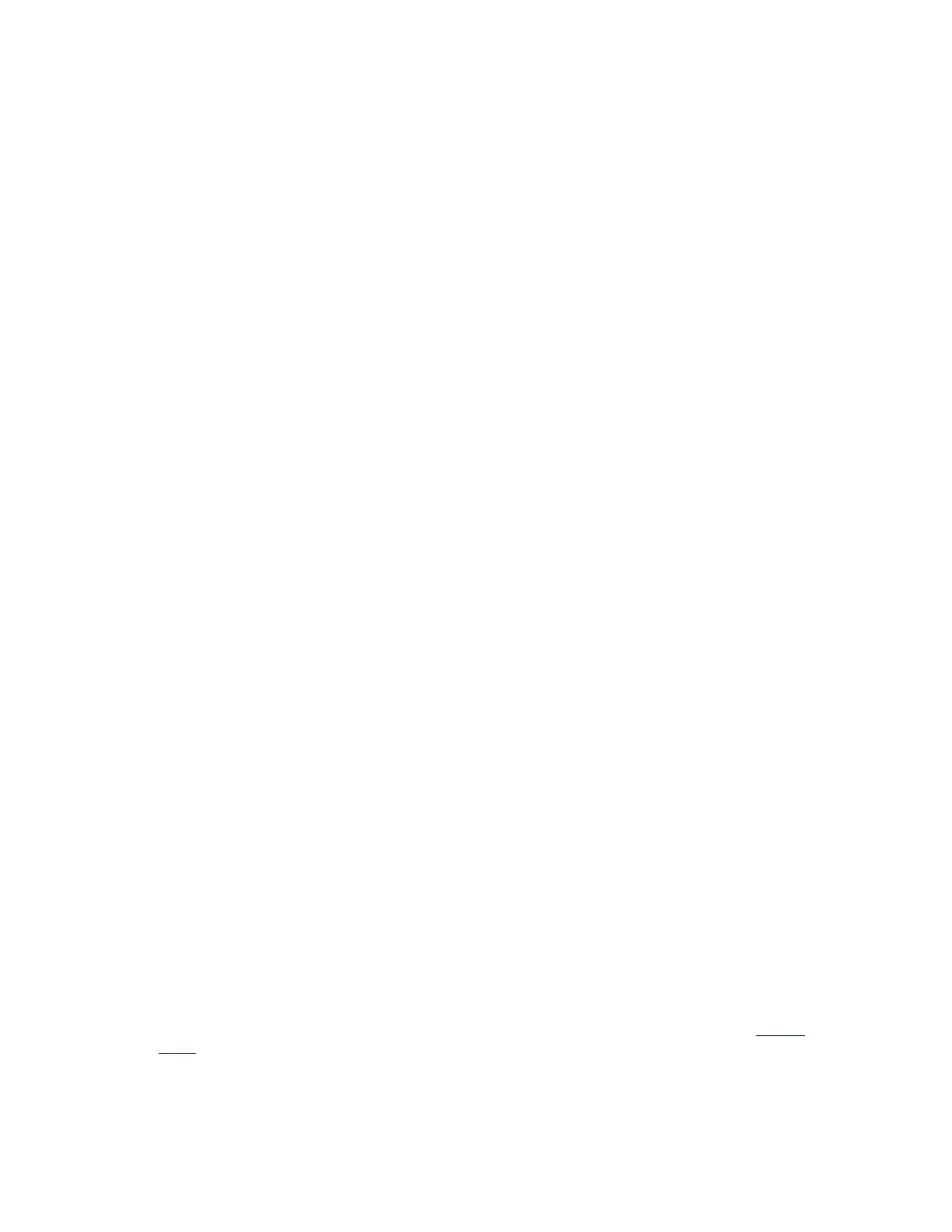Do not proceed with reassignment if the partner is in takeover mode. Abort reassignment (y/n)?n
After the node becomes operational, you must perform a takeover and giveback of the HA partner node to
ensure disk reassignment is successful.
Do you want to continue (y/n)?y
Step 5. Enter y to continue.
The system displays a message similar to the following:
The system displays the following message:
Disk ownership will be updated on all disks previously belonging to Filer with sysid
<sysid>.
Do you want to continue (y/n)? y
Step 6. Enter y to continue.
Step 7. Make sure that the original system's root aggregate is set to the root option and that other
aggregates are online: aggr status
You should see output similar to the following:
*> aggr status
Aggr State Status Options
aggr0 online raid_dp, aggr root
64-bit
Step 8. Exit Maintenance mode: halt
Restoring the root volume configuration
After you install and boot the new controllers and reassign disks, you must restore configuration information
from the root volume to the boot devices.
You need to perform the steps in this section on both new controllers, completing each step on one
controller and then the other before going on to the next step.
Step 1. Access the boot menu from the boot environment prompt (LOADER prompt): boot_ontap
Step 2. Press Ctrl-C to display the boot menu when the system prompts you to do so.
Step 3. From the boot menu, select (6) Update flash from backup config.
The system displays the following message:
This will replace all flash-based configuration with the last backup to
disks. Are you sure you want to continue?: y
Step 4. Enter y to continue.
The update flash process runs for several minutes, and then the system reboots. The startup
process then asks you to confirm the system ID mismatch.
Step 5. Confirm the mismatch by entering y.
WARNING: System id mismatch. This usually occurs when replacing CF or NVRAM cards!
Override system id? {y|n} [n] y
The startup sequence proceeds normally.
Mapping network ports
To enable the new controller to communicate with other controllers in the cluster and with the network after
the upgrade, you need to make sure that the physical ports on the new controller map correctly to the
physical ports on the original controller.
Step 1. Locate the original controllers' port and LIF configuration information that you recorded previously.
“Preparing for the upgrade when moving storage” on page 90.
Step 2. Record information for each new controller's ports, broadcast domains, and IPspaces.
Lenovo
Press
Step 3. Make the following changes:
a. Boot the new controller to the storage system prompt if you have not already done so.
98
ThinkSystem DM3000x and DM5000x Hardware Installation and Maintenance Guide
