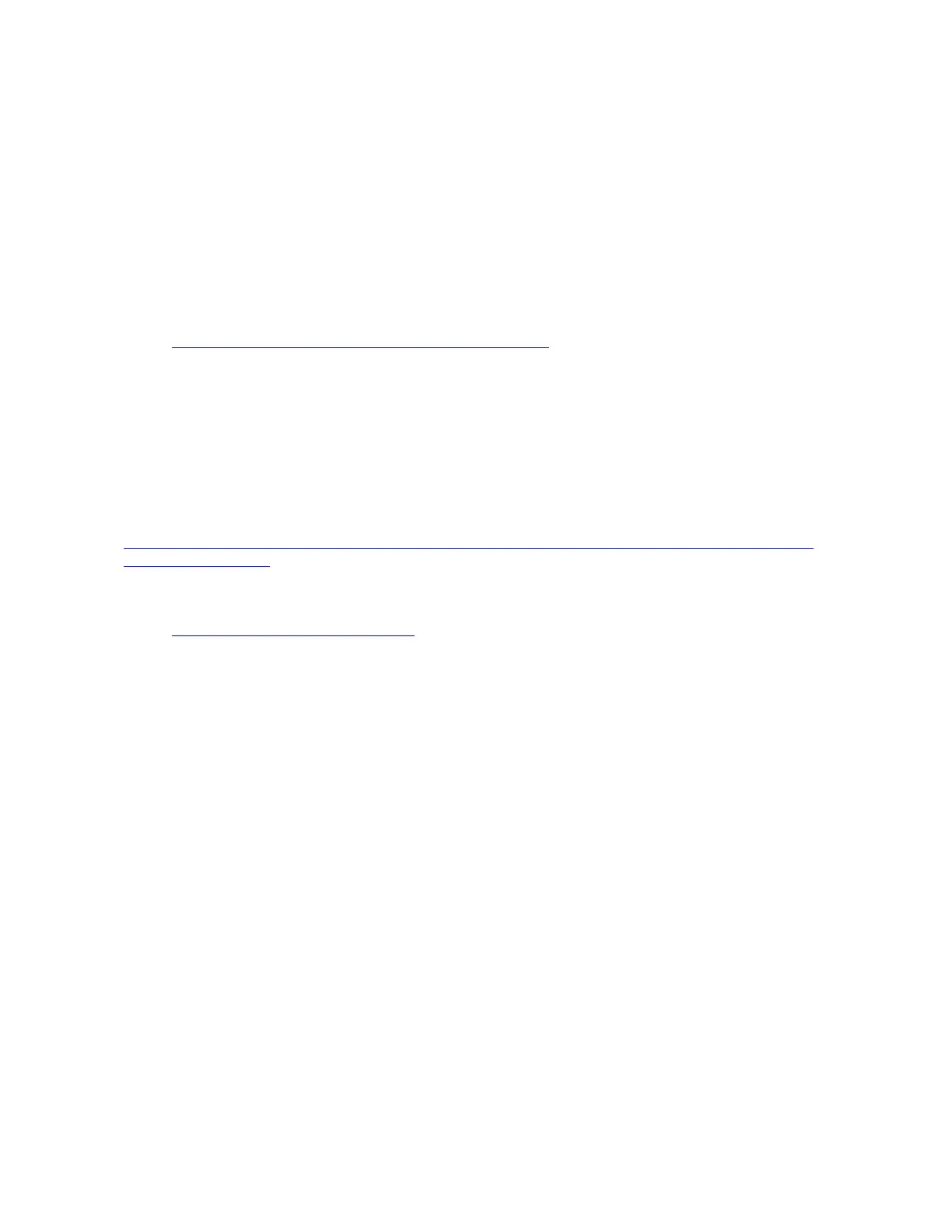Power on and power off problems
Use this information to resolve issues when powering on or powering off the server.
• “Embedded hypervisor is not in the boot list” on page 232
• “Server does not power on (no indication that input power is connected to the server)” on page 232
• “The power button does not work (server does not start)” on page 233
• “Server does not power off” on page 233
Embedded hypervisor is not in the boot list
Complete the following steps until the problem is solved.
1. Check
https://static.lenovo.com/us/en/serverproven/index.shtml to validate that the embedded hypervisor
device is supported for the server.
2. If the server has been installed, moved, or serviced recently, or if this is the first time the embedded
hypervisor is being used, make sure that the device is connected properly and that there is no physical
damage to the connectors.
3. Make sure that the embedded hypervisor device is listed in the list of available boot options. From the
management controller user interface, click Server Configuration ➙ Boot Options.
For information about accessing the management controller user interface, see the XClarity Controller
product documentation:
http://sysmgt.lenovofiles.com/help/topic/com.lenovo.systems.management.xcc.doc/dw1lm_c_chapter2_
openingandusing.html
4. See the documentation that comes with the optional embedded hypervisor flash device to validate that
the device is configured correctly.
5. Check
http://datacentersupport.lenovo.com for any tech tips (service bulletins) related to the embedded
hypervisor and the server.
6. Make sure that other software works on the server to ensure that it is working properly.
Server does not power on (no indication that input power is connected to the server)
Complete the following steps until the problem is resolved:
1. Check the event log for any events related to the server not powering on.
2. Check for any LEDs that are flashing amber.
3. Check the power LED on the front operator panel.
4. Check the front operator panel LCD display for error indications.
5. Check the power supply LEDs and ensure that the power supplies are functioning:
a. Make sure that both power supplies installed in the server are of the same type. Mixing different
power supplies in the server will cause a system error.
b. Make sure that the power cords are correctly connected to a working electrical outlet. The power
source meets the input power requirements for the installed power supplies (see the power supply
labels).
c. Disconnect and reconnect the input power cords.
d. Reseat the power supplies.
e. Replace the power supplies one by one, and check the power button function after installing each
one.
6. If the problem still cannot be resolved, please collect the failure information with system logs captured to
Lenovo support.
232
ThinkSystem SR630 V2 Maintenance Manual
