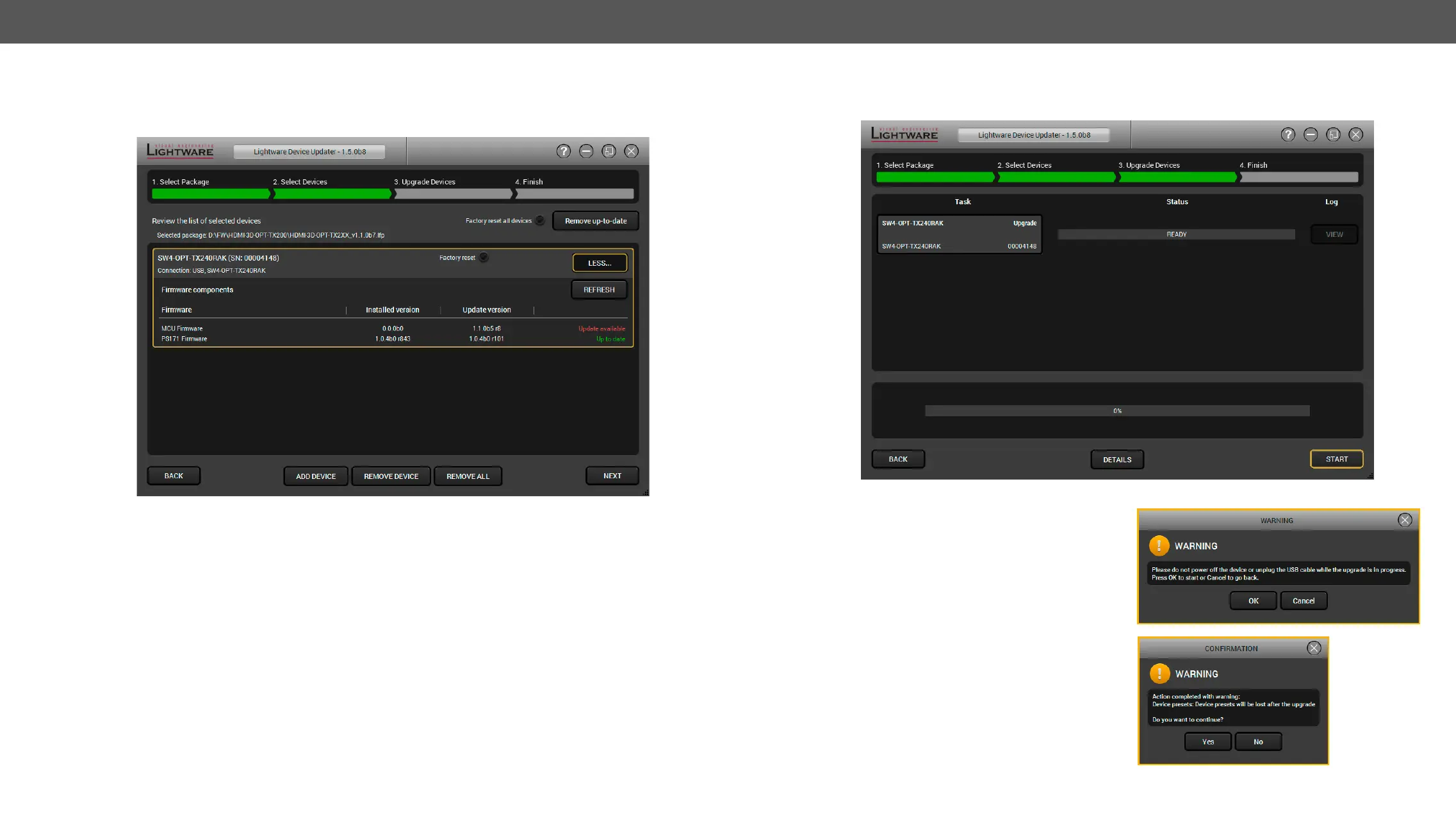8. Firmware Upgrade HDMI-3D-OPT series – User's Manual 80
following screen. (Update version will be uploaded to the device.)
Add a device by clicking on the Add device button. The previous screen will be shown; select the desired
device(s) and click OK.
Remove a device by selecting it (highlight with yellow) and clicking on the Remove device button, or by clicking
on Remove all button to clear the list.
Enabling Factory reset will perform factory default values for all settings in the device. Three different status
can exist:
▪ Enabled by user: all settings will set to factory default values.
▪ Disabled by user: your settings will be saved and restored after upgrading.
▪ Enabled by default and not changeable by user
Click on the Next button to continue.
Step 3. Upgrade the device.
Click on the Start button to start the upgrade process.
Two warning windows will pop up before upgrading the device:
▪ Do not power off the device or unplug the USB
cable whilethe upgrade is in progress. Click OK to
continue.
▪ The device presets will be lost after the upgrade.
