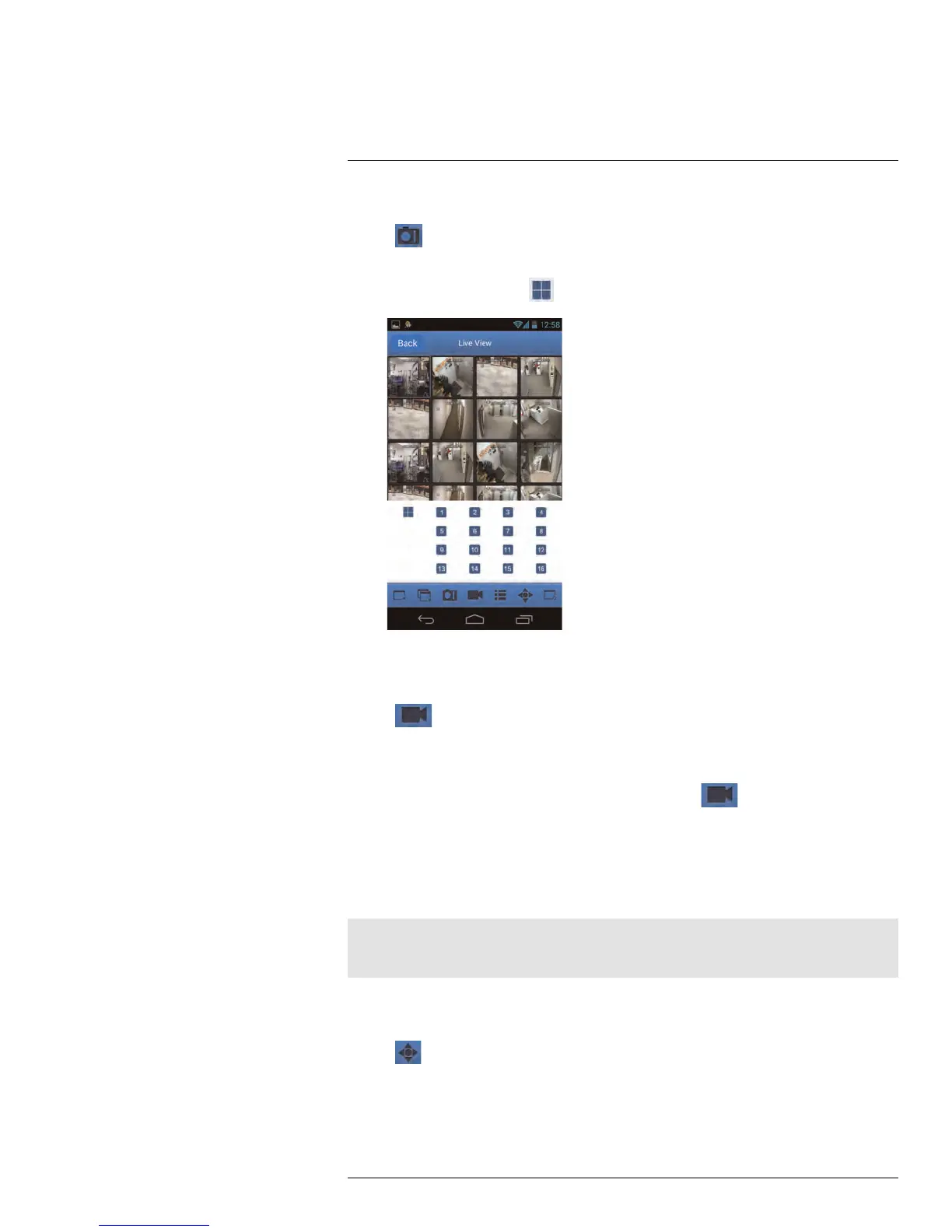Mobile Apps: Accessing your DVR Using a Mobile Device18
18.4.3 Taking Screenshots
1. Tap
during live view or playback.
• If taking screenshots from live view: Select the grid area you would like to take a
screenshot from or tap
to take a screenshot from all connected cameras.
2. To view screenshots, see 18.4.7 Viewing Screenshots, page 121.
18.4.4 Taking Manual Recordings
1. Tap
during live view or playback.
• If taking manual recordings from live view: Tap the grid area you would like to
start recording on. Tap again when you would like to stop recording.
• If taking manual recordings from playback: Tap
when you would like to
stop recording.
2. To view manual recordings, see 18.4.8 Viewing Manual Recordings, page 123.
18.4.5 Using PTZ Controls
If you have a PTZ camera (not included) connected, you may control it using the app.
Note
You must configure the system to communicate with the PTZ camera locally before you can control it us-
ing the app. For details, see 21 Connecting a PTZ Camera, page 132.
To use PTZ Controls:
1. Tap the channel with your PTZ camera.
2. Tap
to open PTZ controls.
3. Double-tap the channel to select it in full screen.
4. Use the PTZ controls.
#LX400015; r. 1.0/13705/13705; en-US
118
