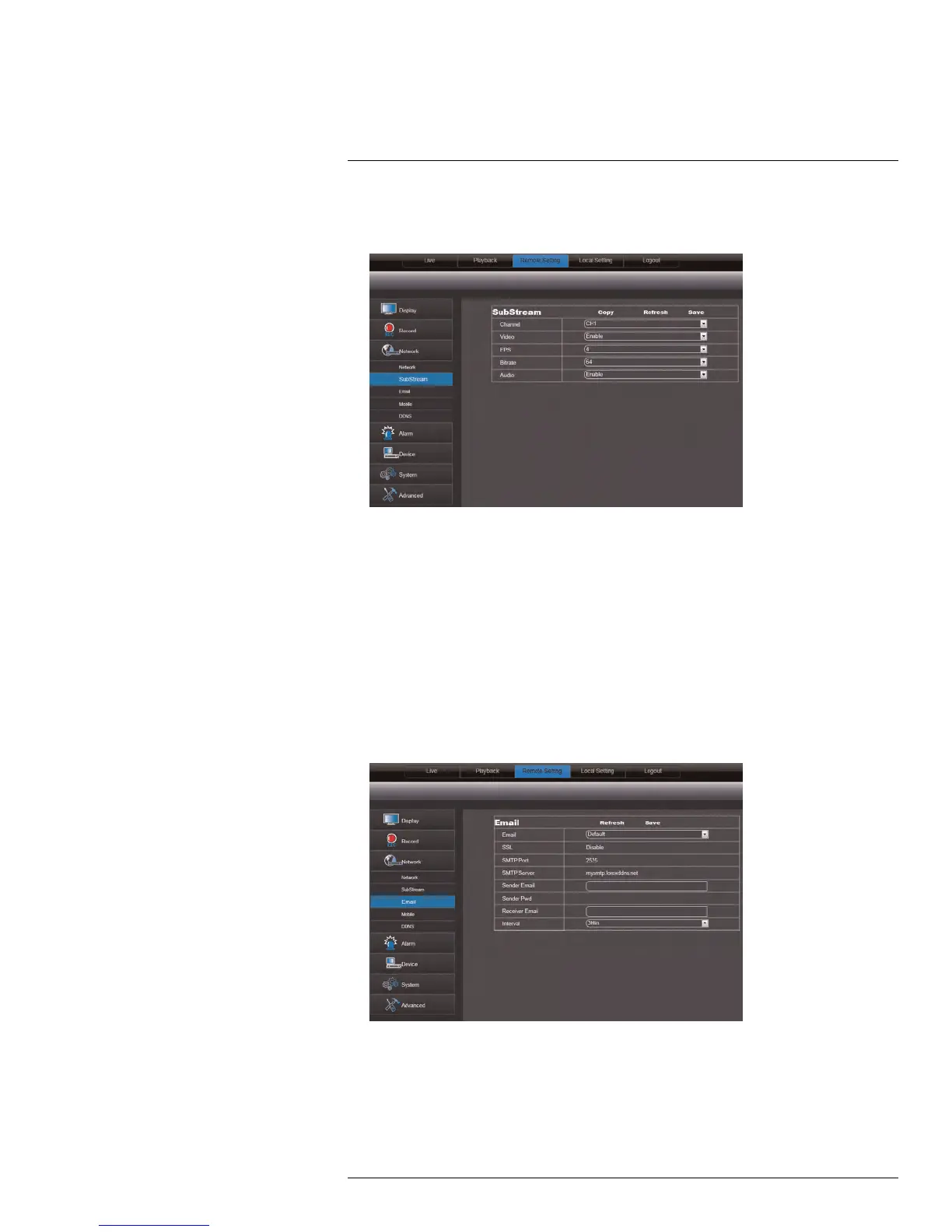Using the PC/Mac Client Software
17
To configure the system’s substream:
1. Click the Remote Setting tab, and click Network>SubStream.
2. Configure the Substream settings:
• Channel: Select the channel you wish to apply the settings to.
• Resolution: Select the desired recording resolution.
• FPS (Framerate): Select the desired recording frame rate. Note that higher frame
rates require greater bandwidth consumption during remote viewing.
• Bit Rate: Select the desired video bit rate.
• Audio: Select whether you want the system to record audio (audio cameras re-
quired, not included).
3. Click Save to apply your settings.
17.17 Configuring Email Notification Settings
1. Click the Remote Setting tab, and click Network> Email.
2. In the Email drop-down menu, select Default to use the default Lorex email server
(recommended) or select Custom to use your own custom SMTP email server.
If you want to use Lorex’s email server (recommended):
1. In the Sender Email field, enter the email address of the sender. This can be any
email address of your choice.
#LX400015; r. 1.0/13705/13705; en-US
86
