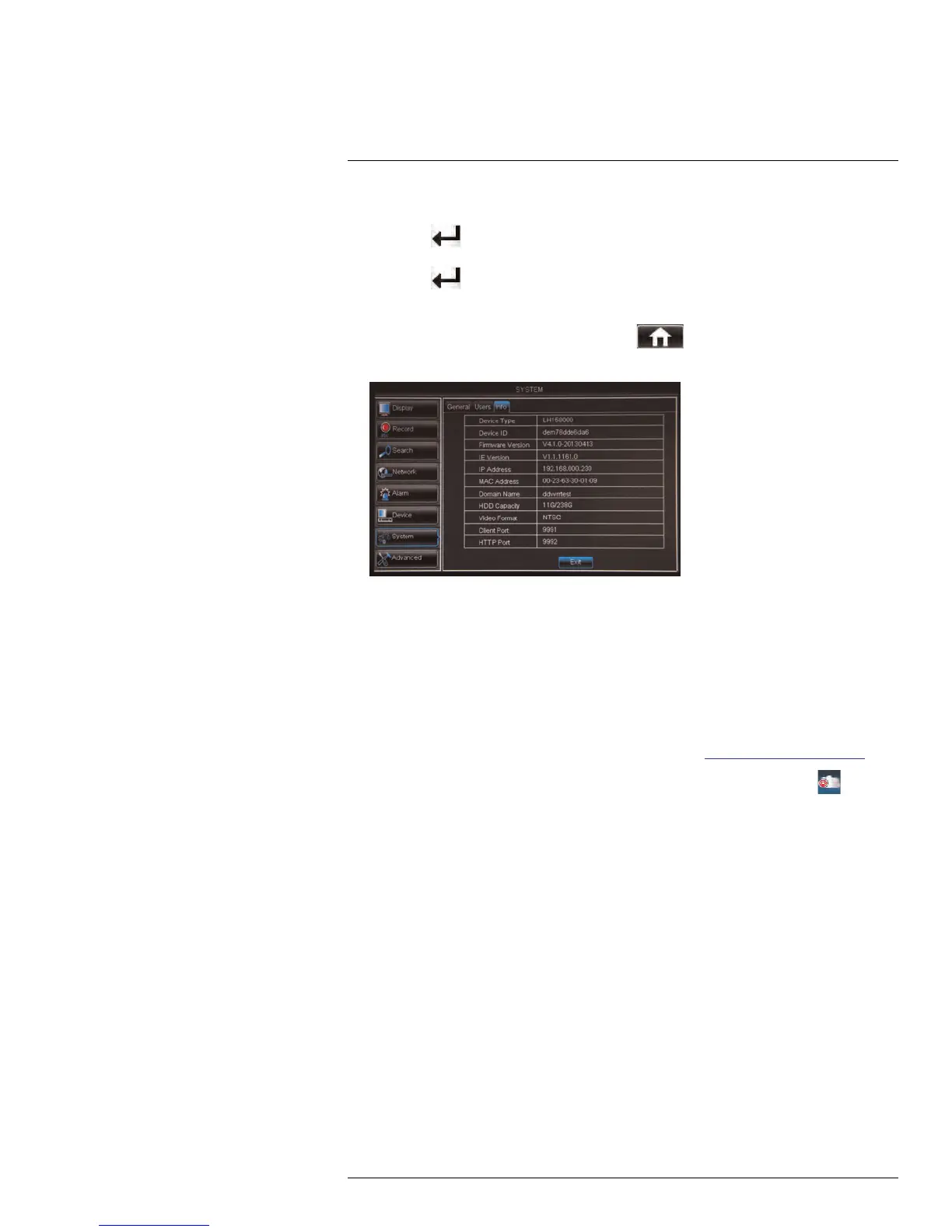DDNS Setup (Advanced)
25
25.1.2 Step 2 of 3: Obtain the DVR’s Local IP Address
1. Press the
button on the front panel or remote control to open the System Informa-
tion window.
Press the
button on the remote control to open the System Information window.
OR
Right-click and click the Main Menu button (
). Enter the DVR password (de-
fault: 000000). Then click System>Info.
2. Write down the IP Address number of the DVR.
• A local IP looks something like this: 192.168.5.118. Note that single digit numbers
appear as three digits. For example, "005" is the same as "5".
25.1.3 Step 3 of 3: Connect to the DVR’s Local IP Address
Follow the steps below to confirm connectivity over a local network on a PC or Mac.
To connect using the DVR’s local IP address on a PC:
1. Download and install the Client Software for PC from www.lorextechnology.com.
2. Once installation is finished, double-click the Lorex Stratus Client icon (
) from
the desktop. The DVR login screen appears.
#LX400015; r. 1.0/13705/13705; en-US
148
