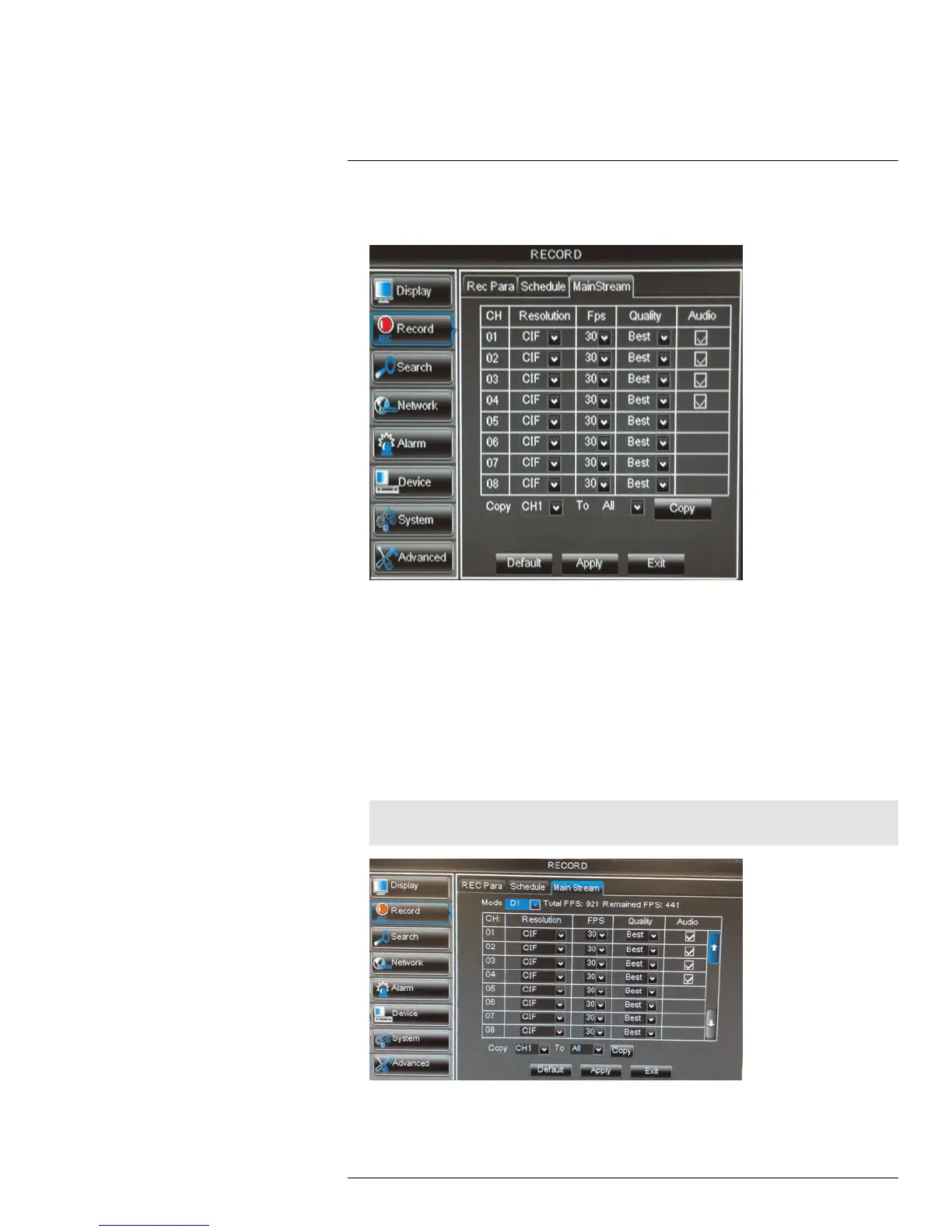Using the Main Menu15
2. Beside the corresponding channel, select or deselect the checkbox under Audio to
enable or disable audio recording.
3. Click Apply to save your settings.
15.2.4 Configuring Recording Quality, Resolution, and Video Frame Rate
You can configure the recording quality, recording resolution and video frame rate for each
channel.
To change the recording quality, recording resolution, and video frame rate:
1. Click the MainStream tab.
2. Under Mode, select D1 or 960H. 960H will enable larger, wide-screen formats, but it
will decrease the number of Frames Per Second available for recording on 8/16-chan-
nel models.
Note
If you change this setting, the DVR will restart when you save changes.
3. Under the Quality drop-down menu, select from Good, Better, or Best to adjust the
quality of recordings on each channel.
#LX400015; r. 1.0/13705/13705; en-US
48
