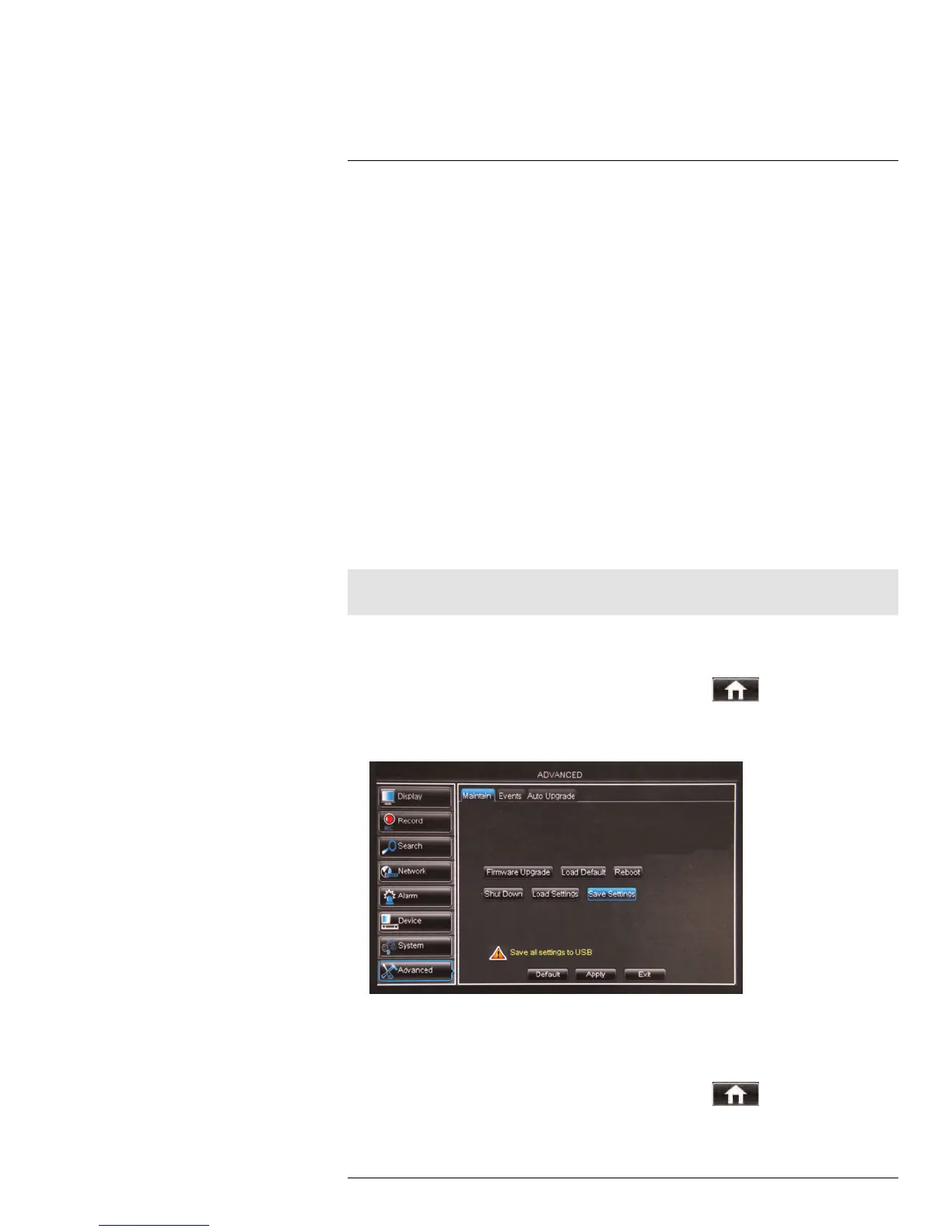Using the Main Menu15
2. Configure the following:
• Event Type: Select the event that triggers the system to send out a notification or
alarm trigger. Choose from Disk No Space (low hard drive space), Disk Error
(hard drive error), or Video Loss.
• Enable: Select Enable or Disable to activate or deactivate the system from send-
ing out notifications.
• Alarm Out: Select the checkbox to enable alarm out devices (not included) from
triggering.
• Show Message: Select the checkbox for the system to display an error message
when an event occurs.
• Send Email: Select the checkbox for the system to send out email notifications
when a system error occurs. Note, email notifications must be configured.
• Latch Time: Select the delay duration in the drop-down menu.
• Buzzer: Select the buzzer (system beep) duration when the system detects a sys-
tem error.
3. Click Apply to save your settings.
15.8.6 Saving Your System Configuration to a USB Flash Drive
The DVR allows you to save your current system configuration to a USB flash drive (not in-
cluded). This is useful if you want to backup your current settings.
Note
This function only saves settings created in system menus. It does not save or backup any video.
To save your system configuration to a USB flash drive (not included):
1. Insert a USB flash drive (not included) into one of the USB ports.
2. Right-click to open the Menu Bar and click Main Menu (
).
3. Click Advanced and select the Maintain tab.
4. Click Save Settings. Wait for the system to save your settings.
15.8.7 Loading a System Configuration from a USB Flash Drive
1. Insert a USB flash drive (not included) that contains a saved configuration to a USB
port. See above for details on how to save your DVR configuration.
2. Right-click to open the Menu Bar and click Main Menu (
).
3. Click Advanced and select the Maintain tab.
#LX400015; r. 1.0/13705/13705; en-US
67
