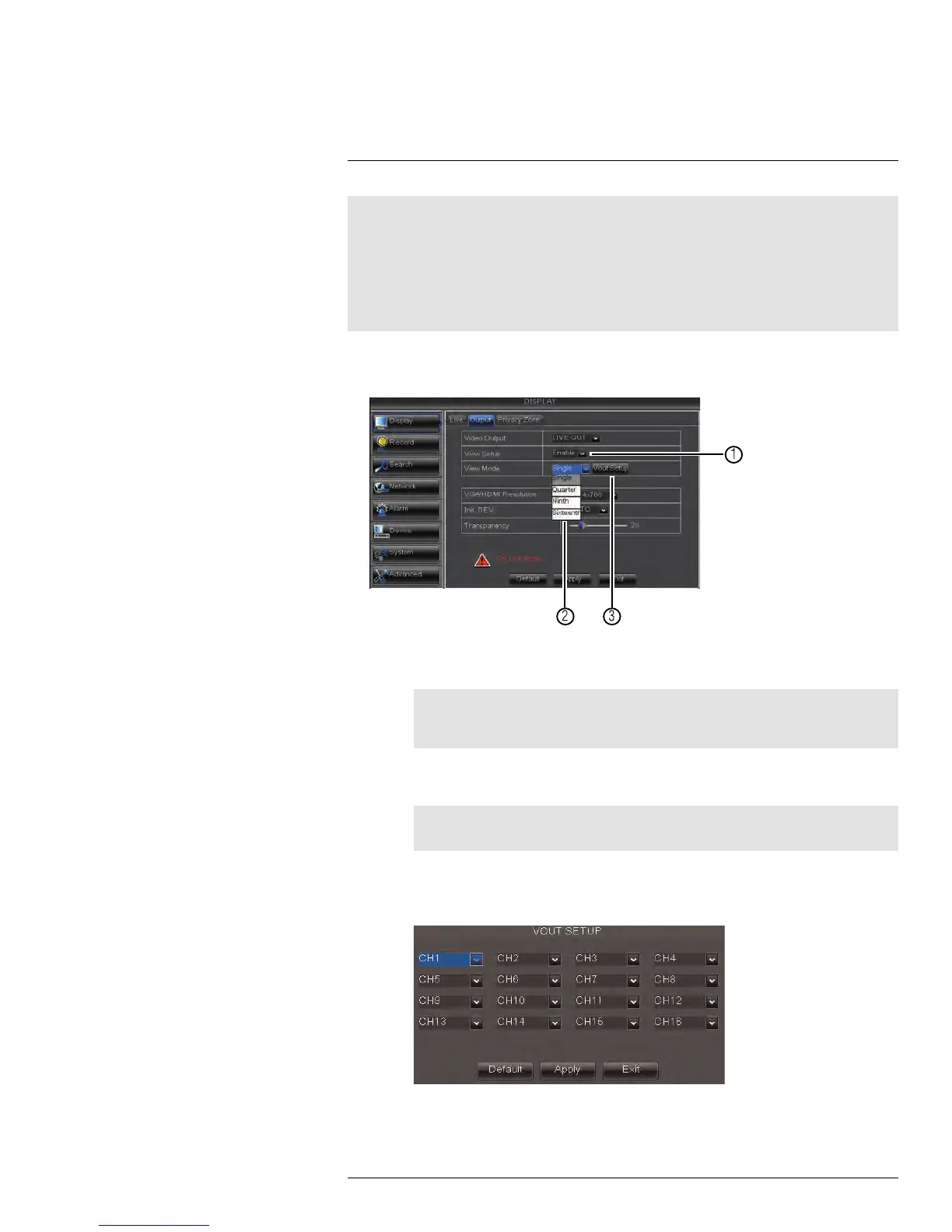Using the Main Menu15
Note
You can create a custom split-screen display on a secondary monitor connected to the Video Output
port (BNC) by doing the following.
• First, move the mouse and system interface to the Video Out monitor by pressing 0 three times on
the remote control.
• Complete the procedure below.
• Press 0 three times on the remote control again to return the mouse and system interface to the VGA
or HDMI monitor. Your custom display will be saved on the secondary monitor.
To re-arrange the split-screen display:
1. Select the Output tab.
1.1. Under View Setup, select Enable. This lets you select and arrange the chan-
nels you want to show on the screen.
Note
Enabling View Setup disables your ability to change channels the normal way on the se-
lected monitor. You will need to disable View Setup to return to normal operation.
1.2. Under View Mode, select the desired viewing mode: Single, Quad, Nine, Six-
teen, or Twentyfive.
Note
The options available depend on the number of channels your DVR has.
1.3. Click Vout Setup. A menu appears that allows you to select the arrangement of
channels. Click the drop-down menus to select which channels to show on the
screen and the arrangement of channels.
2. Click Apply to save changes. Click Ok. Right-click repeatedly to exit all menus and re-
turn to live viewing.
#LX400015; r. 1.0/13705/13705; en-US
45
