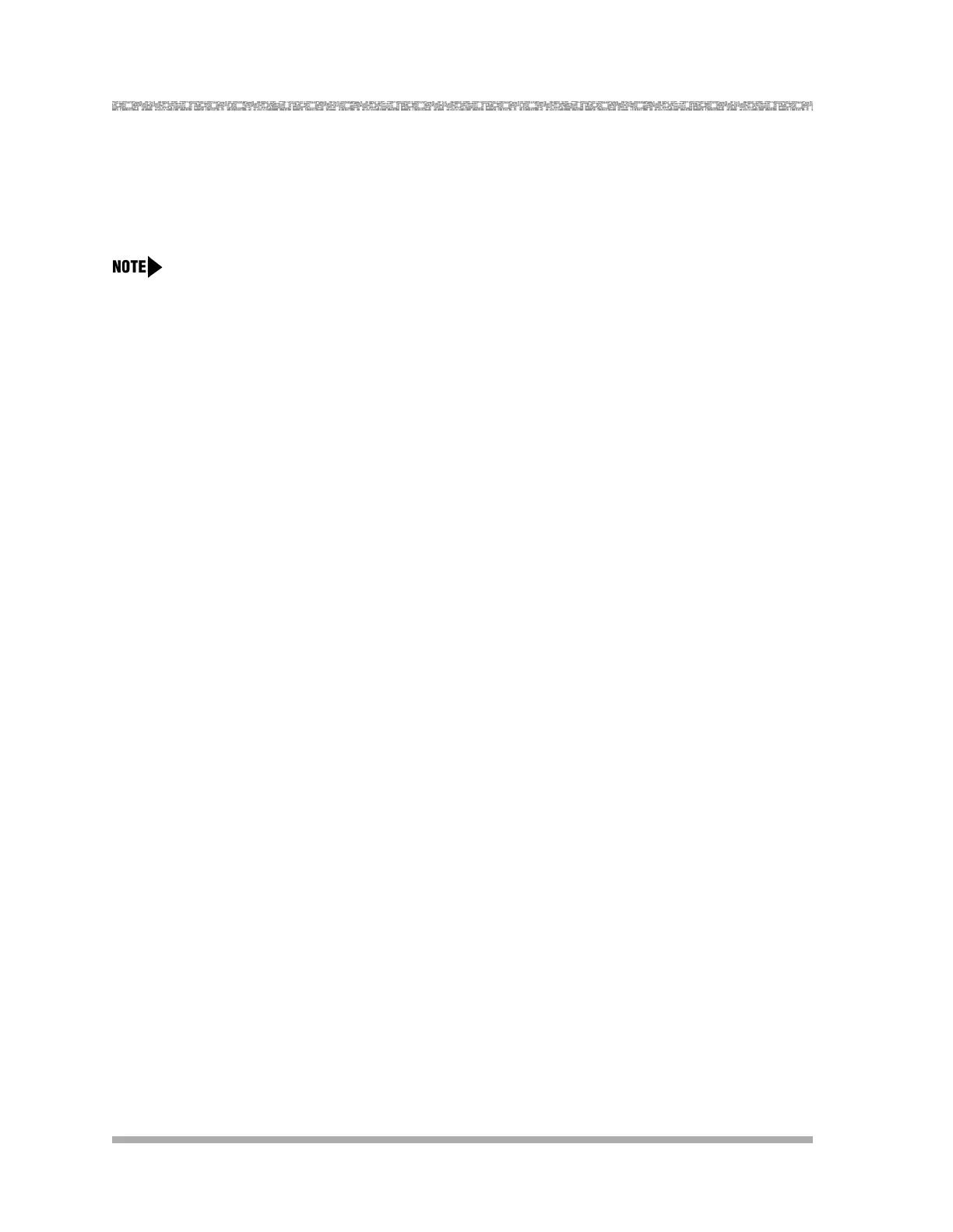PARTNER Voice Messaging Installation and Programming
Assigning Automated Attendant Selector Codes
22
Assigning Automated Attendant Selector
Codes
Before you begin, locate Form 2: Automated Attendant Selector Codes for PARTNER Voice
Messaging.
All Selector Codes are factory set to Direct Extension Transfer.
To assign the Automated Attendant Selector Codes for PARTNER Voice Messaging:
1. Log into System Administration according to the appropriate procedure.
2. Press
4 to administer the Selector Code assignments.
3. Enter the first Selector Code (from 1 to 9) shown on Form 2.
4. Do one of the following:
— To assign Direct Extension Transfer for this Selector Code, press
#.
— To assign an extension to this Selector Code, enter the extension number followed by #.
— To delete a Selector Code that is unused, press *3 (Release 3.0 or later).
— To exit without changing the Selector Code, press *#.
5. To program another Selector Code, repeat Steps 2 through 5.
