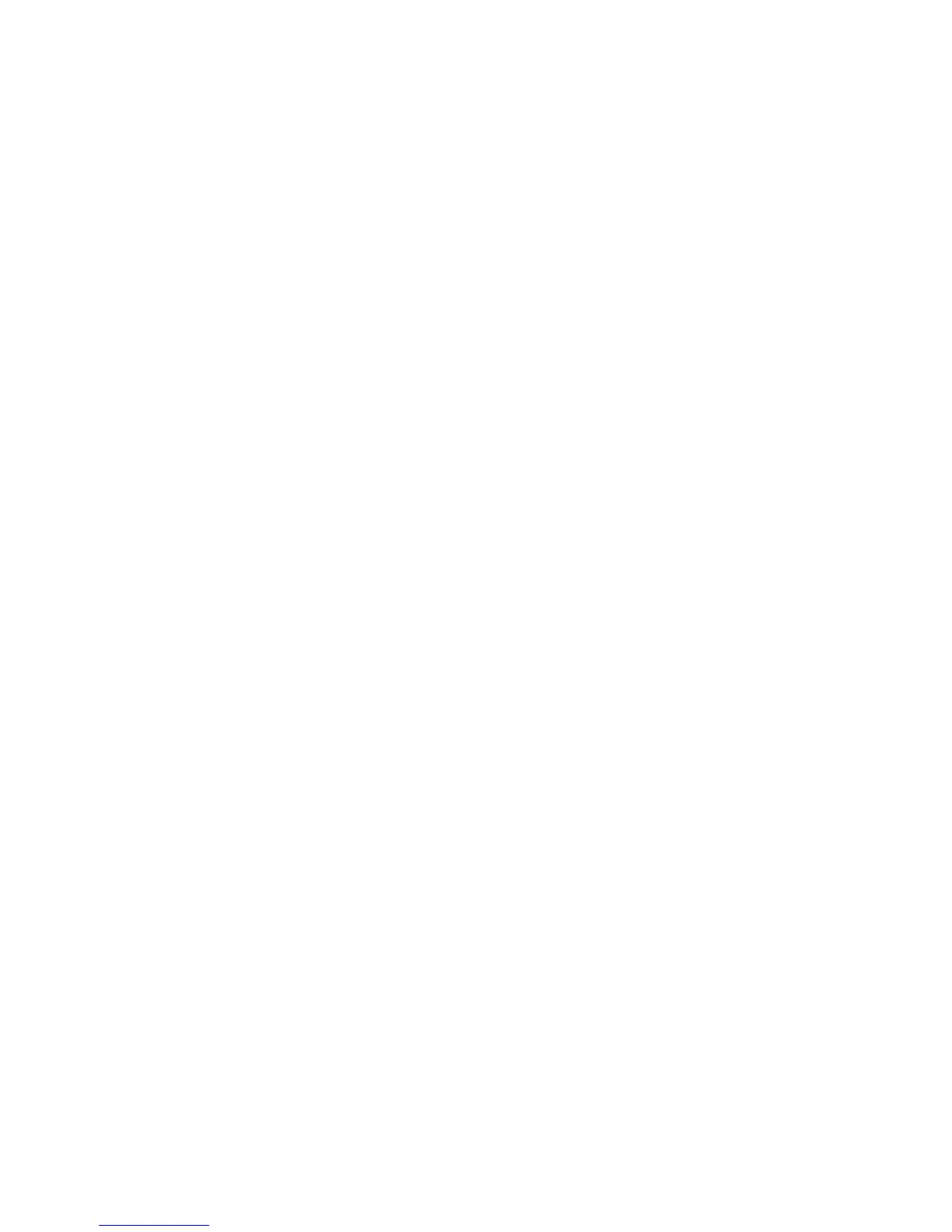Page 45
8.2 Program Serial Number (TX & RX)
1) Press “→” button to enter Serial Number setting.
2) Press “↑” and “↓” button to change serial number as a whole or…
3) Press “→” button to go to the 1
st
digit on the far left of the serial number.
4) Press “↑” and “↓” button to change numeric value.
5) Press “→” button to go to the next digit to the right and repeat step 4.
6) Press BACK button to go back to step 2 or 3.
7) Exit Program Serial Number by pressing the “BACK” button until the cursor
is shown next to “S/N:”.
8) Press “↑” and “↓” button to scroll through other Flex BASE settings.
8.3 Program System Type (TX & RX)
1) Press “→” button to enter System Type setting.
2) Press “↑” and “↓” button to change system type as a whole or…
3) Press “→” button to go to the digit on the far left.
4) Press “↑” and “↓” button to change numeric value.
5) Press “→” button to go to the next digit to the right and repeat step 4.
6) Press BACK button to go back to step 2 or 3.
7) Exit Program System Type by pressing the “BACK” button until the cursor
is shown next to “TYPE:”.
8) Press “↑” and “↓” button to scroll through other Flex BASE settings.
8.4 Program RS Function (TX & RX)
1) Press “→” button to enter RS Function setting.
2) Press “↑” and “↓” button to change RS Function type number.
3) Press “→” button and then “↑” and “↓” button to select “LOCK” for all Select
buttons interlocked and “UNLOCK” for all Select buttons non-interlocked.
4) Type 06 can further set PB7~PB10 Select buttons and PB11~PB12 Select
buttons “LOCK” or “UNLOCK”.
5) Exit Program RS Function by pressing the “BACK” button until the cursor
is shown next to “RS FUNC:”.
6) Press “↑” and “↓” button to scroll through other Flex BASE settings.
8.5 Program System Frequency Range (TX & RX)
1) Press “→” button to enter Frequency Range setting.
2) Press “↑” and “↓” button to change frequency range.
3) Exit Program System Frequency Range by pressing the “BACK” button
until the cursor is shown next to “FREQ:”.
4) Press “↑” and “↓” button to scroll through other Flex BASE settings.