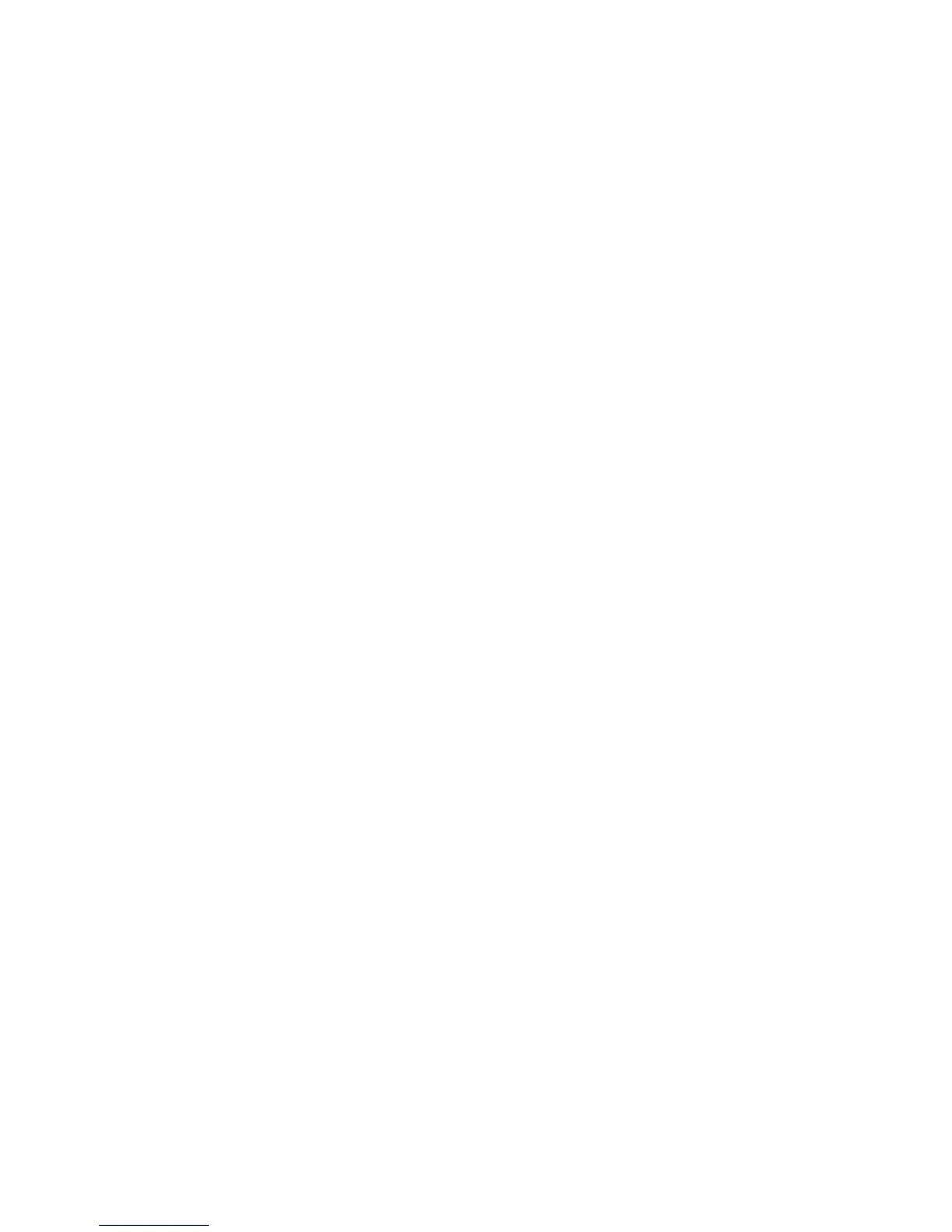Page 8
4.12 Program Serial Number (Flex Pro transmitter)
1) Make sure the I-Chip is connected to the programmer.
2) Press “→” button to enter Serial Number setting.
3) Press “↑” and “↓” button to change serial number as a whole or…
4) Press “→” button to go to the 1
st
digit on the far left of the serial number.
5) Press “↑” and “↓” button to change numeric value.
6) Press “→” button to go to the next digit to the right and repeat step 5.
7) Press “BACK” button to go back to step 3 or 4.
8) Exit Program Serial Number by pressing the “BACK” button until the cursor
is shown next to “TXSN”.
9) Press “↑” and “↓” button to scroll through other Flex EX settings.
4.13 Program Project ID (Flex Pro transmitter)
1) Make sure the I-Chip is connected to the programmer.
2) Press “→” button to enter Project ID setting.
3) Press “↑” and “↓” button to change serial number as a whole or…
4) Press “→” button to go to the 1
st
digit on the far left of the serial number.
5) Press “↑” and “↓” button to change numeric value.
6) Press “→” button to go to the next digit to the right and repeat step 5.
7) Press “BACK” button to go back to step 3 or 4.
8) Exit Program Serial Number by pressing the “BACK” button until the cursor
is shown next to “PRJT”.
9) Press “↑” and “↓” button to scroll through other Flex EX settings.
4.14 Program CAN ID (Flex Pro transmitter)
1) Make sure the I-Chip is connected to the programmer.
2) Press “→” button to enter CAN ID setting.
3) Press “↑” and “↓” button to change serial number as a whole or…
4) Press “→” button to go to the 1
st
digit on the far left of the serial number.
5) Press “↑” and “↓” button to change numeric value.
6) Press “→” button to go to the next digit to the right and repeat step 5.
7) Press “BACK” button to go back to step 3 or 4.
8) Exit Program Serial Number by pressing the “BACK” button until the cursor
is shown next to “CAN”.
9) Press “↑” and “↓” button to scroll through other Flex EX settings.
