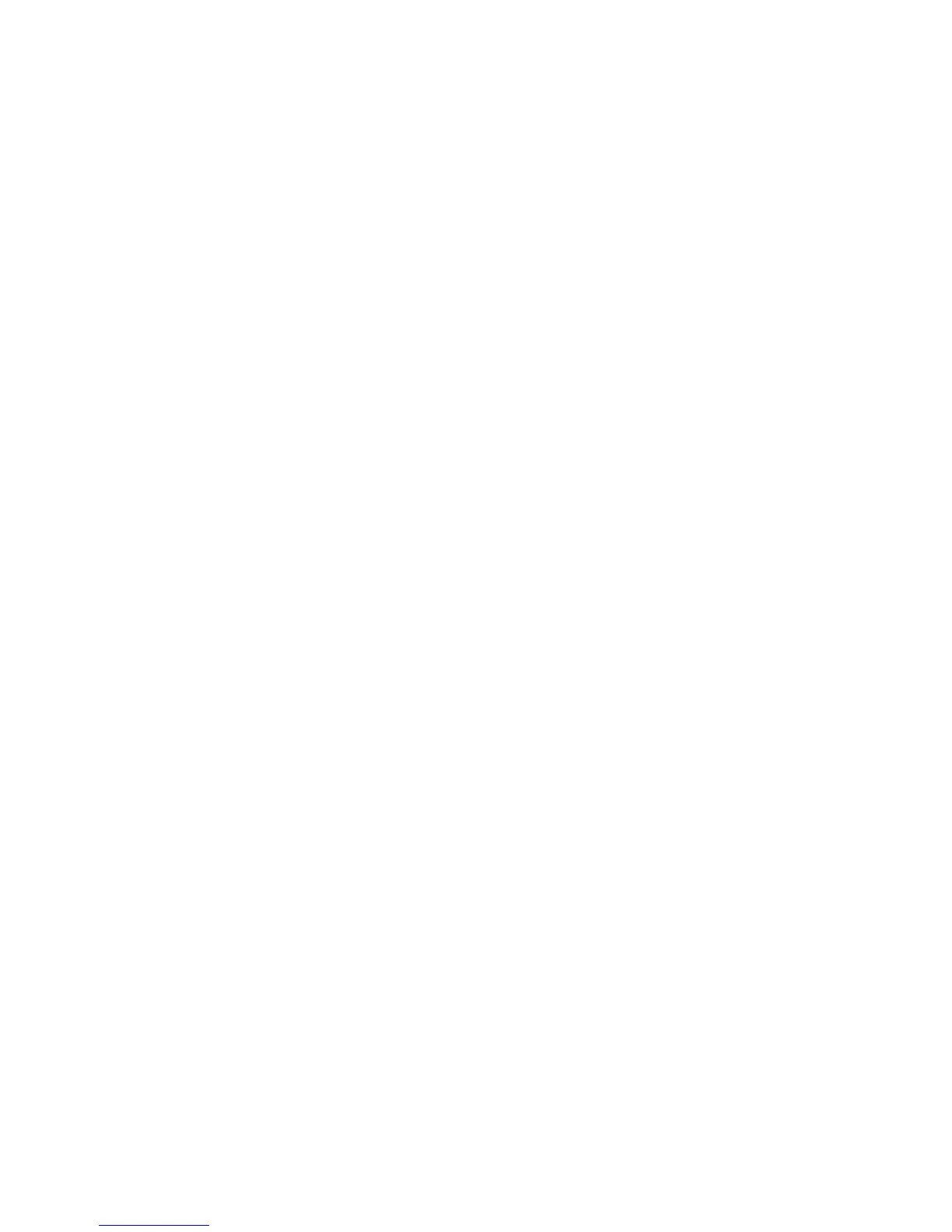Page 5
4.3 Program System Type (TX & RX)
1) Make sure the I-Chip is connected to the programmer.
2) Press “→” button to enter System Type setting.
3) Press “↑” and “↓” button to change system type as a whole or…
4) Press “→” button to go to the digit on the left.
5) Press “↑” and “↓” button to change numeric value.
6) Press “→” button to go to the next digit to the right and repeat step 5.
7) Press “BACK” button to go back to step 3 or 4.
8) Exit Program System Type by pressing the “BACK” button until the cursor
is shown next to “TYPE:”.
9) Press “↑” and “↓” button to scroll through other Flex EX settings.
When finished, take out the I-Chip and insert it onto the I-Chip programming port located on
the decoder module to transfer the new system type from the I-Chip to the receiver. Make
sure JP6 jumper is inserted when transferring I-Chip information into the receiver.
4.4 Program System Frequency Range (TX)
1) Make sure the I-Chip is connected to the programmer.
2) Press “→” button to enter System Frequency Range setting.
3) Press “↑” and “↓” button to change frequency range.
4) Exit Program System Frequency Range by pressing the “BACK” button
until the cursor is shown next to “FREQ:”.
5) Press “↑” and “↓” button to scroll through other Flex EX settings.
When changing the frequency range table in I-Chip make sure the transmitting and receiving
RF boards are also changed accordingly.
4.5 Program System Channel (TX)
1) Make sure the I-Chip is connected to the programmer.
2) Press “→” button to enter System Channel setting.
3) Press “↑” and “↓” button to change system channel as a whole or…
4) Press “→” button to go to the digit on the left.
5) Press “↑” and “↓” button to change numeric value.
6) Press “→” button to go to the next digit to the right and repeat step 5
7) Press “BACK” button to go back to step 3 or 4.
8) Exit Program System Channel by pressing the “BACK” button until the
cursor is shown next to “CHANNEL”.
9) Press “↑” and “↓” button to scroll through other Flex EX settings.
4.6 Program RF Power (TX)
1) Make sure the I-Chip is connected to the programmer.
2) Press “→” button to enter RF Power setting.
3) Press “↑” and “↓” button to change RF power (0.01 ~ 10mW).
4) Exit Program RF Power by pressing the “BACK” button until the cursor is
shown next to “RFpower”.
5) Press “↑” and “↓” button to scroll through other Flex EX settings.
